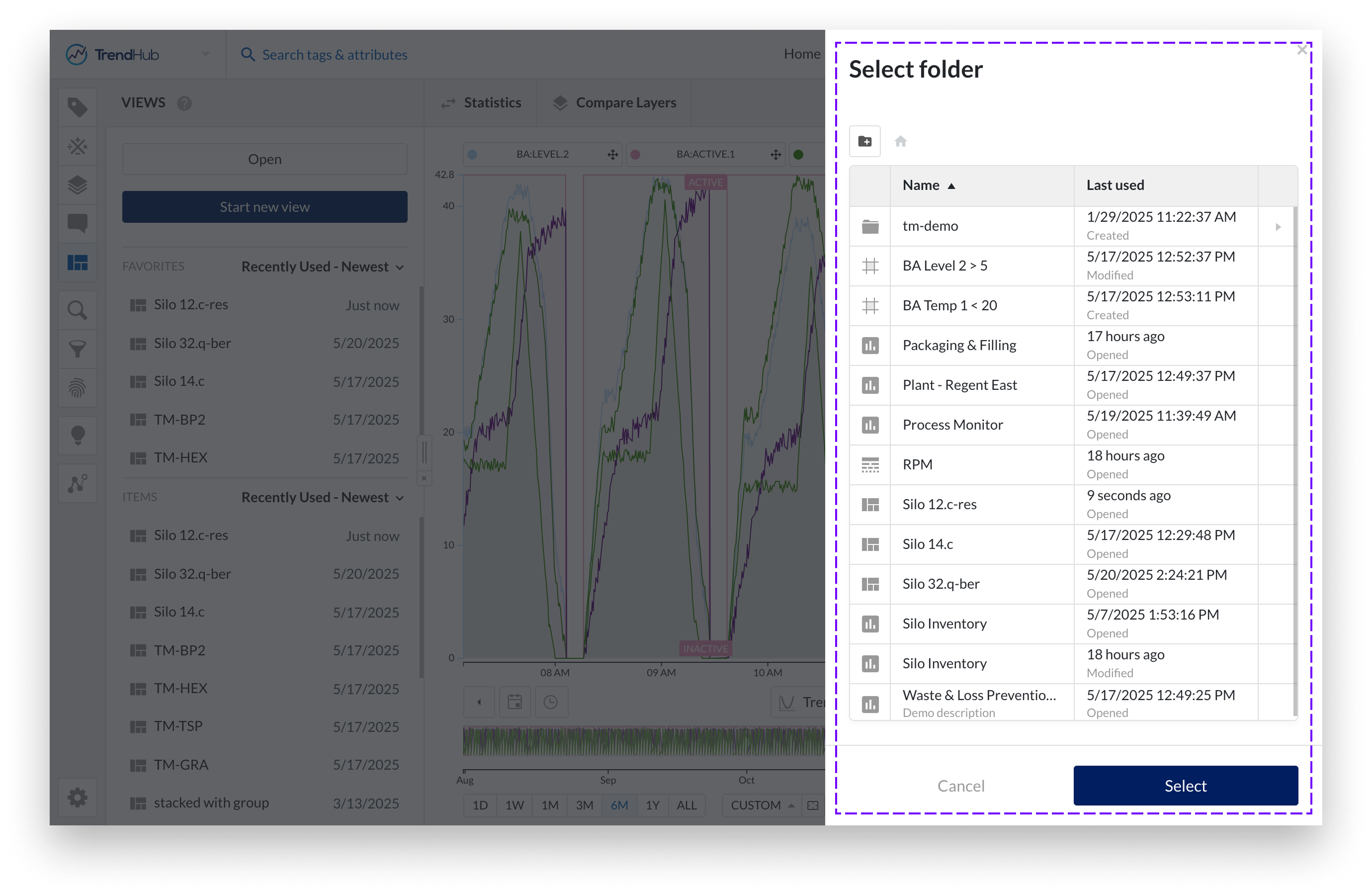Work Organizer
The Work Organizer is a central tool available throughout TrendMiner that helps users manage their work items in one place. It provides a consistent way to stay on top of your saved work and collaborate with others.
You can organize your work items using folders, share them with colleagues, and easily access anything that has been shared with you. From views and dashboards to searches, filters, and formulas, all your work items come together here.
As the central place for organizing and collaborating on your saved work, the Work Organizer simplifies how you interact with your work items and colleagues across the entire platform.
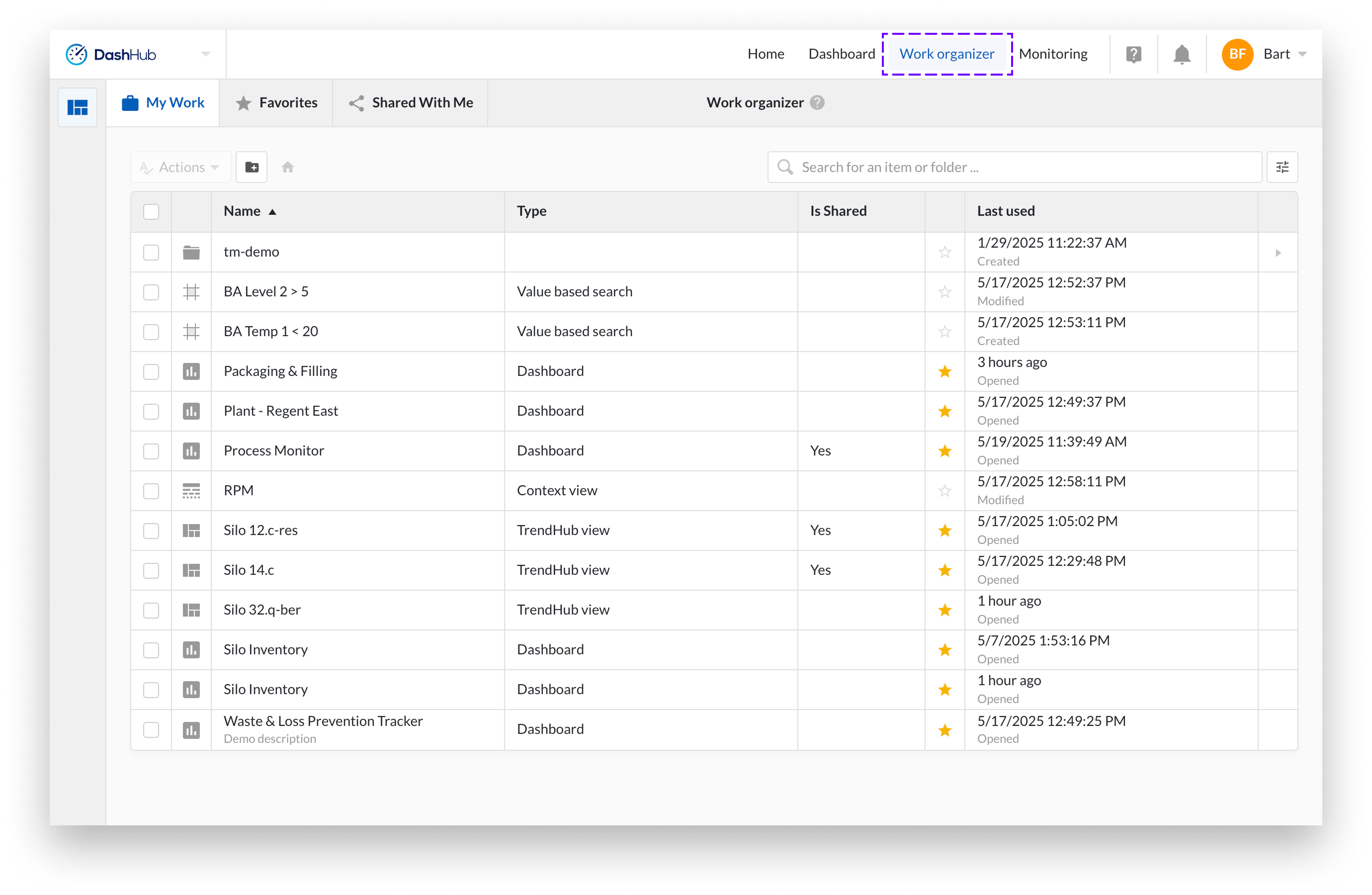
Work items are the saved objects within TrendMiner that users create, manage, and share as part of their analysis, reporting, and visualization. They represent the building blocks of your work, bringing together data, logic, and presentation to help you explore and communicate insights across the platform.
They build on elements like assets, time-series data, and context information, but these underlying elements are not considered work items themselves.
Categories of Work Items
Work items are grouped into several categories based on their function within the platform.
Views include TrendHub views, ContextHub views, dashboards, and notebooks.
Searches include value-based searches, similarity searches, operating area searches, digital step searches, and cross-asset value-based searches.
Tag builder items include aggregations, custom calculations, formulas, machine learning models, and predictions.
Other work items include filters, fingerprints, and pipelines.
Distinction from Assets, Data, Context Items, and Monitors
Work items are different from assets, data, and context items. These are foundational elements that are used within work items but are managed independently and follow their own permission models.
It is possible to have access to a shared work item without being able to see all of the elements it uses, such as data or components. To access those, you also need the appropriate permissions for the underlying assets or data.
Note
Monitors are also not considered work items. They run in the background and cannot be shared. Monitors are managed in their own dedicated overview and can only be executed by their owner.
However, a monitor can be part of a dashboard that is shared with you, which allows you to view its status without having direct access to the monitor itself.
The Work Organizer offers three dedicated views to help you manage your saved work: My Work, Favorites, and Shared with Me. Each tab provides a structured way to access and organize your items, whether you are working on your own content, frequently used items, or collaborating with colleagues.
My work
The My Work tab shows the contents of your home folder. It includes all work items where you are the owner.
Organize your items into folders and get detailed information about each item, such as its type, whether it has been shared, and when it was last used. You can also mark items as favorites for quick access.
Favorites
The Favorites tab is a collection of items you either own or that have been shared with you and marked as a favorite. By marking items as favorites, you can quickly access them from the different Work Organizer panels.
You will also see details such as whether the item is shared, who the owner is, and what level of permission you have.
You can mark an item as a favorite by clicking the star icon on any of the work organizer tabs, including the "Shared with me" folder. To mark or unmark an item as a favorite, simply click the star in the row of the item you want to consider as a favorite.
Shared with me
The Shared with Me tab shows all work items that have been shared with you. You can see details such as the item type, the owner, and the permission level granted to you.
Note
The Last used column shows when an item was last interacted with, including both a timestamp and a relative time indicator like "Just now" or "1 hour ago." Below this, it also displays the most recent action taken, such as Created, Shared, Opened, or Modified.
The Work Organizer provides efficient tools to help you find and manage your work items. Use search to locate items across all folders within a tab. Apply filters to narrow results by work item type, and use sorting to organize items by name or last used date.
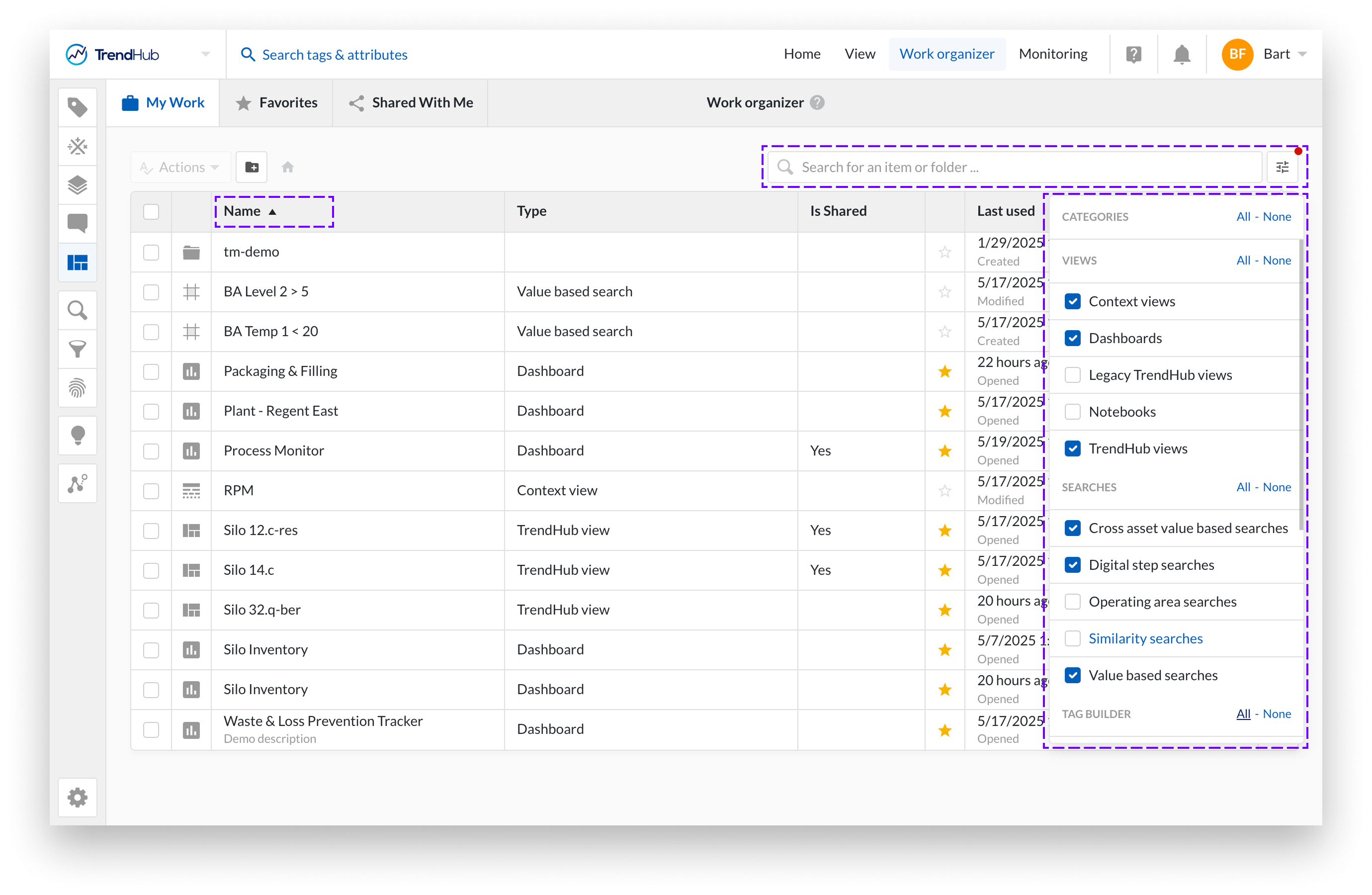
Search
The search function helps you quickly locate work items across your folders. It is not limited to the currently opened folder. When searching within My Work, all folders and items are included in the results. You can also search within Favorites and Shared with Me, although not across multiple tabs at once.
Wildcards (*) are supported to allow flexible search patterns. For example, entering Project*optimization will return all items with a name or description that begins with "Project" and ends with "optimization".
Search results will only include item types that are currently visible. Filtered-out types will not appear in the results.
Filter
You can filter the overview by work item type. Filters are accessible by clicking the icon with three horizontal lines in the top right corner of the panel.
The overview will display a combination of your current search results and the selected item types. Only the types selected in the filter dropdown will be shown. All other types will be excluded from the view.
Sort
You can sort the list of work items by name or by last used date. Sorting options help you quickly organize your view based on alphabetical order or recent activity. The selected sort order applies to the current tab.
A set of actions is available for the work items in your My Work tab. These actions are also accessible for items you own in the Favorites tab. To perform an action, select one or more items using the checkbox, then click Actions to see the available options.
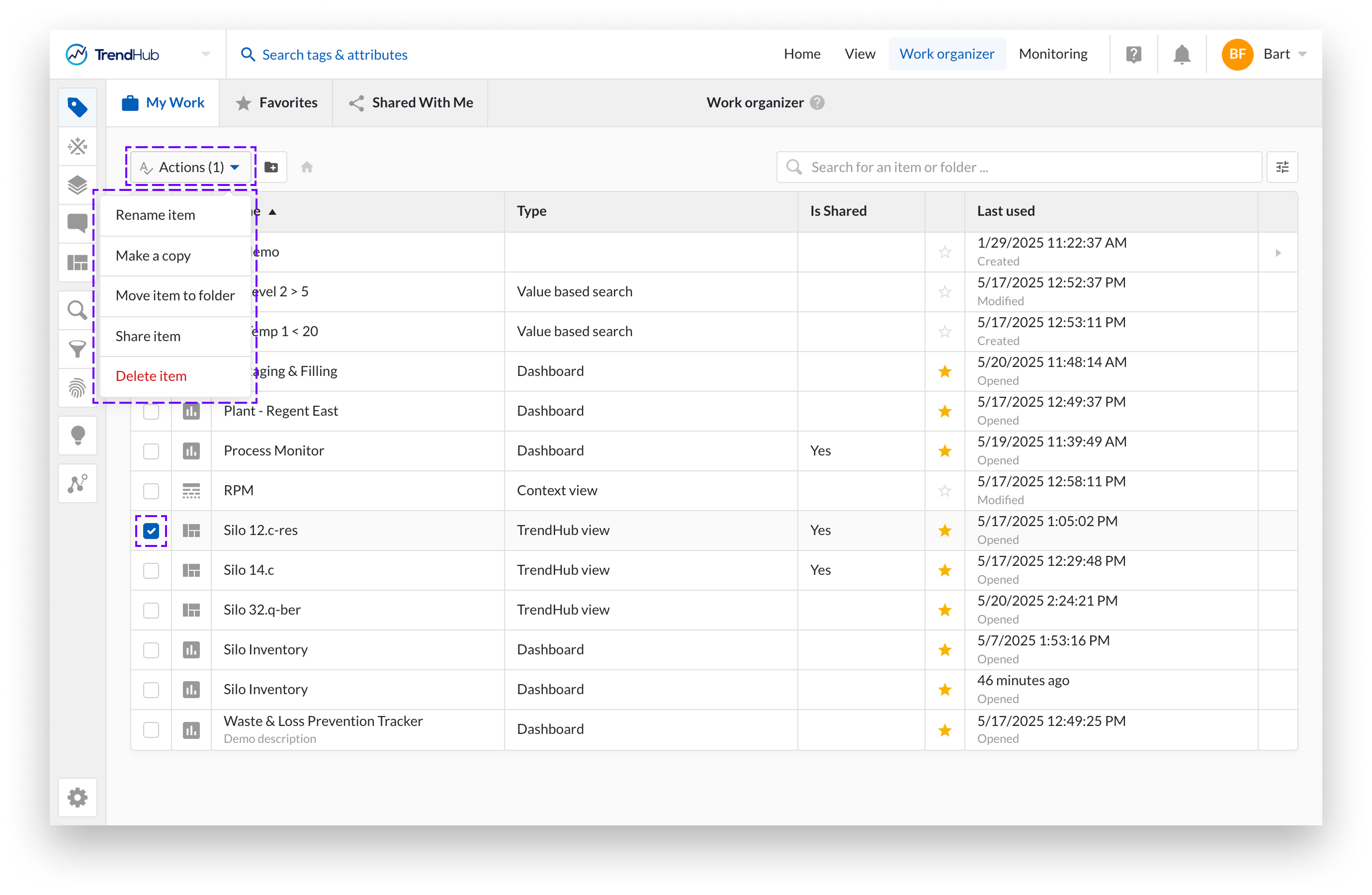
Rename: When you select rename, a right-side panel opens to facilitate the action. Enter name and press 'rename item' button.
Copy: When you make a copy a right-side panel opens where you will be asked to name your new copied item. The copied item will be stored in the same folder as the original item.
Move: Selecting the move option also opens the right-side panel. Here you can navigate through folders to find the optimal location. When located in the correct folder, click 'Move' to execute the transfer.
Share: You can also share your work items (except folders) by selecting the items to share and clicking the Share item option under the actions button. You can find more information about sharing work items in the Sharing work items section..
Delete: You can delete your work items. A pop-up modal will appear to confirm the deletion of the selected items. When you select a folder for deletion, all items included in the folder (all work items and other folders) are deleted as well.
Note
The multiselect option only selects the items currently visible in the overview. Since the lists are lazy loaded, it is not possible to select all items at once.
When selecting multiple items, renaming and making a copy is not available.
Create a folder
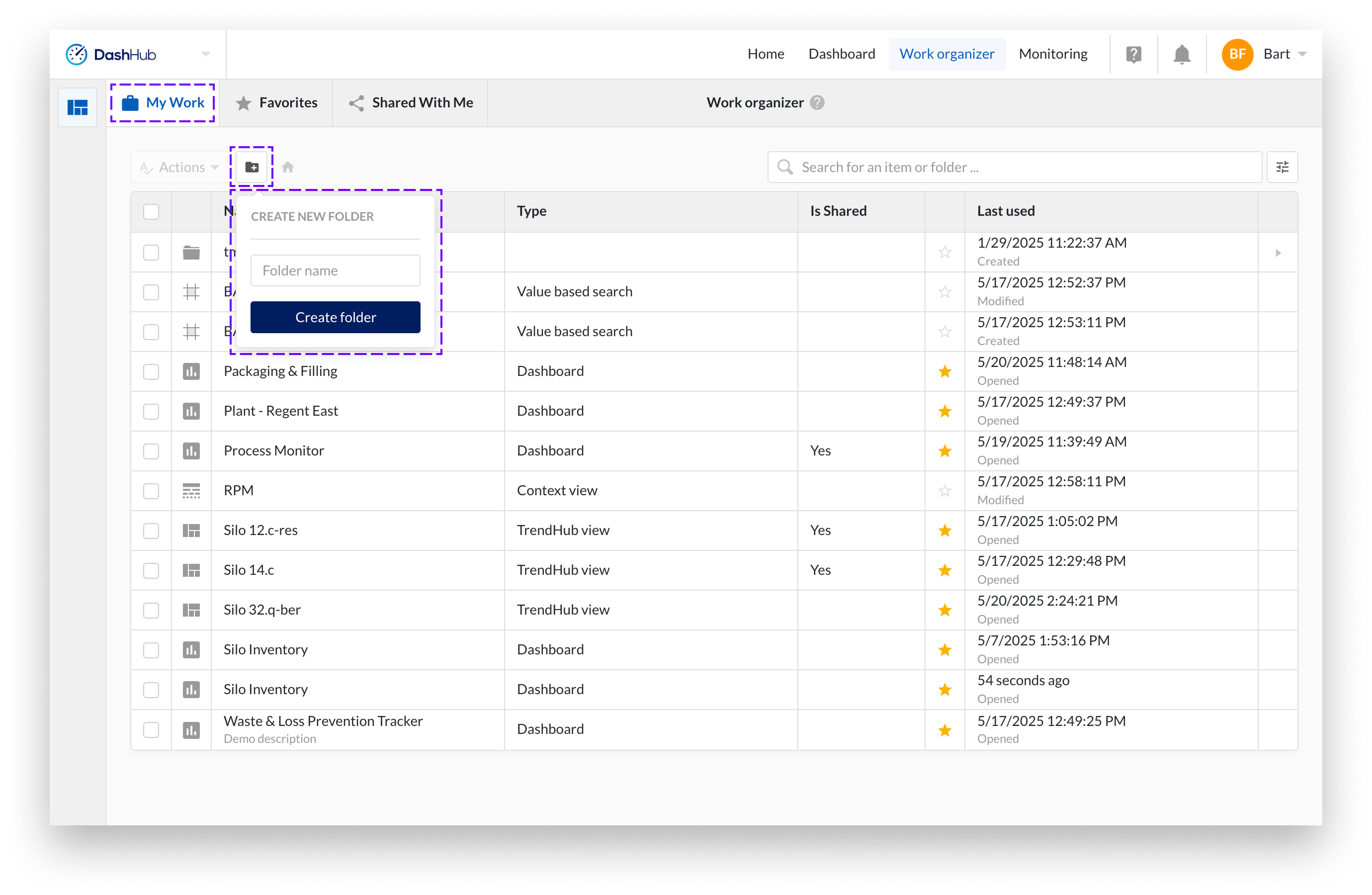
Click on the create folder icon.
Enter folder name and click "Create folder" in the drop down.
The folder will be created within the currently opened folder.
The Quick Start panel allows you to easily access your favorite, recently used, or other work items from anywhere in TrendMiner without navigating to the Work Organizer. If it is not currently visible, you can open it by clicking the icon in the left-hand menu.
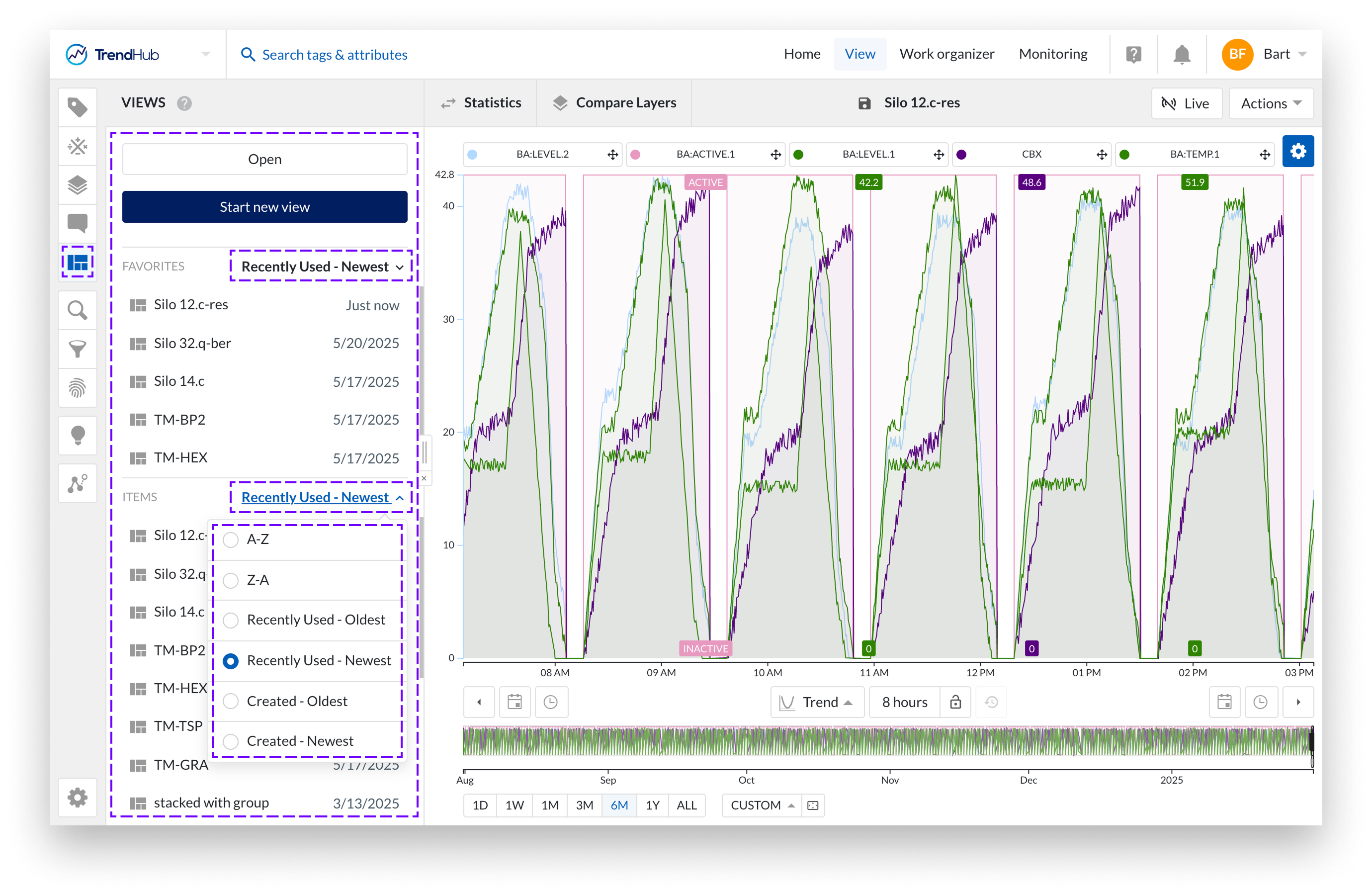
The panel first displays a list of your favorite items if you have marked any. Below the favorites you will find a list of other work items. This list supports infinite scrolling and can be sorted alphabetically, by last used, or by creation date, both in ascending and descending order.
If the item you need is not listed in the quick start panel, you can click the Open button. This opens the Work Organizer panel on the right side, allowing you to quickly browse or search within the familiar tabs: My Work, Favorites, or Shared with Me.
Finally, you can also open a new item using the Start New action button.
The Work Organizer panel is a simplified version of the full Work Organizer, designed for quick and easy access within TrendMiner. It includes most of the same tabs and core functionality, with the exception of filters and actions.
Open items
You can use the panel to open items directly via the Open button in the Quick Start panel. The search bar and breadcrumb navigation make it easy to find and access what you need.
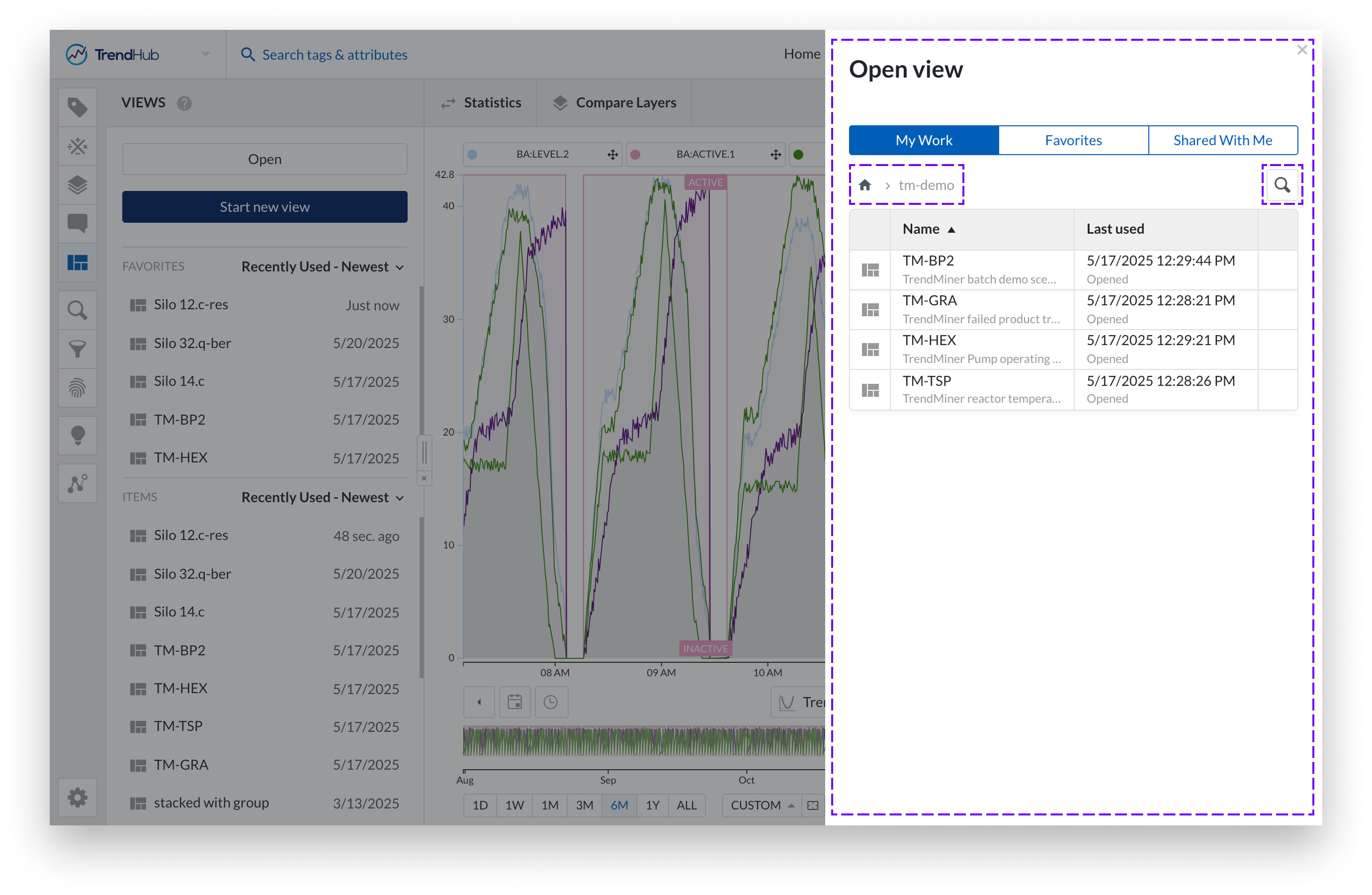
Save or Make a copy
The panel is also used across TrendMiner during Save or Make a copy actions. In this context, you can only store items in folders where you have the appropriate permissions, such as your home folder under My Work. By default, the system points to the root of your home folder when saving or copying an item.