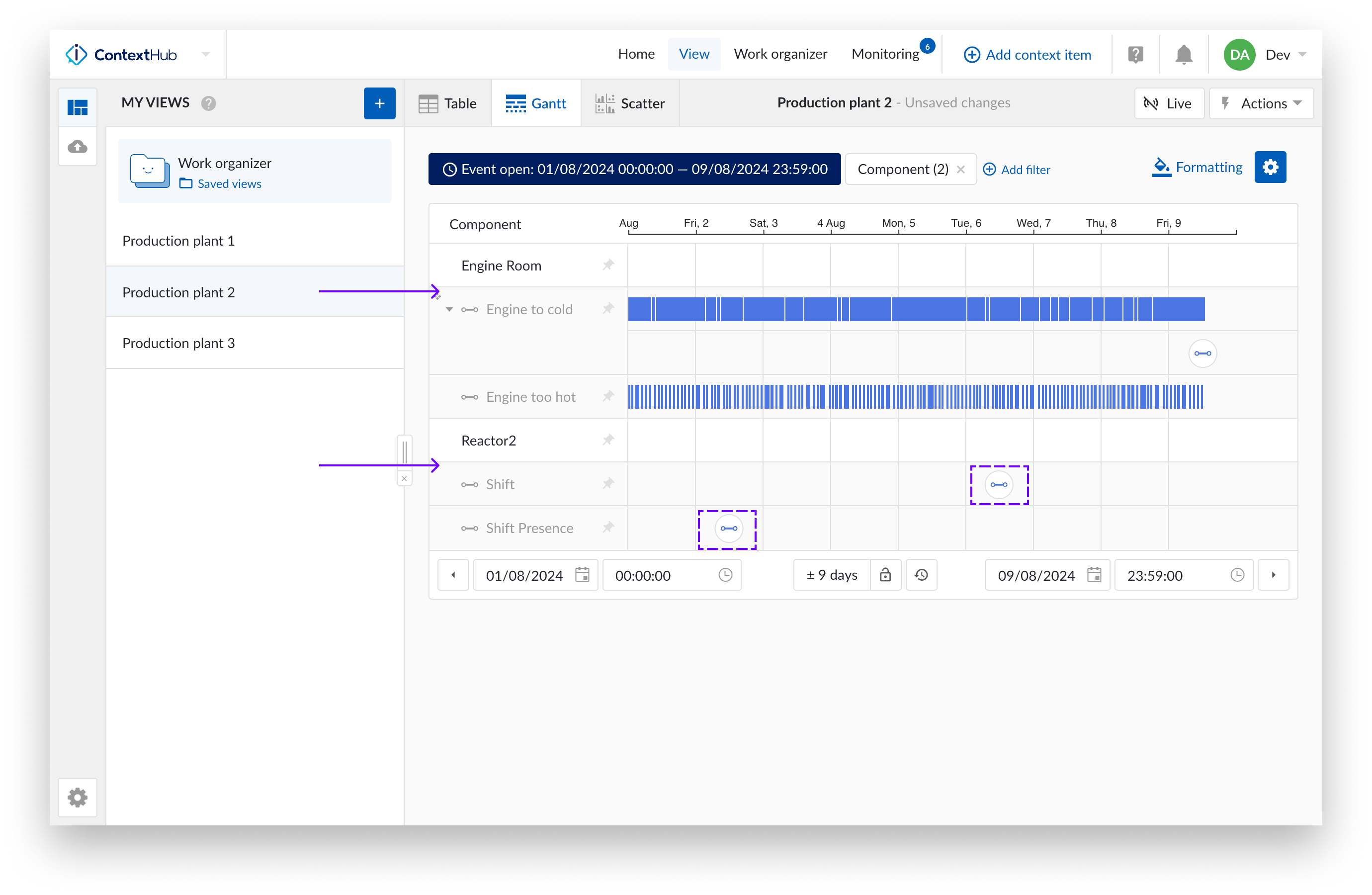Shiftconnector - Unclosed events
Important
The features mentioned here are only available to you if you have a ShiftConnector data source.
Understanding events from Shiftconnector® can be challenging because some may lack end dates or may never have one. This can clutter the Gantt chart, potentially rendering it unusable in extreme cases. To address this, you can view open-ended events as instant items, creating a more user-friendly chart.
To achieve this, two options have been added to the standard functionality:
Under the time selector, a new option allows you to return only open-ended context items with a start date within the selected period. This applies to all visualizations: Gantt, Table, and Scatter.
In the Gantt settings, you can configure open-ended context items to be displayed as instant items. This setting can be saved with the view.
Below is an example to illustrate how the functionality works.
Standard result and display of context items without an end date
Context items without an end date are displayed in the results for the selected period, even if their start date (which is the only date available) falls before it. These context items are shown as a long bar in the Gantt chart.
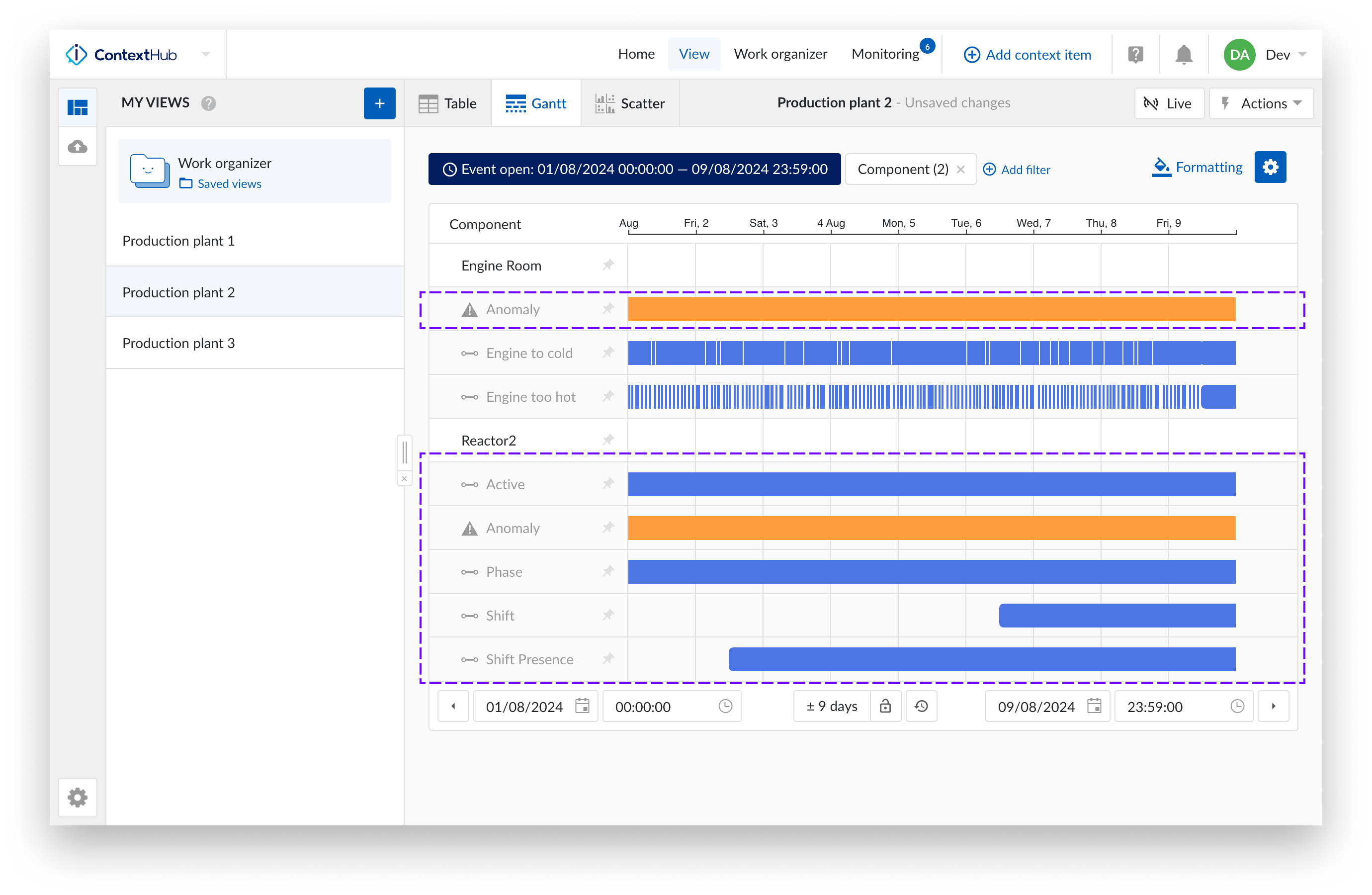
Display open context items as instant items
To set this visualization:
Open the Gantt configuration by clicking on the gear icon.
Select the option “Display open context items as instant items.“.
Click “Save”
A warning will appear with a link to enable the option “Only open-ended context items with a start date in the selected period will be included“ in the time selector.
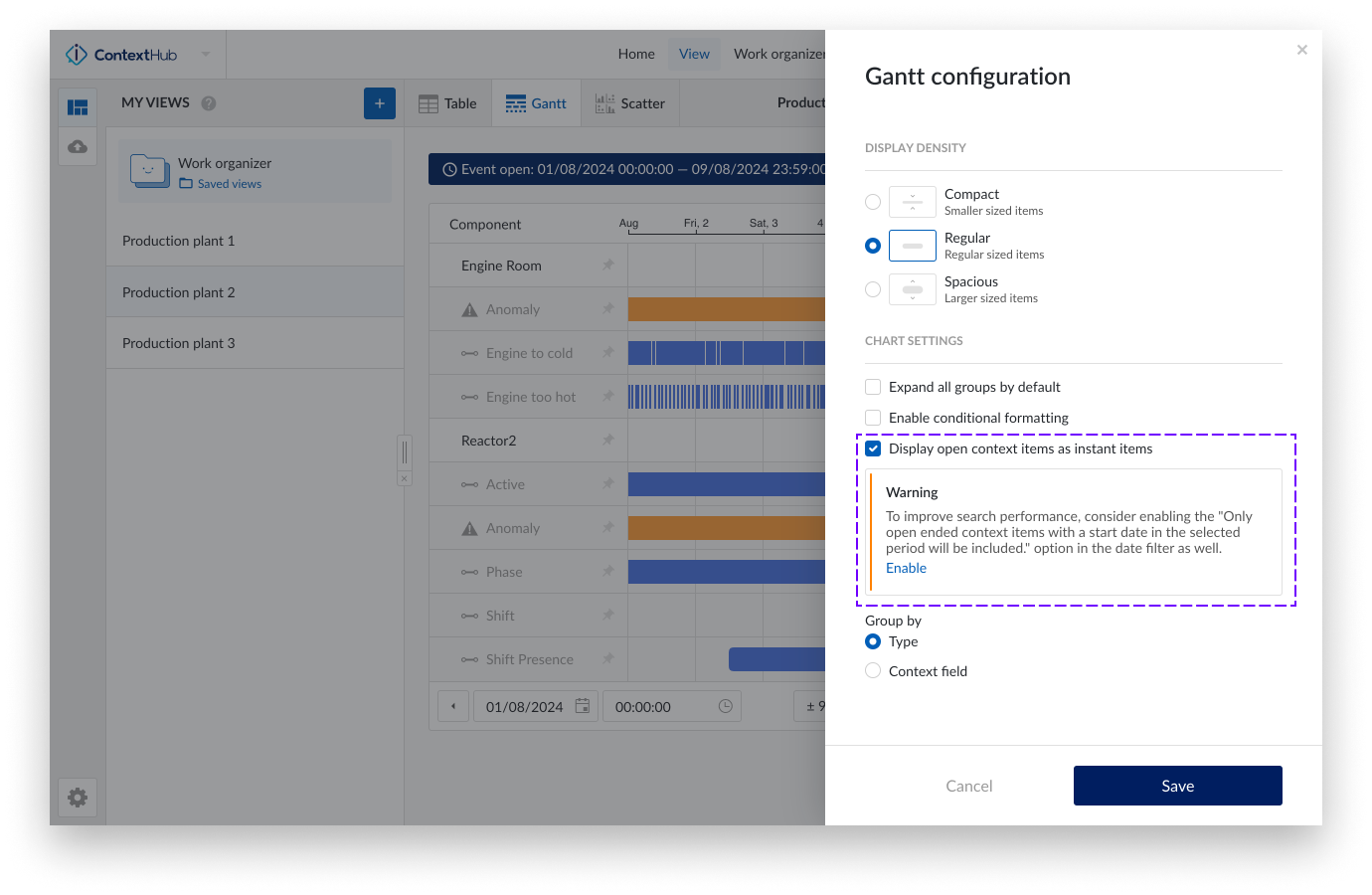
Open context items are now visualized as instant items and not as a long bar anymore.
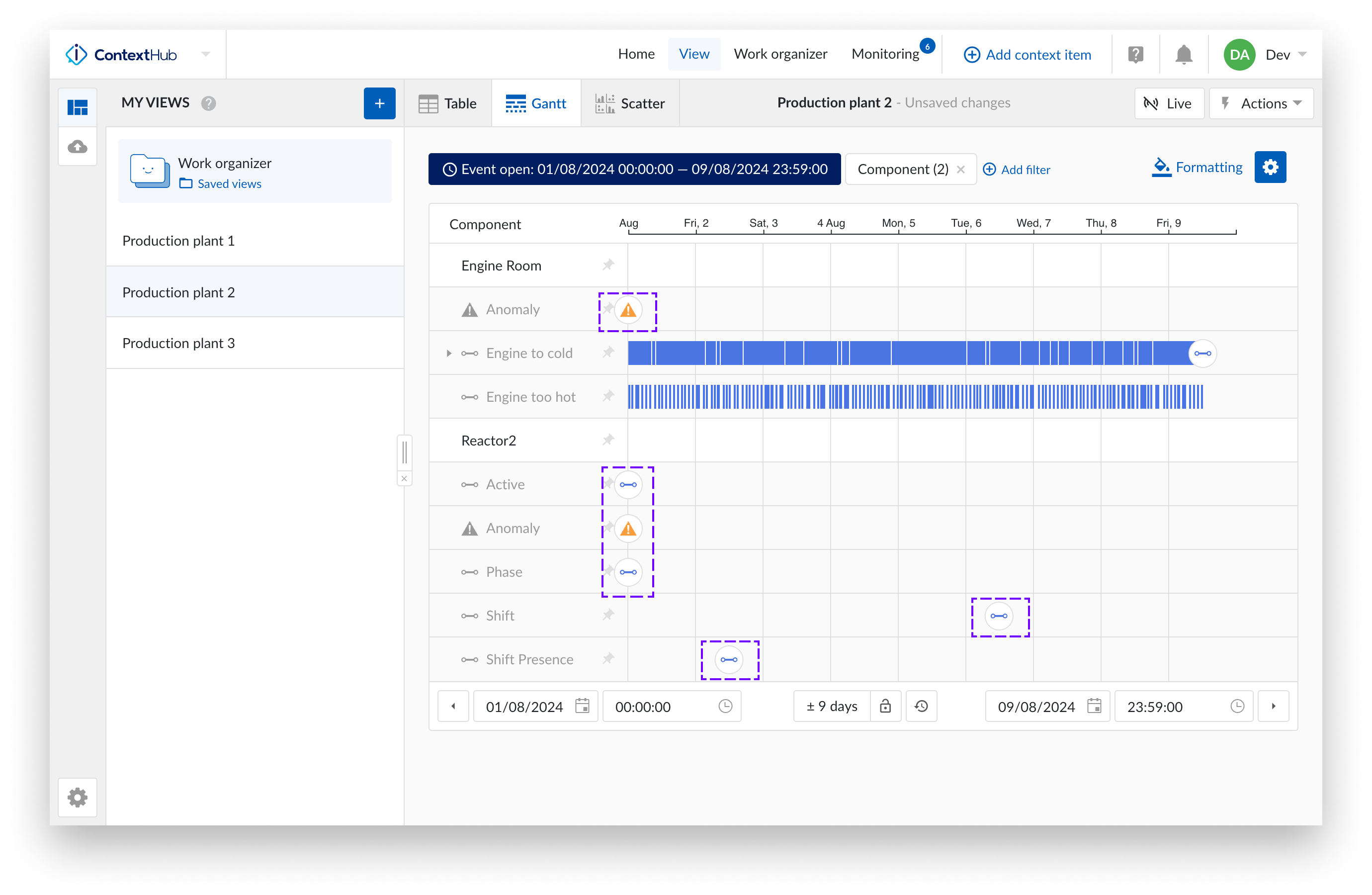
If the time selector filter is not applied yet, open ended context items with a start date before the selected time range are still shown. See below to learn how to address this.
Select the option “Only open ended context items with a start date in the selected period will be included.” in the time selector.
Open the time selector and enable the “Only open ended context items with a start date in the selected period will be included.” option.
This will exclude the results for open ended context items where the start date is not in the selected period.
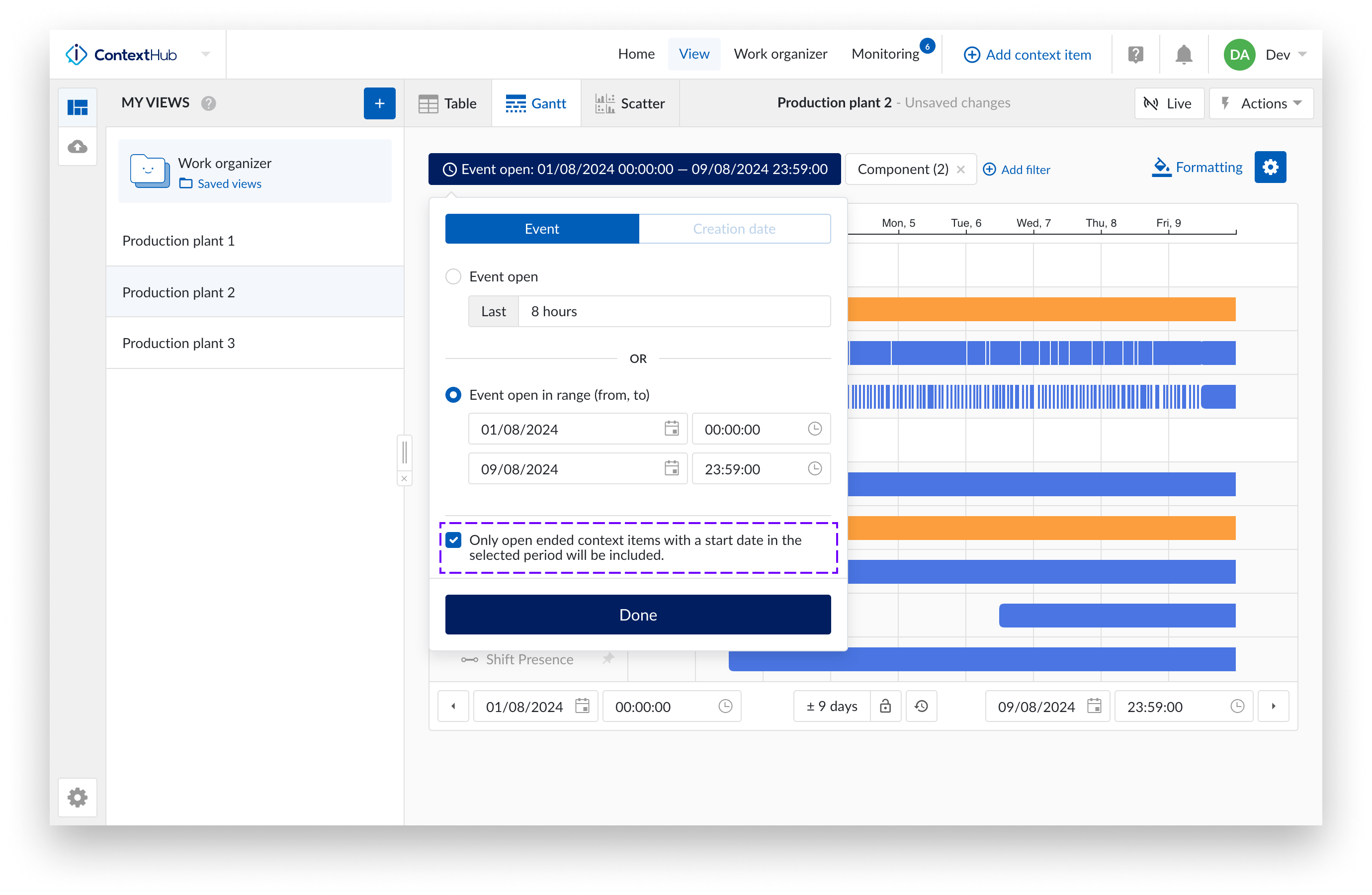
Result with both options enabled
You have now an optimized display of the context items to work with, without empty or full rows in the Gantt chart. The results in the Table and Scatter view are also correct now.