Sharing work items
In TrendMiner, items can be shared either from the Work Organizer or directly from the item itself. Sharing allows you to grant others permissions to perform specific actions on the work items you own.
You can share any item you own, which includes all items located in your home folder. Your home folder can be found within the Work Organizer under the tab labeled My Work.
When sharing an item, you assign either Read or Write permission. These permissions unlock specific actions that can be performed on the item.
Permissions not only determine which actions can be performed on an item but also grant access to underlying items. For more information on how permissions impact access to related items, refer to the chapter on Item permission relations.
Ownership
At the core of the work item permission model is ownership. Ownership grants you the Owner permission, which allows the highest level of actions on an item.
In the Work Organizer, as the Owner, you can share either a single work item or multiple work items at once.
Share a work item
Select the work item you want to share.
Open the Actions menu and choose Share item.

The Share modal will appear.
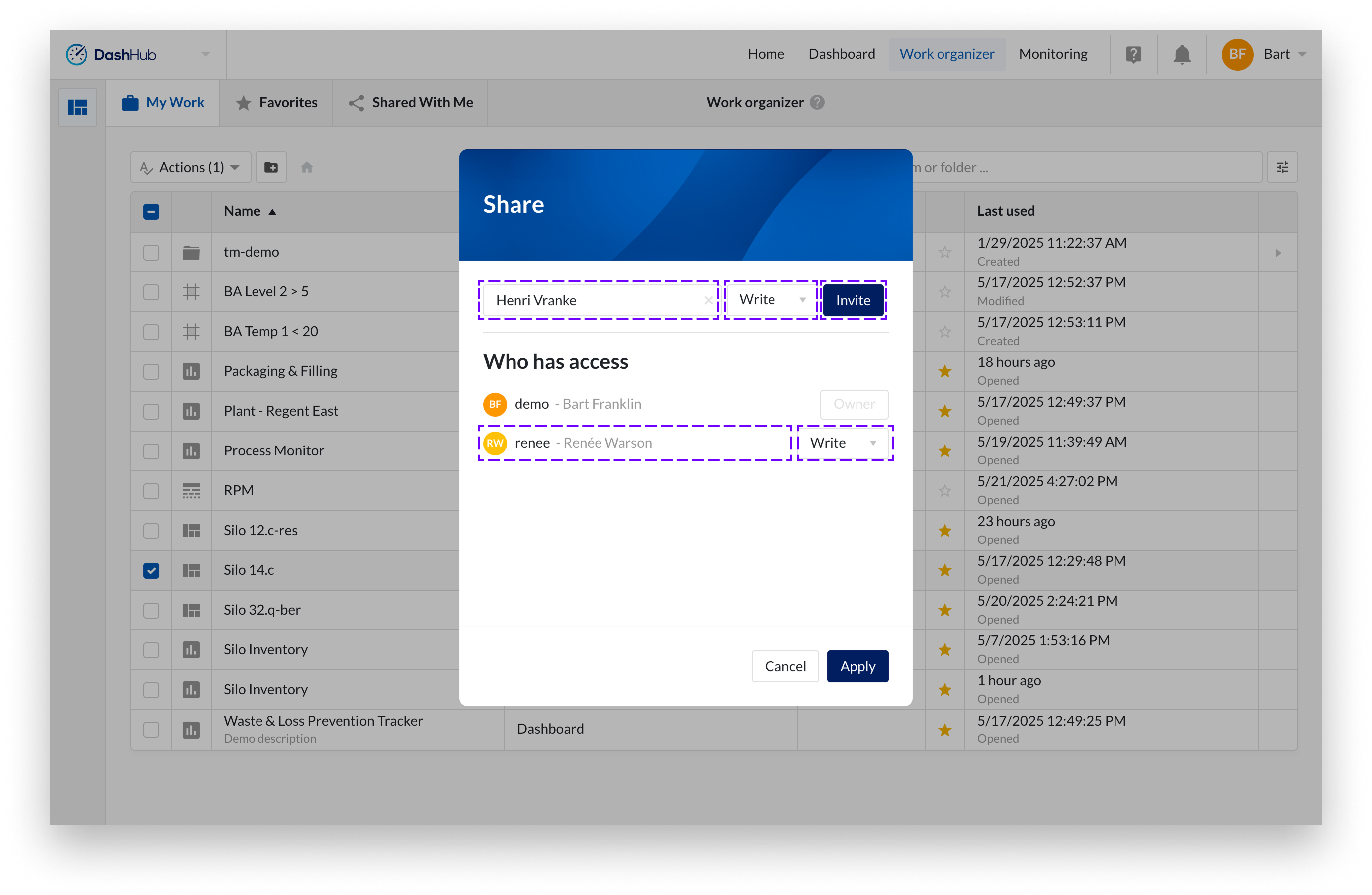
Search for and select the user or entire user group you want to grant permission to.
Choose the appropriate permission level (Read or Write) from the dropdown.
Click Invite.
The selected user or user group will now appear in the list of subjects with granted permissions.
You can change a subjects permission level or remove them from the list using the dropdown next to their name.
Changes are only applied once you click Apply.
You will see a toast message: “Success, permission applied successfully.”
The user(s) you shared your work item with receive(s) a clickable notification.
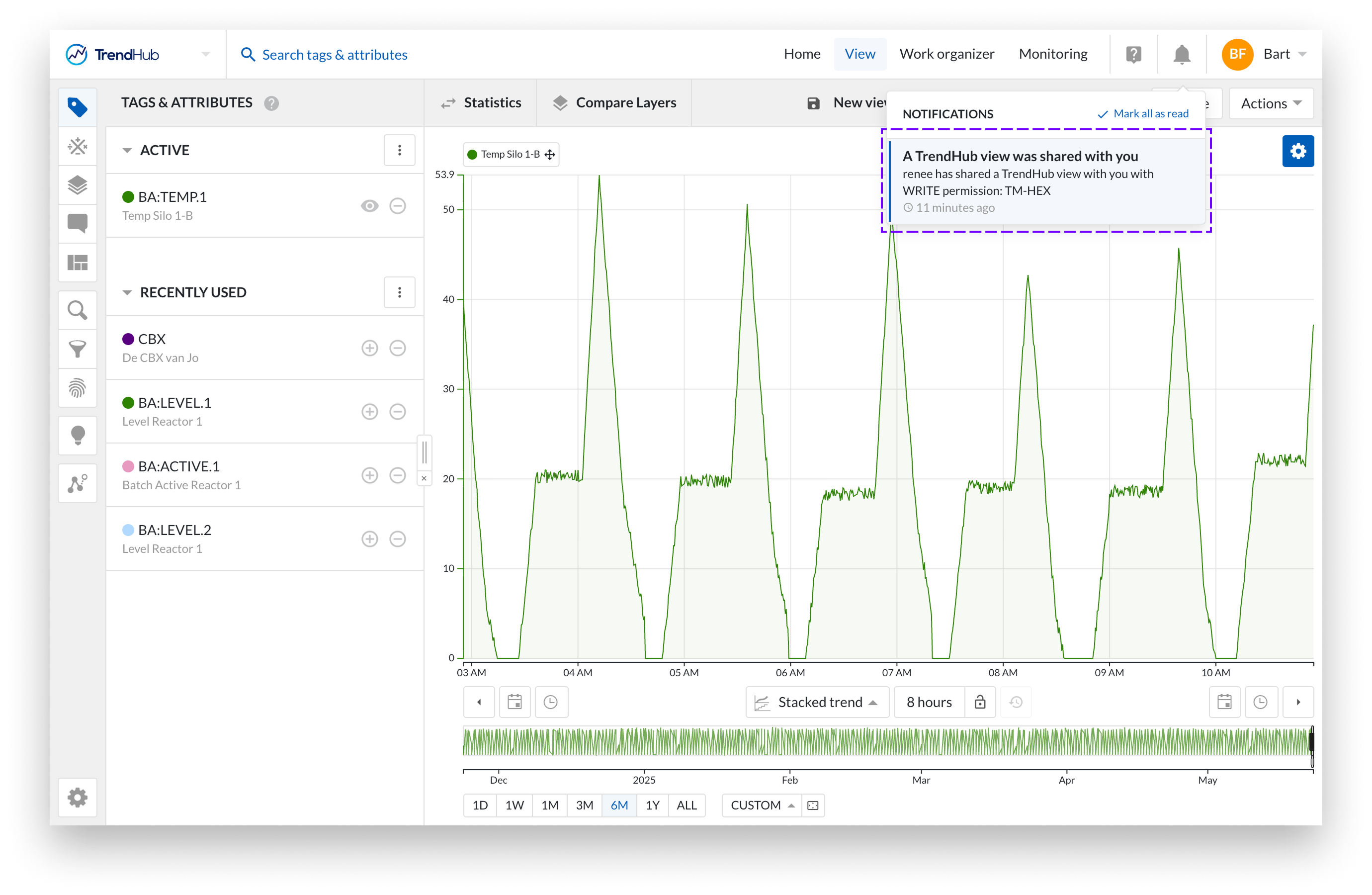
Share multiple work items
In addition to sharing a single item, you can also share multiple items at once. The procedure is slightly different in this case. Since it's not possible to display all existing permissions per work item in the list, the list initially appears empty. You can add users or user groups and assign the permission level you want to grant.
When you click Apply, the list is processed. For each item, we check whether the permission does not yet exist or whether you are assigning a higher permission than currently granted. In those cases, the permission is added to the individual items. We always preserve the highest applicable permission.
So, for example, if you assign Read permission to a user for a work item via the multi-share flow, but that same user already has Write permission on that item from a previous individual share, the Write permission will remain in effect for that item.
Select the work items you want to share.
Open the Actions menu and choose Share items.
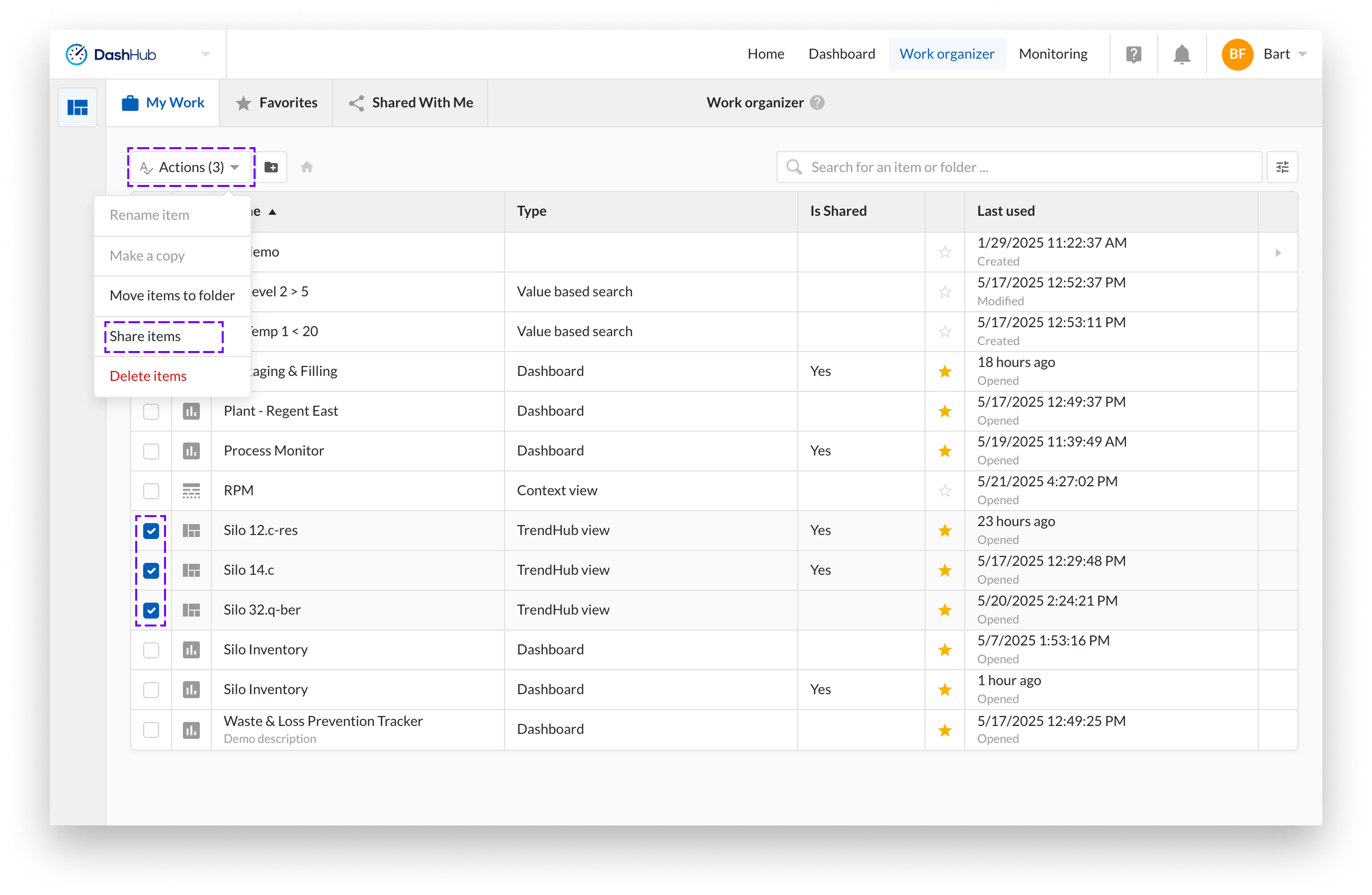
The Share multiple items modal will appear.
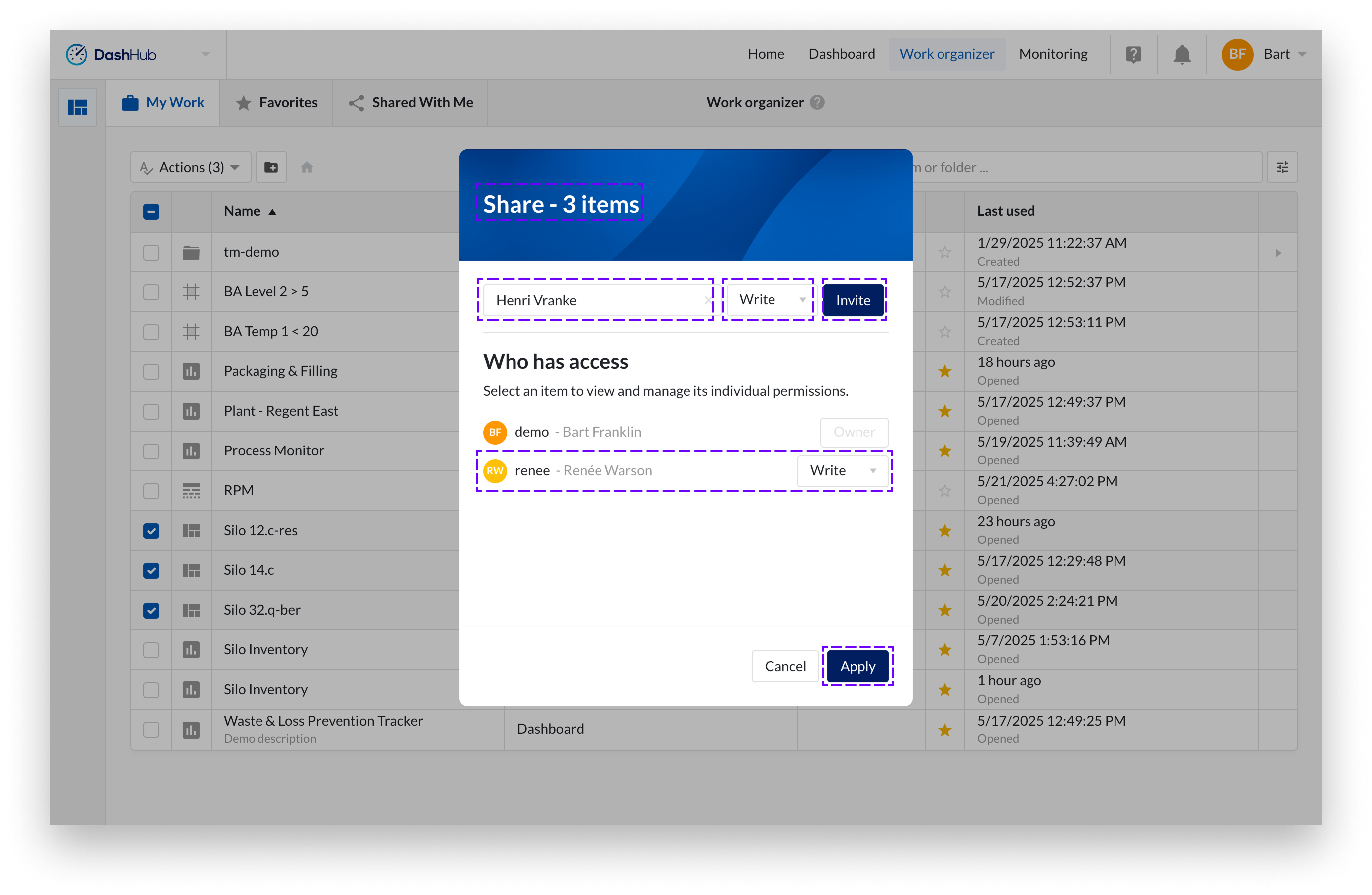
Follow the same steps as when sharing a single work item from Work Organizer.
Sharing with Everyone
Although it is possible to share work items with Everyone, only Read permission can be granted in this case.
If a permission entry has been added to grant Read access to Everyone, but you have also added a separate permission entry granting Write access to a specific user, then that user will have Write permission. This follows the principle that the highest applicable work item permission is applied.
For most work item types, you can also share items directly from within the individual item itself.
Open the Actions menu and choose Share.
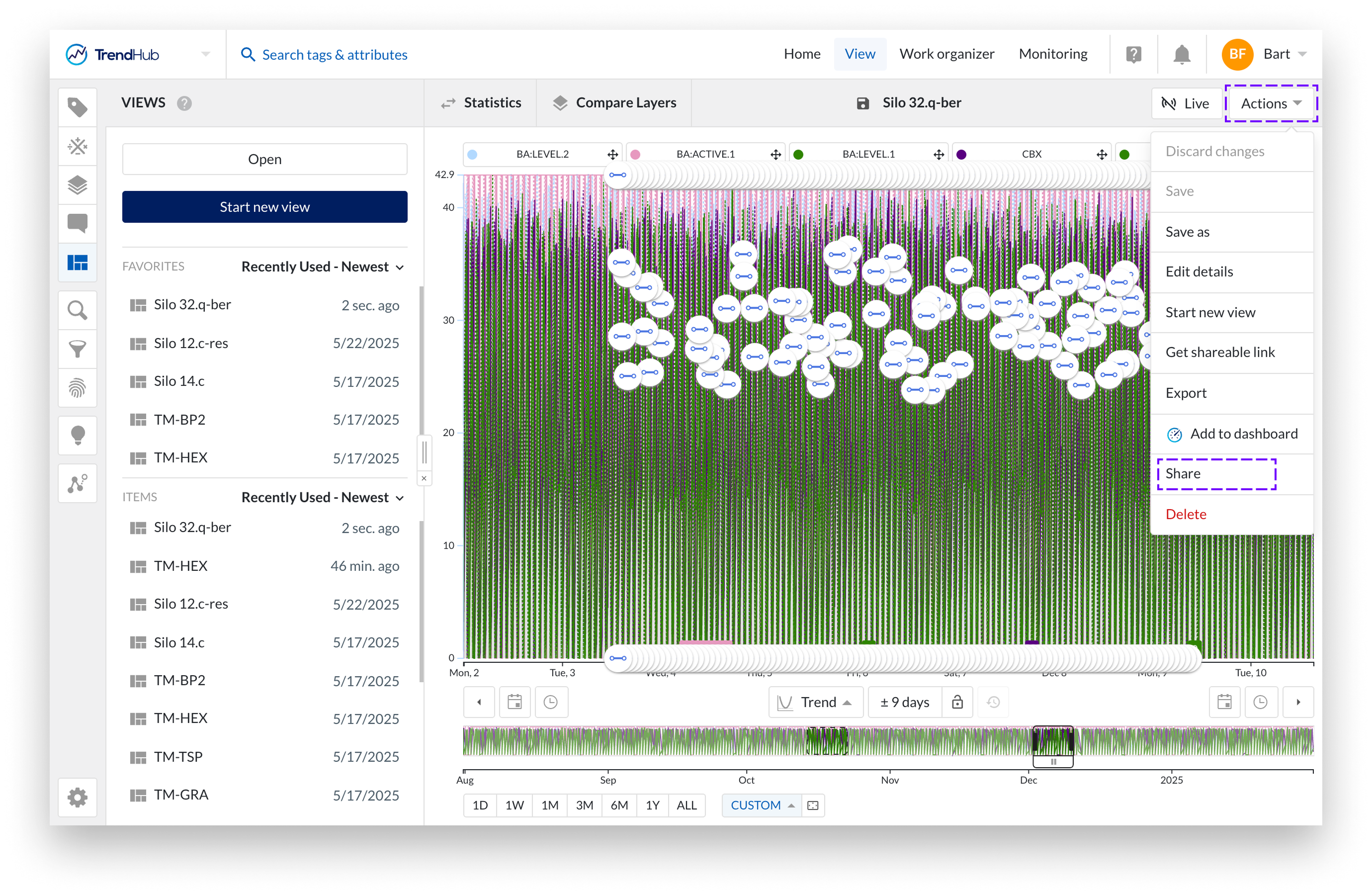
Follow the same steps as when sharing a single work item from Work Organizer.