Editing conflicts
When multiple users edit the same item at the same time, conflicts can occur. To prevent accidental data loss and ensure clarity, TrendMiner introduces guardrails that guide you through these situations.
Each work item in TrendMiner has a version number. This version increases every time the item is updated or saved. When you attempt to save an item, TrendMiner compares the version you are working on with the current version. If another user has changed or removed the item in the meantime, a conflict dialog appears.
By checking the status of items before saving, TrendMiner helps prevent data conflicts, accidental overwrites, and access issues. Whenever a conflict occurs, you are guided with clear options to continue your work without losing your progress.
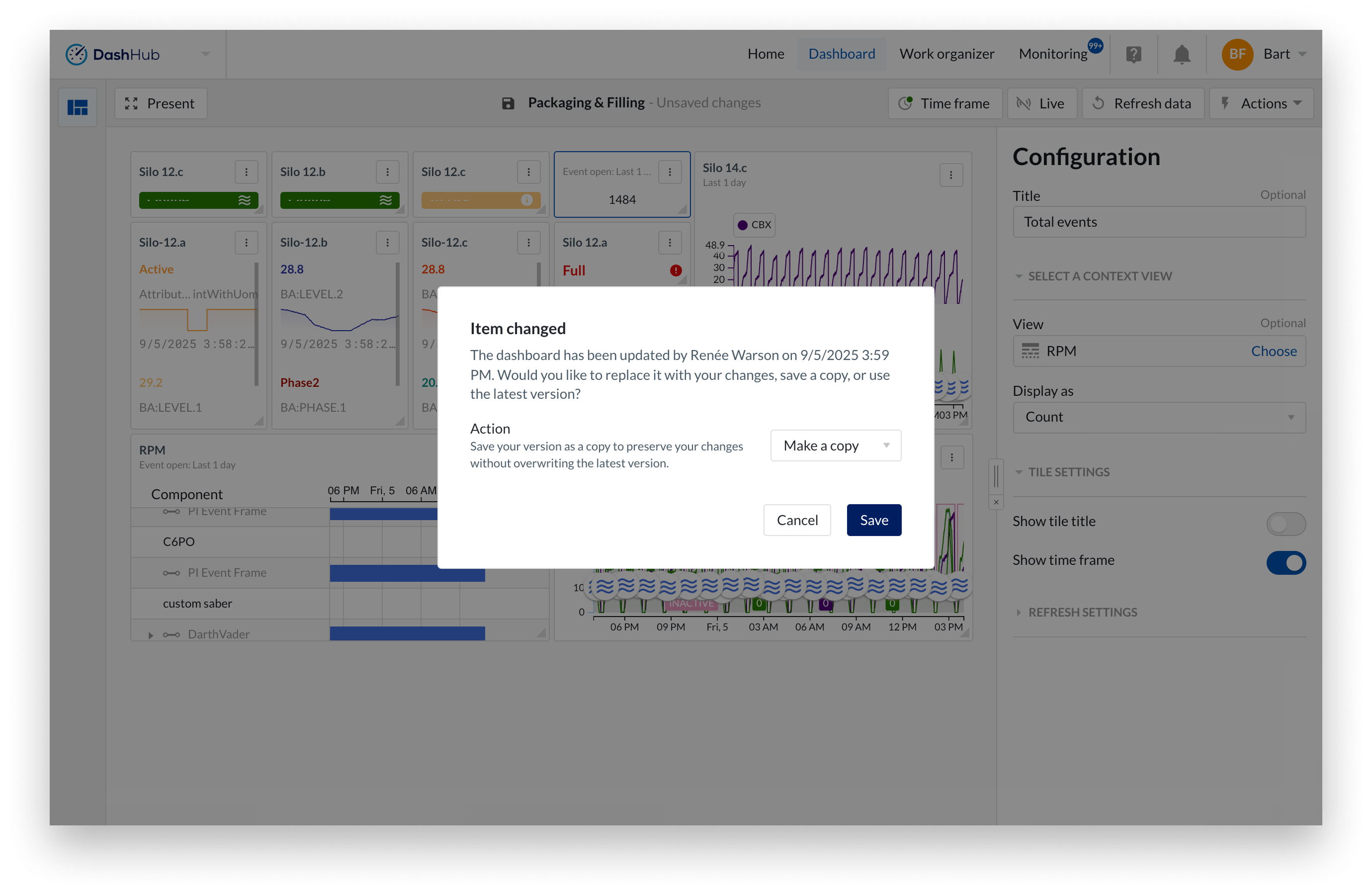
Work Item changed
If another user has updated the item since you opened it, TrendMiner detects the change and presents you with several choices. You may overwrite the item to save your changes and replace the existing version, save a copy under your ownership, or use the latest version, which discards your changes and loads the most recent state. You can also cancel and continue editing without saving. When you select Use latest version, an additional confirmation is shown to ensure you are aware that your current edits will be lost.
Item deleted
If the item has been deleted by another user while you were editing, TrendMiner informs you with a dialog. At that point, you can either save your work as a new copy in your own workspace or cancel and continue editing without saving.
Permission revoked
When your write permission has been revoked, you will be notified before saving. In this case, you can save a copy of the item in a location where you still have permission, such as your home folder, or you can cancel and remain in the editor.