Asset permissions
Asset permissions in TrendMiner determine which parts of the asset structure and related context data a user can access.
By default, users have full access to the asset structure and all context items unless specific restrictions are applied. When access is limited at a certain level, users will not see the assets or associated context data beyond that point in the structure.
Application administrators can use Asset permissions to:
Limit access to specific assets and underlying asset tree.
Restrict visibility of context items tied to assets.
Ensure users only see relevant data.
Assets that the user has not been granted permission for, will not appear in the asset structure, or any associated views that have been shared.
There are three types of asset permissions. Read context items allows users to view context data and browse the asset structure. Browse lets users navigate the asset structure but not see context data. No access completely hides the asset and all its child assets.
These permissions can be set at any point in the asset tree and apply to all child assets. By combining different permissions throughout the asset tree, precise and refined access control can be achieved.
Read context items
Allows users to view context items within the asset structure. This includes Browse access.
Browse
Allows users to navigate the asset structure but not view context items.
No access
Completely hides the asset and any associated context data from the user. If set at any point in the asset tree, access to that asset and all its child assets is denied.
Asset permission | ||||
None | Read context items | Browse | No Access | |
Read context items | x | x | ||
Browse Asset structure beyond this point | x | x | x | |
Note
Asset permissions can be set for ‘Everyone’.
To control who can access specific parts of the asset structure, you can set asset permissions in ContextHub. This allows you to define which users can browse or view context items for each asset. Follow the steps below to locate an asset in the tree and assign or update access rights.
In ContextHub, click the gear icon to open the configuration menu.
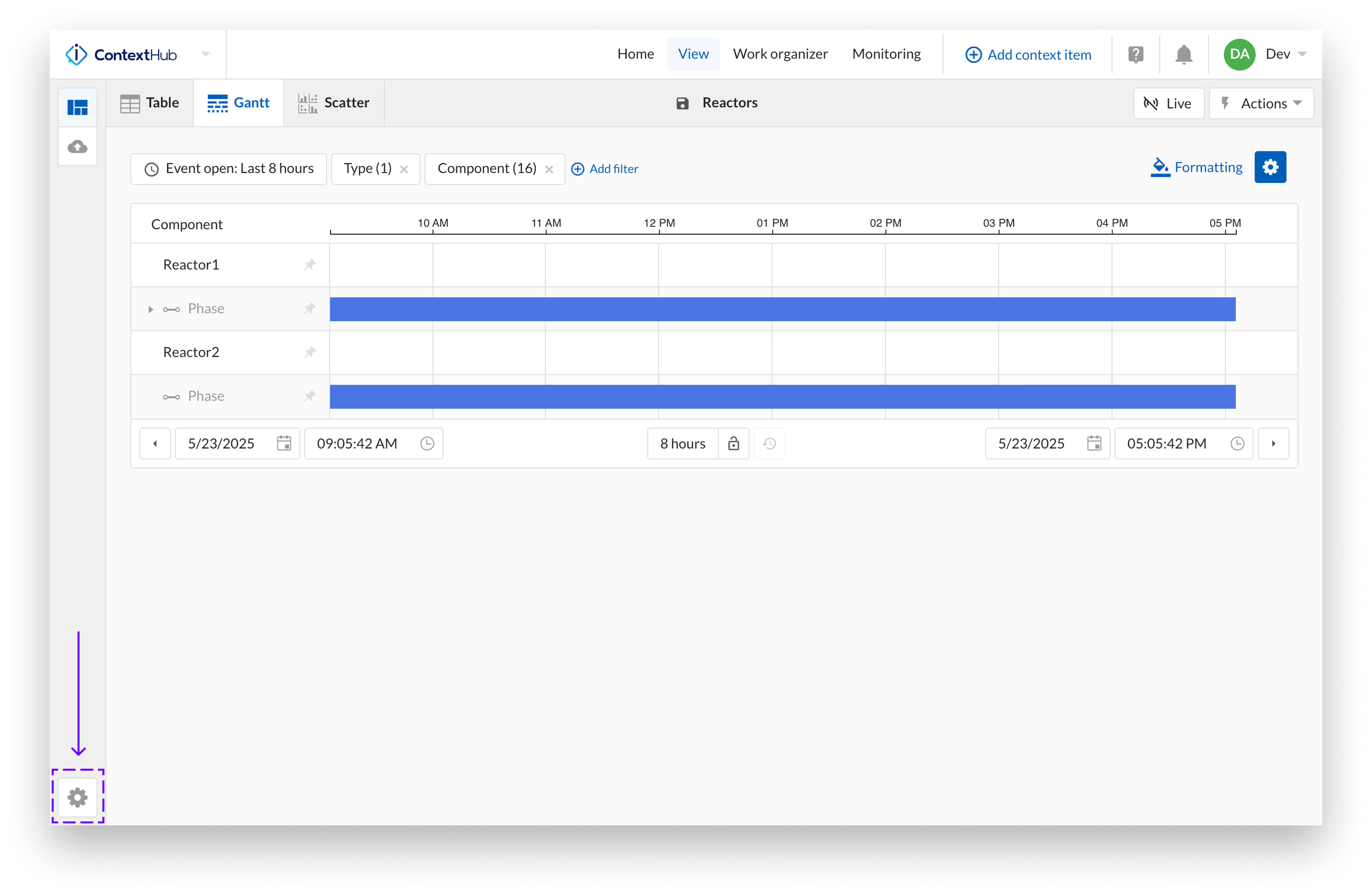
Select Asset permissions from the list.
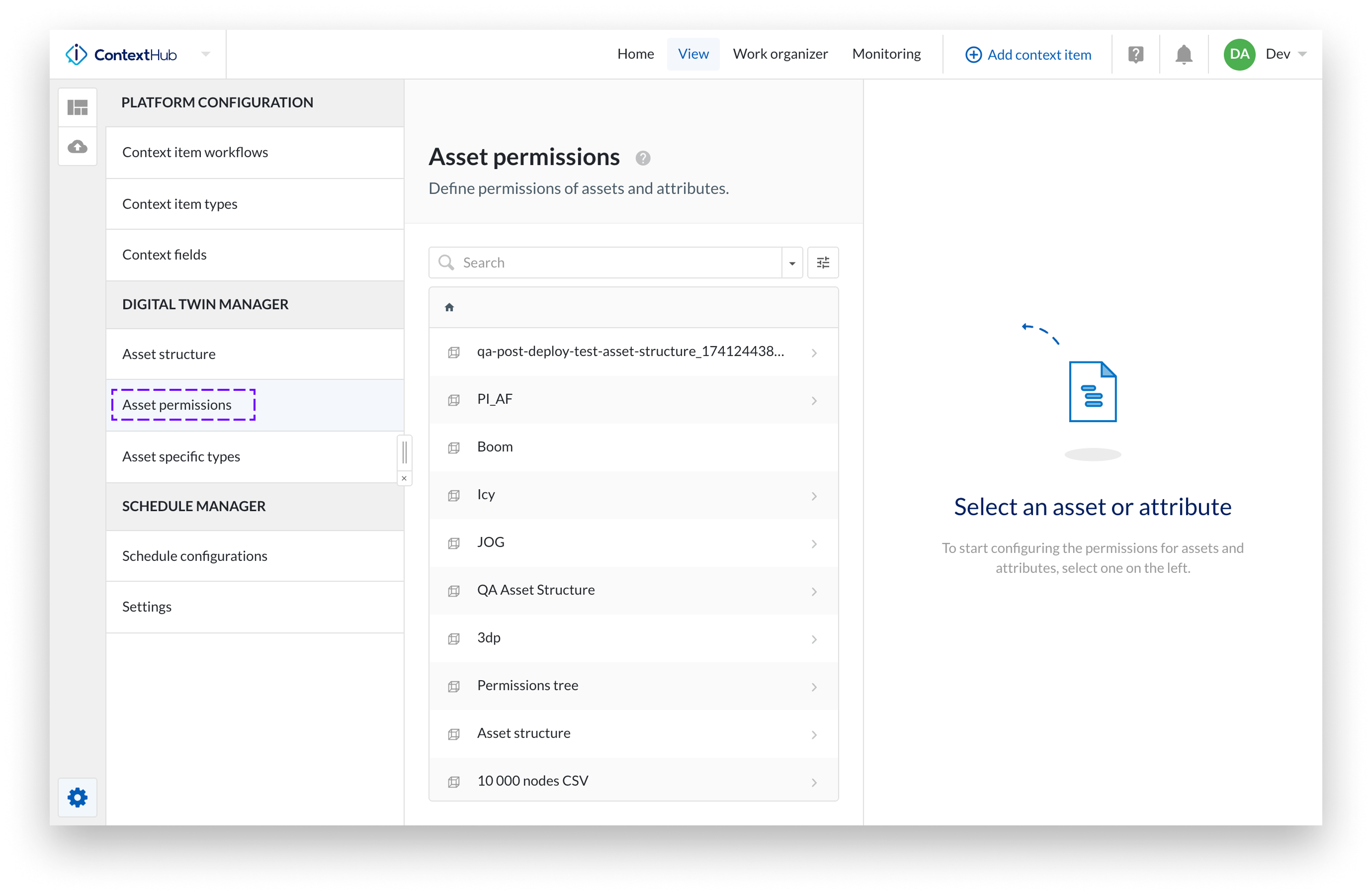
Then, browse through the asset tree to locate the asset you want to configure access for.
Click the icon in front of the asset. A green check mark appears.
You will see the Asset permission modal, which contains:
The inherited permissions from higher up in the asset tree.
A field where you can search for a user, set their asset permission, and add it with the plus button.
An overview of the asset permissions that have already been applied.
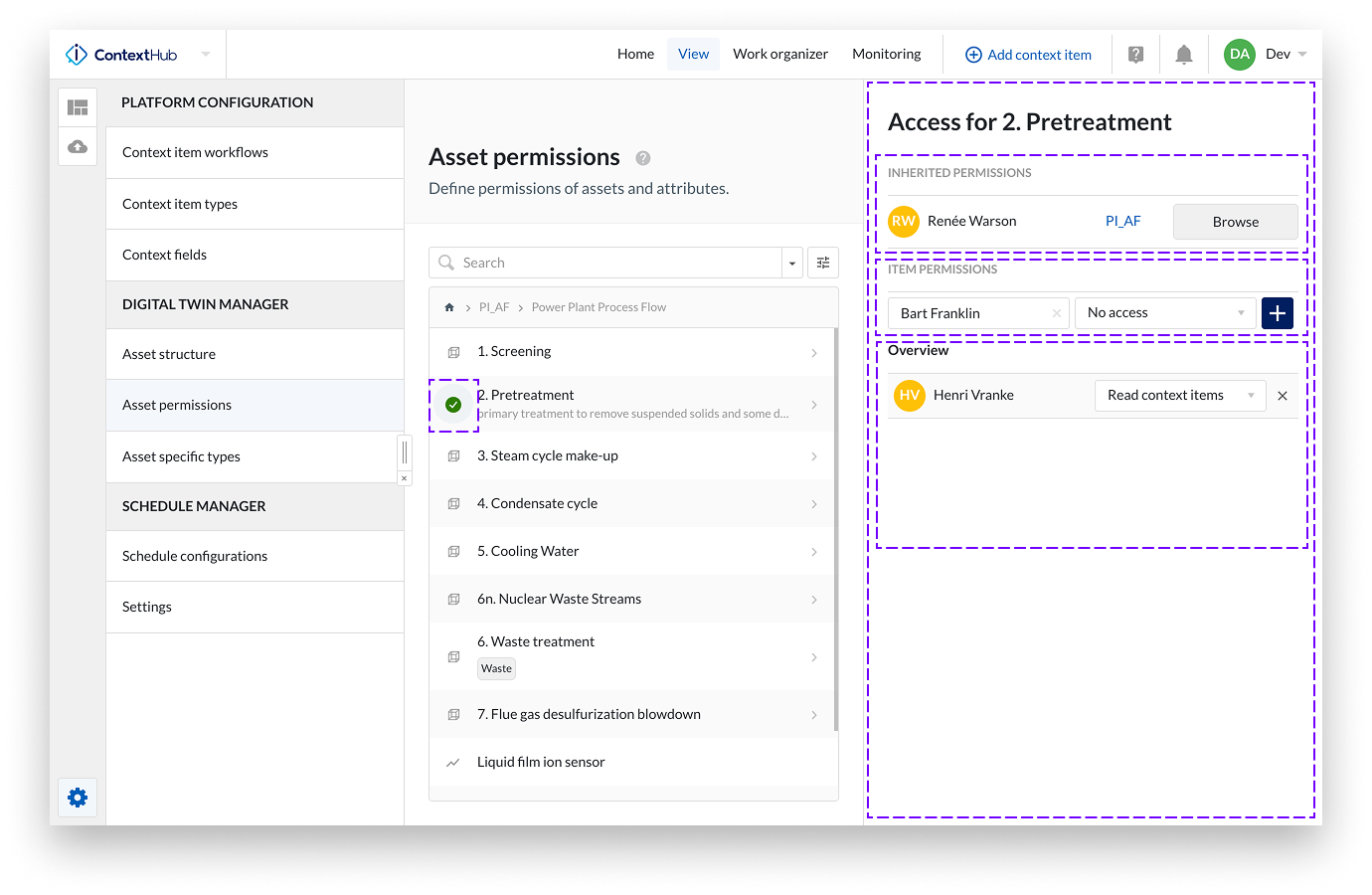
Changing an asset permission in the overview or adding a new one using the plus button is applied immediately.
A toast message appears to confirm the update.