Context item search
The context item search retrieves events from context items and displays them as search results. It allows you to easily identify and visualize context items within specific time periods, filtered by multiple conditions.
Open the Search menu and click Create New or Saved Context Views under the Context Item Search option.
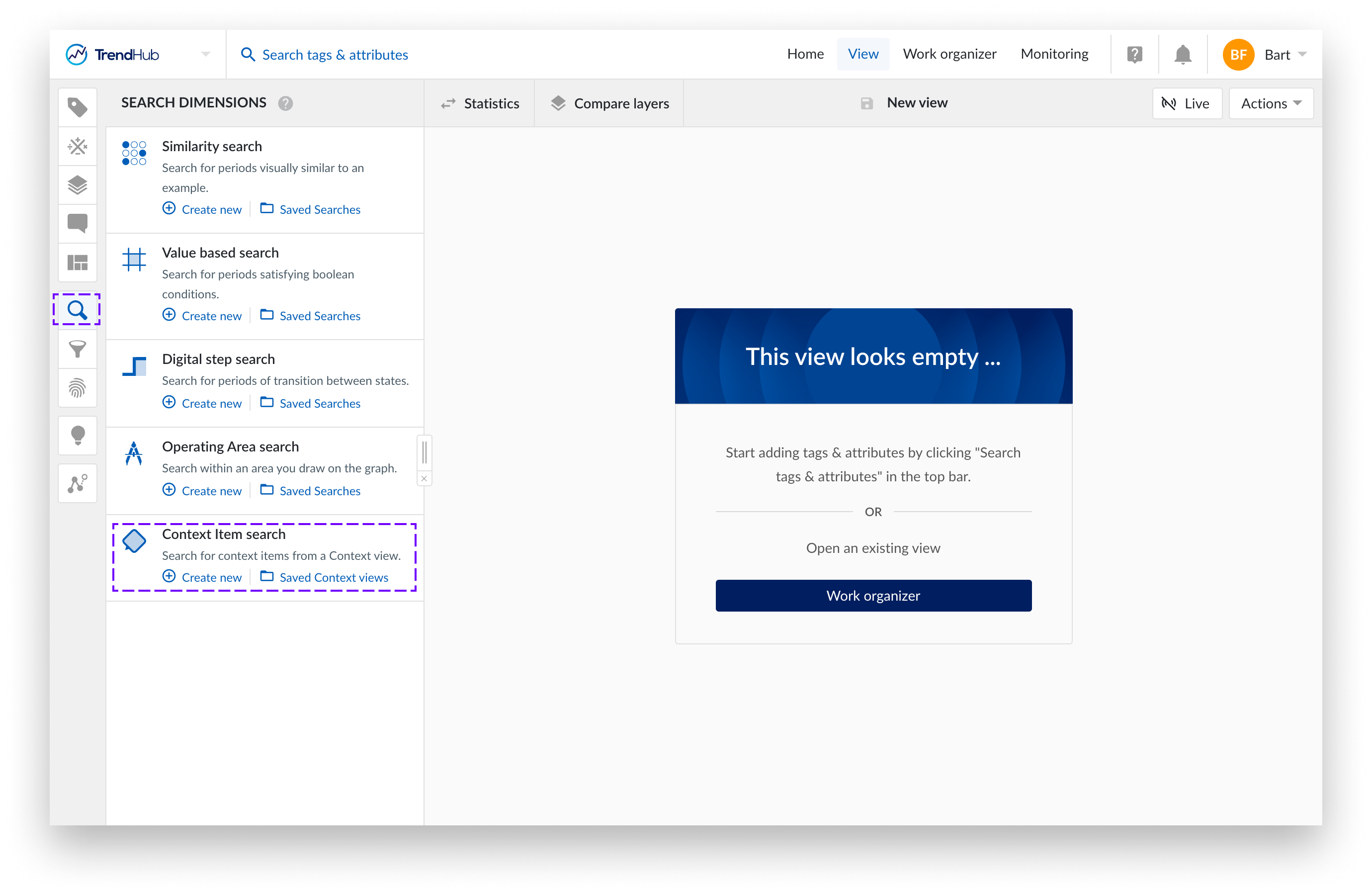
Add or edit the context filters (see “Setting up and editing context filters” below).
To remove a context filter, simply click the x in edit mode.
Note
The “Event open” filter is mandatory and cannot be removed, as it is the minimum requirement to perform a Context Item Search. It ensures that a valid time range is always specified for the search
Press the Search button to start the search.
Wait for the result list to appear. By default, the results are sorted by date and in descending order (see working with the search result list to change the order of the results).

Navigate through the results list to find results of interest. Add them as additional layers to the focus chart by clicking the Add layer link.
Notice
You can only set a base layer or add a layer from the search results when at least one tag is visualized.
The first and last search results may be truncated depending on the start and end dates of the context period.
The search results for context items are limited to a maximum of 10.000 items.
Click Edit Context Filters in the Search Summary.
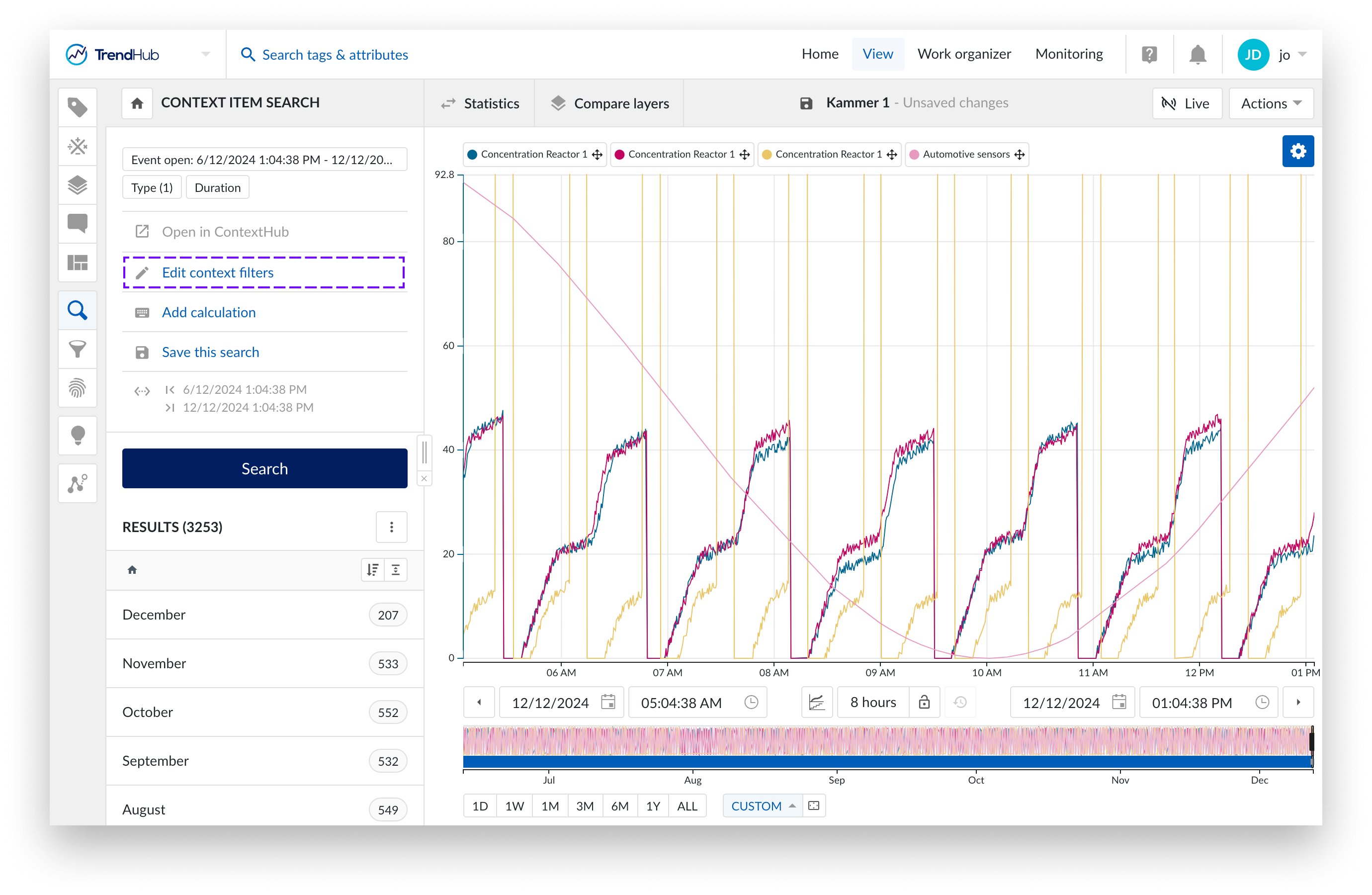
To modify an existing filter, click on it. To add a new filter, click Add Context Filter.
Note
When you open an existing Context View, the context period range will automatically adjust to match the period set in the Context view.
Press the Search button to display the updated results.
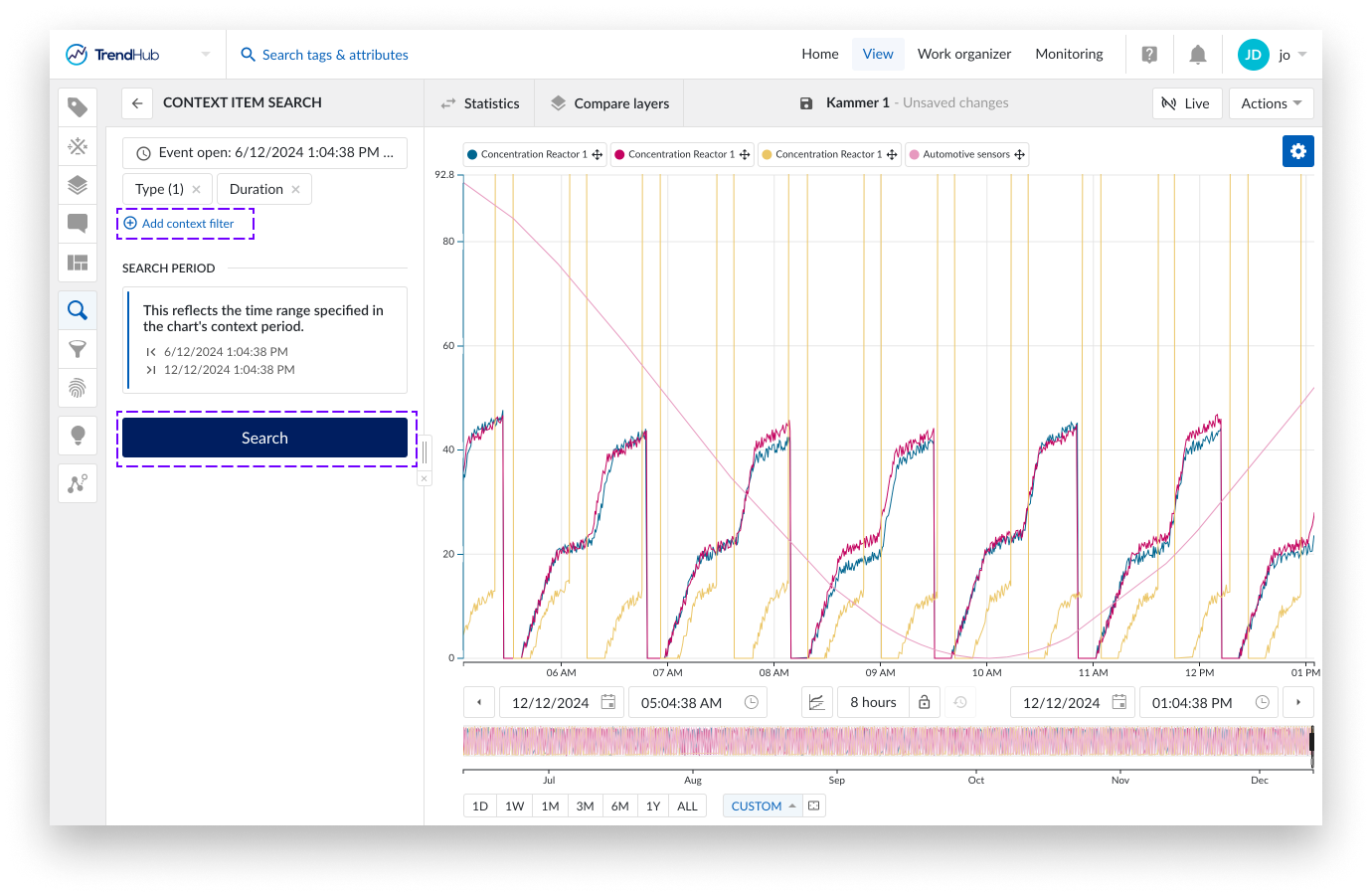
Context filters narrow down context item search results to show only the most relevant items within a defined scope, helping you focus on specific events. This section provides an overview of available context filters, explaining how each can refine search results and optimize your analysis.
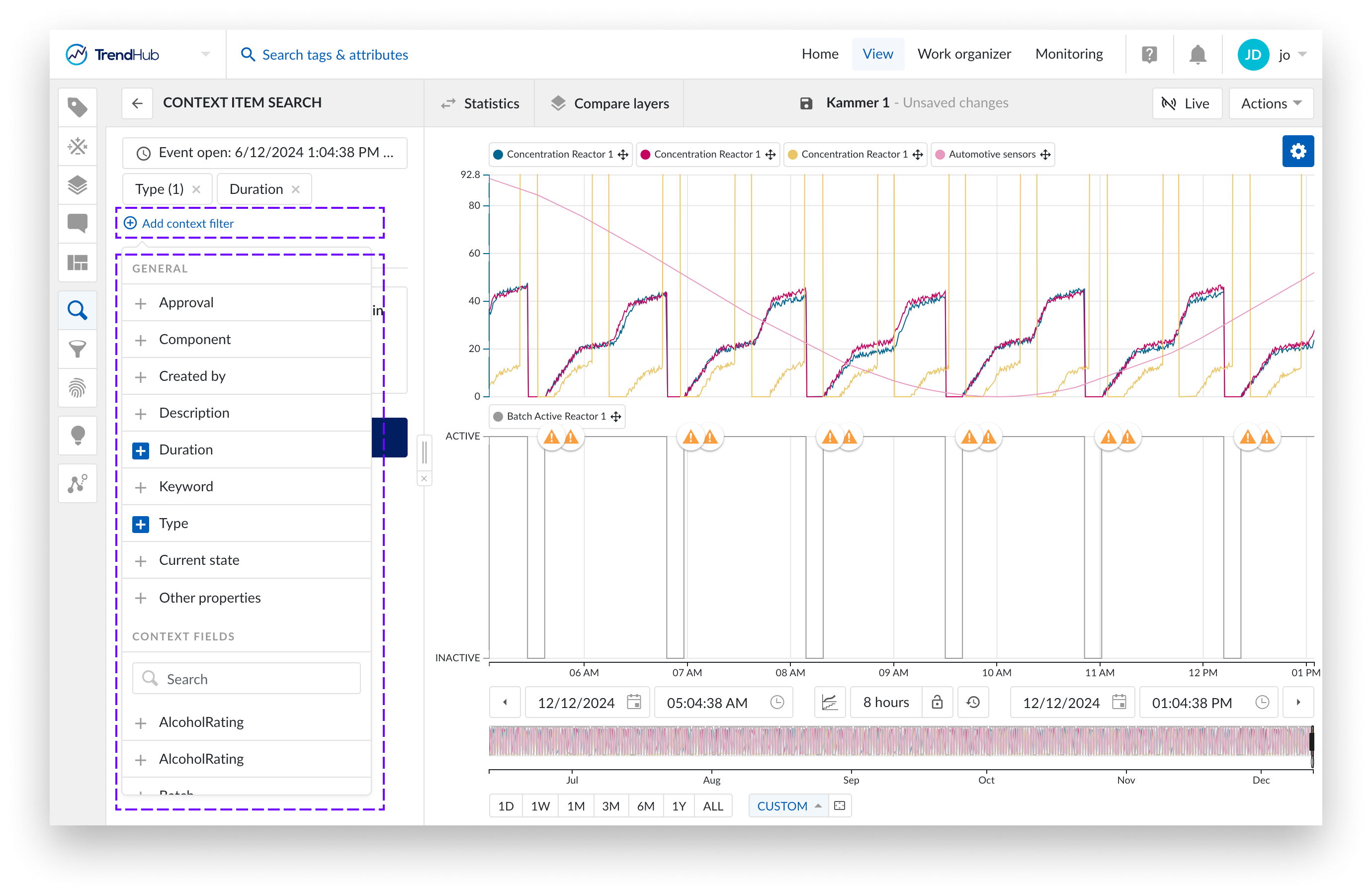
Event open Filter
Defines the time range for searching context items. You can select from predefined ranges like 8 hours, 1 day, etc., or manually set your own "from" and "to" dates. This filter is mandatory and cannot be removed, as it is the minimum requirement to perform a search.
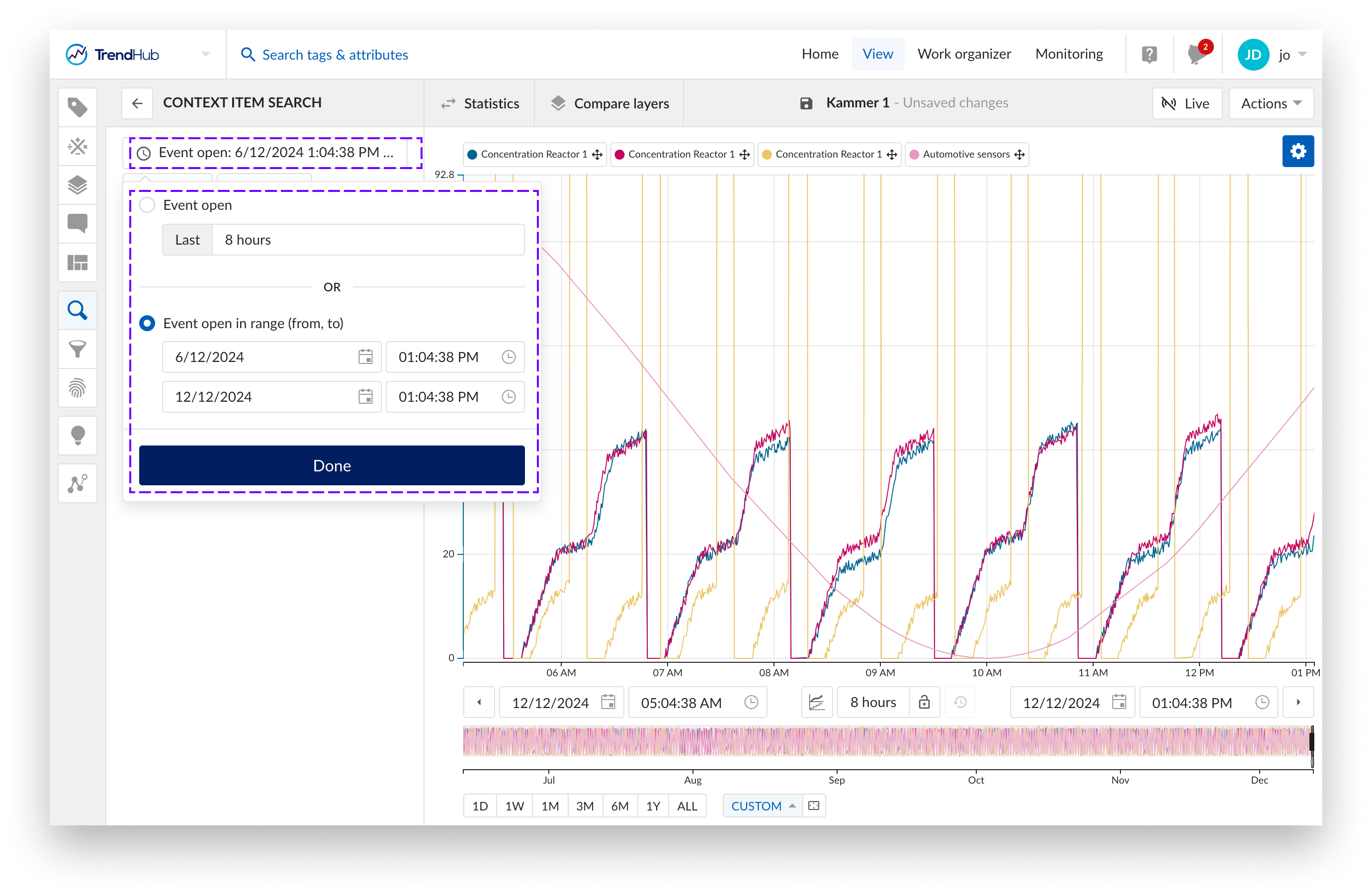
Notice
Event Open Filter, Search Range, and Context Period Range Synchronization.
The Event Open Filter, Search Range, and Context Period Range are always synchronized. Any changes to the Event Open Filter or Context Period Range will automatically update the other two, ensuring consistency across filtered searches and visualizations.
For example, changing the time range in the context bar will immediately update the Event Open Context Filter, and modifying the event open context filter will reflect in the context bar as well. Both of these actions set the time range for the search.
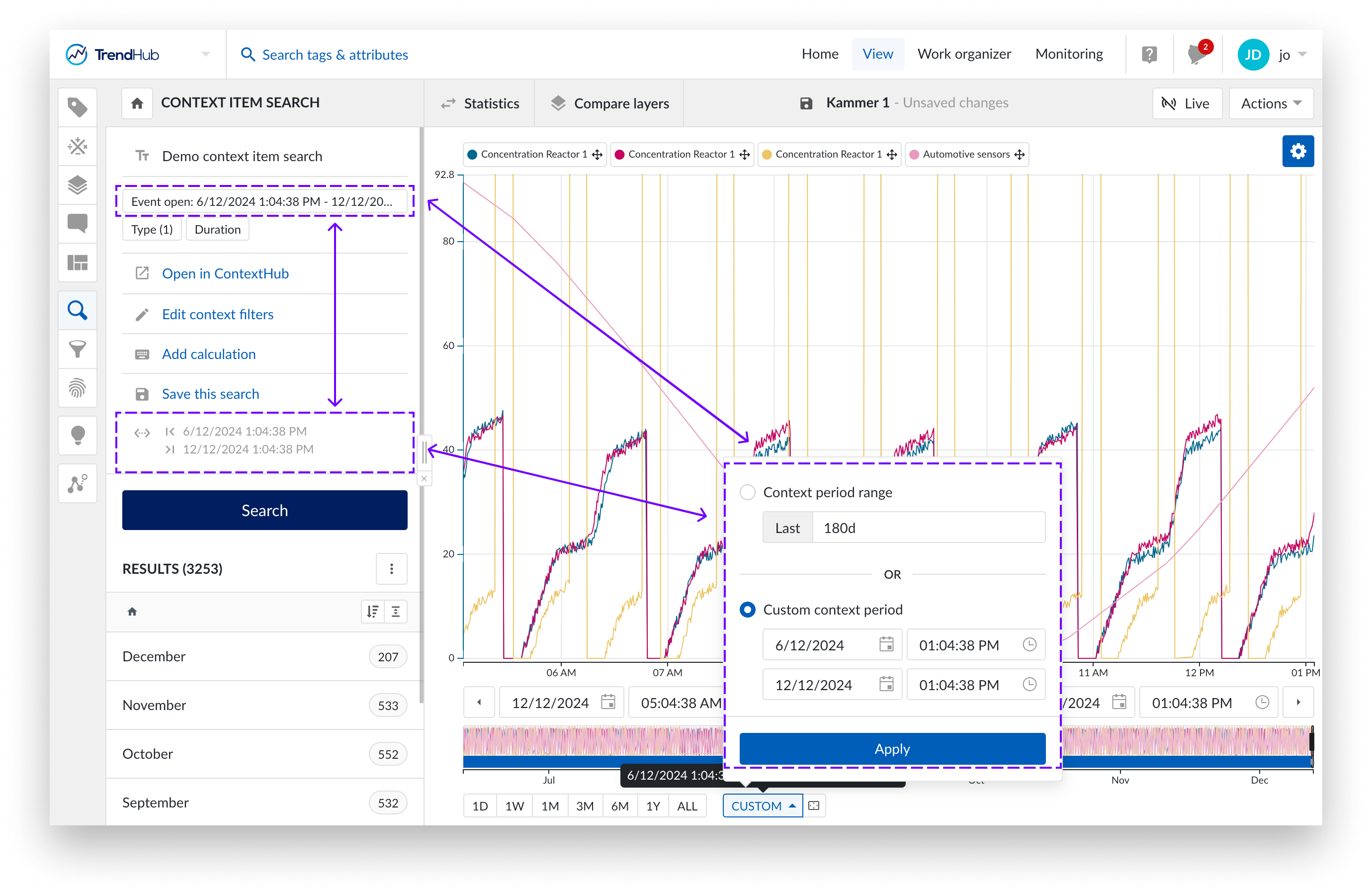
Approval Filter
Tracks whether context items are "Approved" or "Not Approved," ensuring updates are verified before finalization. Approvals are removed when the item is edited, and no approvals are granted by default.
Component filter
The Component Filter allows you to filter context items either by selected components, which include tags and assets, or using the general filter for empty or non-empty values. When filtering by selected components, the chosen component will appear in the bottom bar of the side panel. You can then refine your selection by choosing to filter by the component only, include children, or include parents.
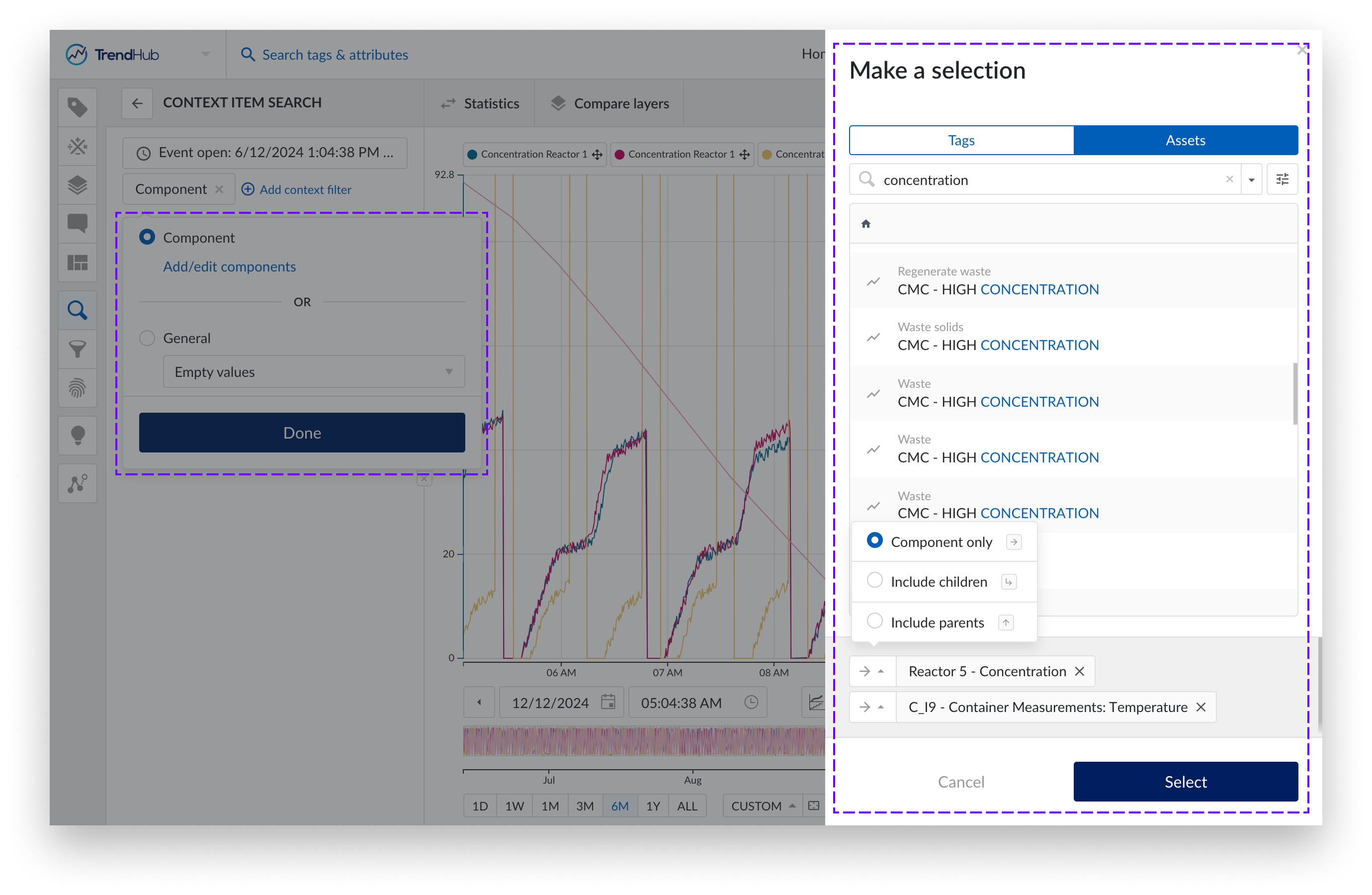
Created By Filter
Allows you to enter a list of users to narrow down context items based on who created them.
Description Filter
Filters context items based on the description field, supporting multiple values for more refined searches.
Duration Filter
Filters context items based on multiple durations using operators, allowing you to specify time ranges or conditions like "greater than" or "less than" a certain duration.
Type
Filters context items based on one or multiple context item types. By defining context types, you can ensure that context items are organized in a meaningful way, making it easier to filter and analyze them based on their specific type.
Keyword Filter
Enables you to search context items based on specific keywords assigned to them. It also offers the option to filter by empty or non-empty values.
Current State Filter
Allows you to filter context items by entering a list of specific workflow states or selecting the general state, with options for "Only open items" or "Only closed items."
Context Field Filter
Filters context items based on one or multiple context fields. For each field, you can filter values using operators or apply a general filter for empty or non-empty values.
Other properties
Use this filter to search context items based on data under "Other properties," which includes values not yet mapped to context fields.
It is possible to add one or multiple calculations to the context view, by clicking on the Add calculation link. Please refer to the calculations on search results article for more information about calculations.
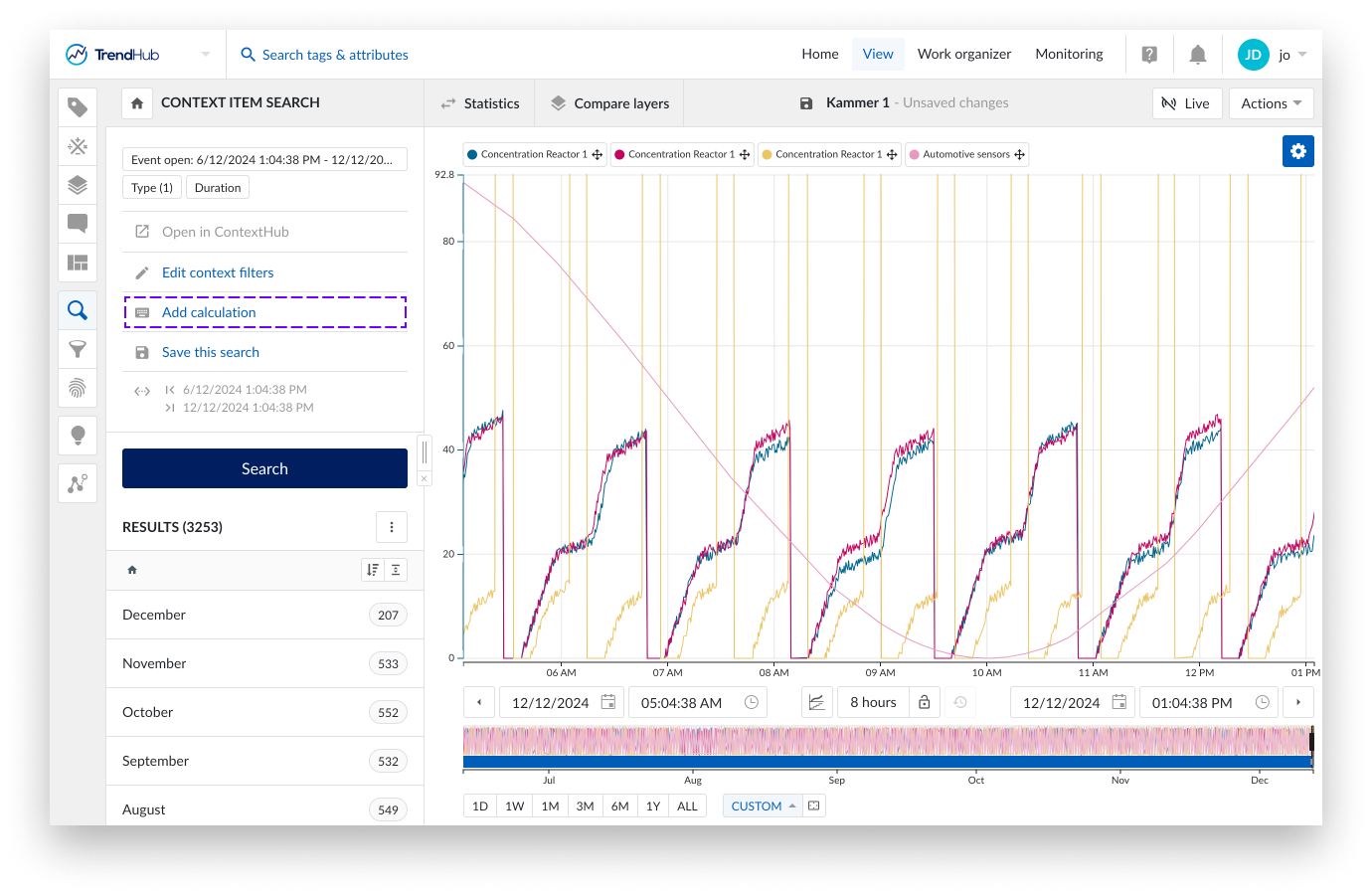
After creating or editing a search, click Save This Search in the Search Summary.
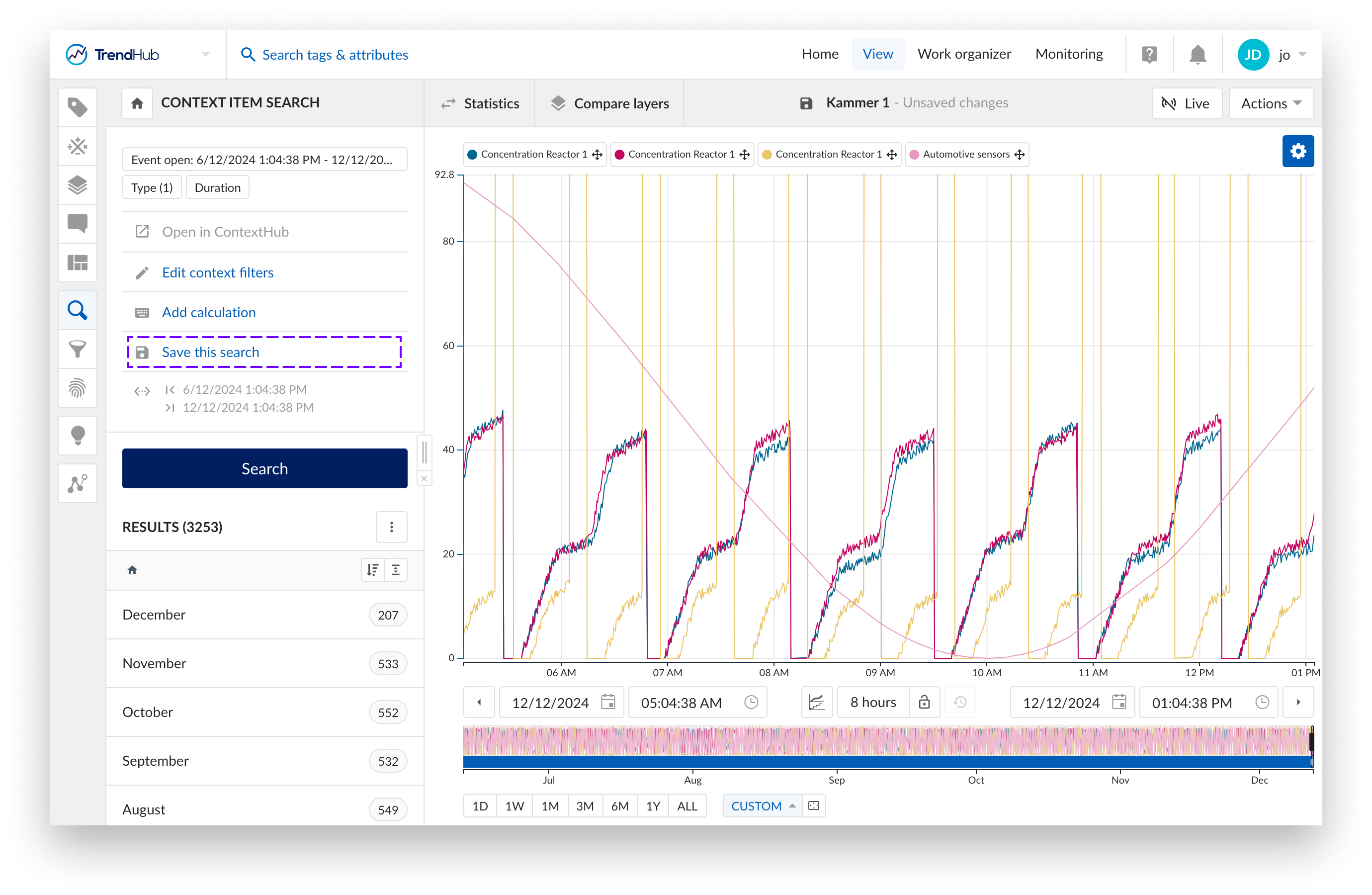
This action will open a panel, where you can specify:
The search name
A description
And the location in the Work Organizer Work Organizer
Click Save Search on the panel to confirm.
Notice
Selecting "Overwrite Original" will replace the original Context view and update the time span along with other filters accordingly.
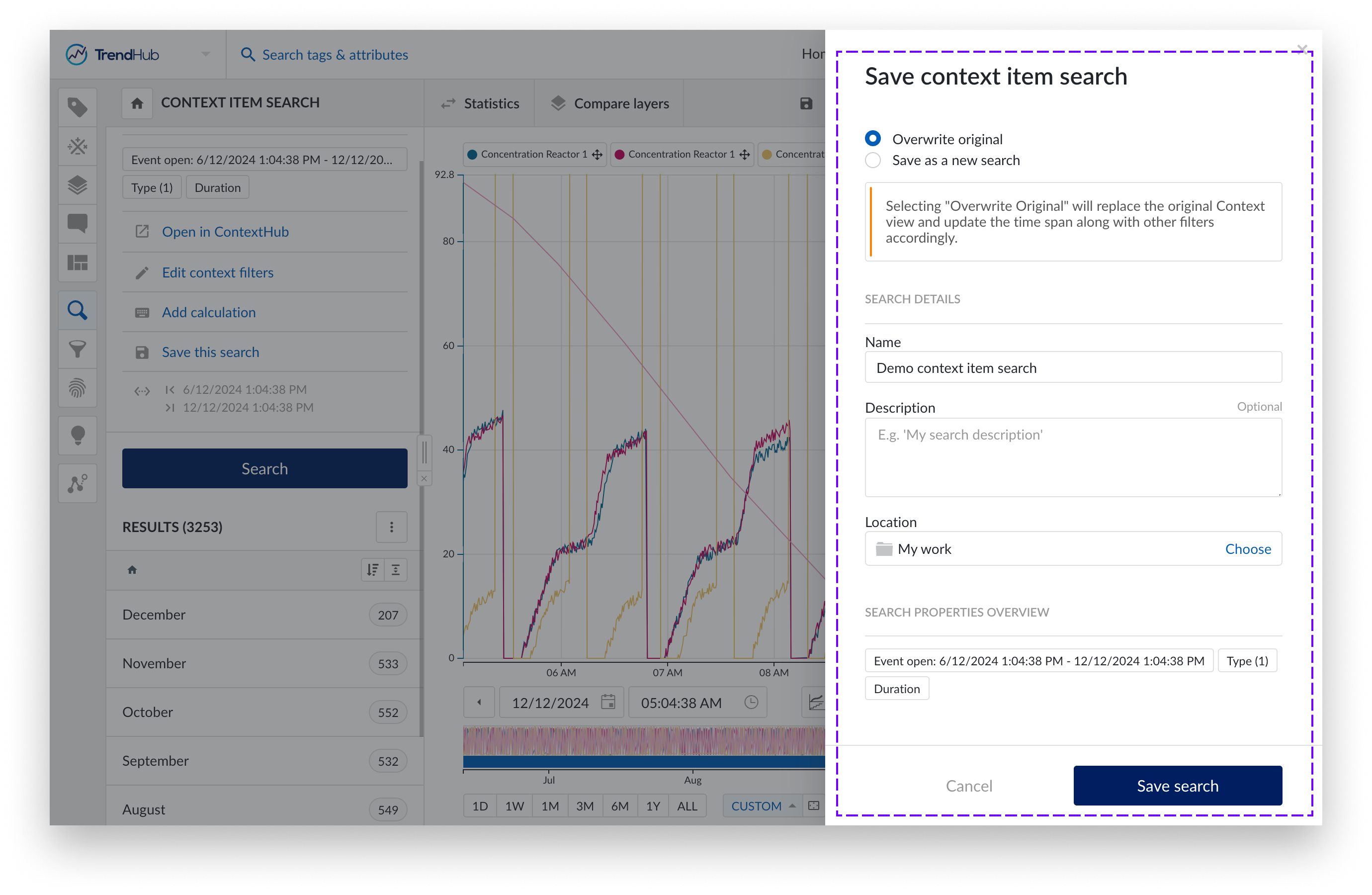
In ContextHub, open a saved context item view.
Click the Actions button.
Choose the Open in Context Item Search option. TrendHub opens in a new browser-tab with the search preloaded.
Note
Your view needs to be saved and cannot have unsaved changes before you can proceed with this step.
Views filtered by “Creation date” can not be used with context item searches.
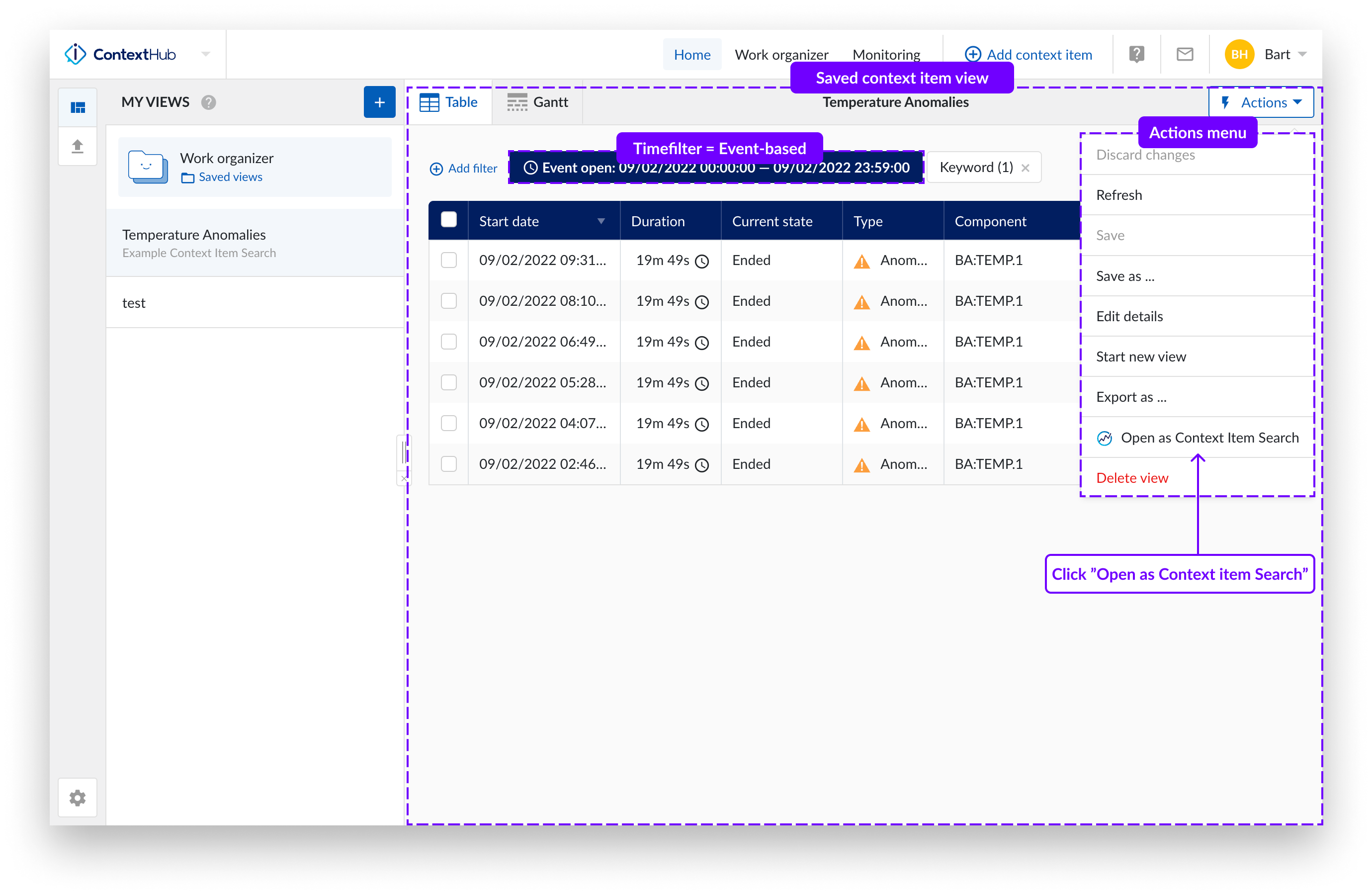
Press the Continue button to start the search. A summary of your search conditions is shown. You also have the option to open the ContextHub View in a new tab for review.
Click the Search button to show the search results.

The search results list already shows on which component the context item is created, but more details of the context item can be shown by clicking on the timestamp of a specific result.
