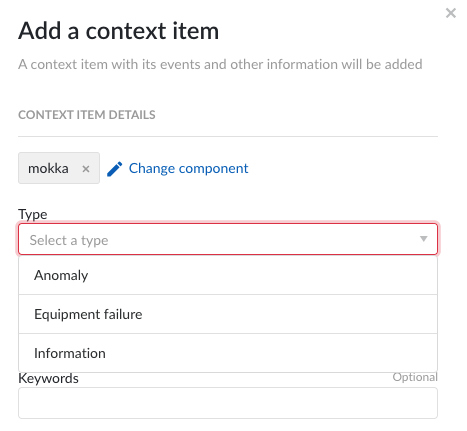Asset specific types
To simplify the creation of context items, you can assign certain types to a specific set of assets. This results in a filtered list of types when creating new context items for an asset.
Asset specific types can be applied to an individual or sets of assets. Once configured, your types are filtered when creating new context items for an asset. By default all types are allowed but you can set a custom configuration. Your configured types will be applied to your selected asset(s) and all underlying assets.
Enter ContextHub.
Click on Config.
Select "Asset specific types". Your asset tree will appear. Here you can search for or filter assets of interest to you.
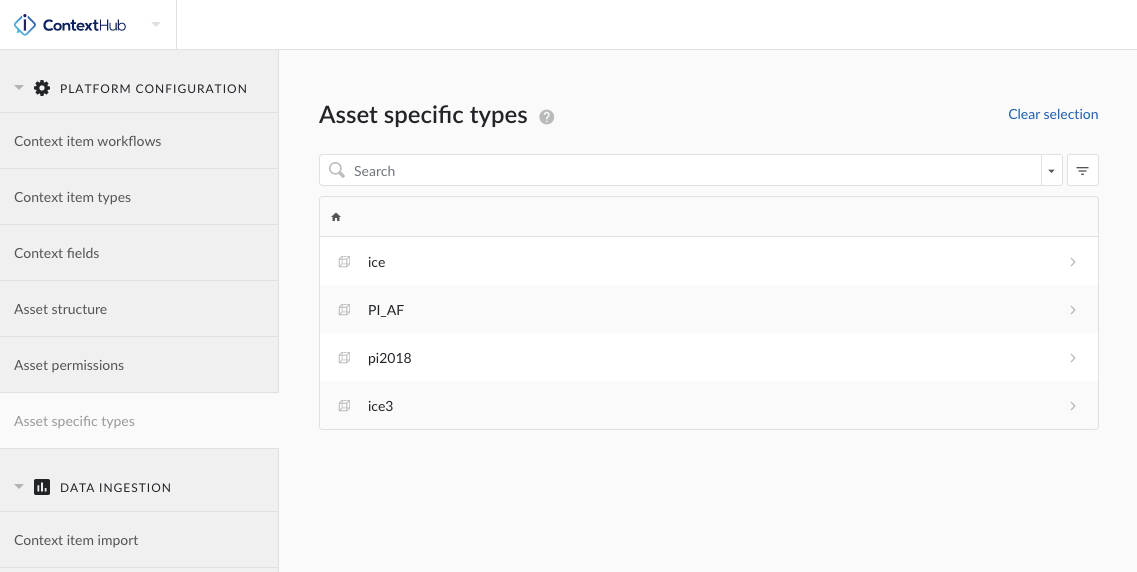
Select an asset
When you select a certain asset – an asset panel from the right of the screen will appear. You have two ways of configuring types assigned to your asset. Options include:
In the example above we have three assets selected. As it stands, all asset types can be assigned to these assets. But now we want to get specific.
Default configuration (all types)]
Custom configuration
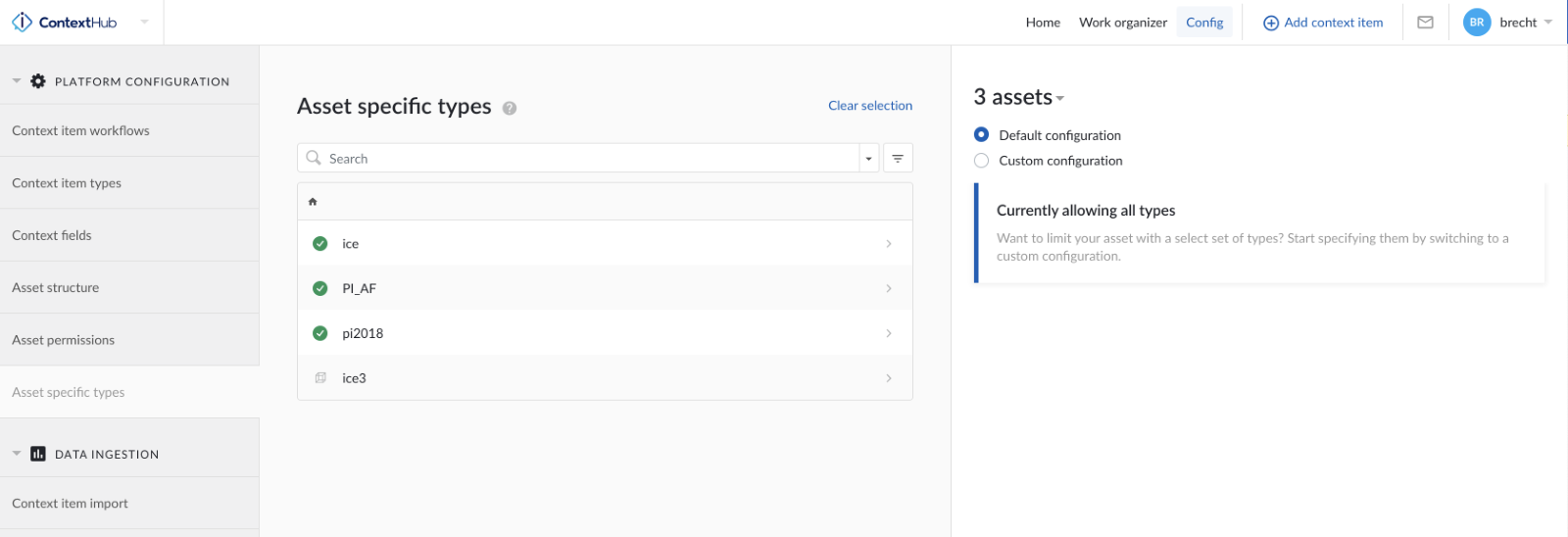
Now the three assets have three types assigned that can be used for context creation.
Click on the Custom configuration option.
Search and select the asset types you want to assign.
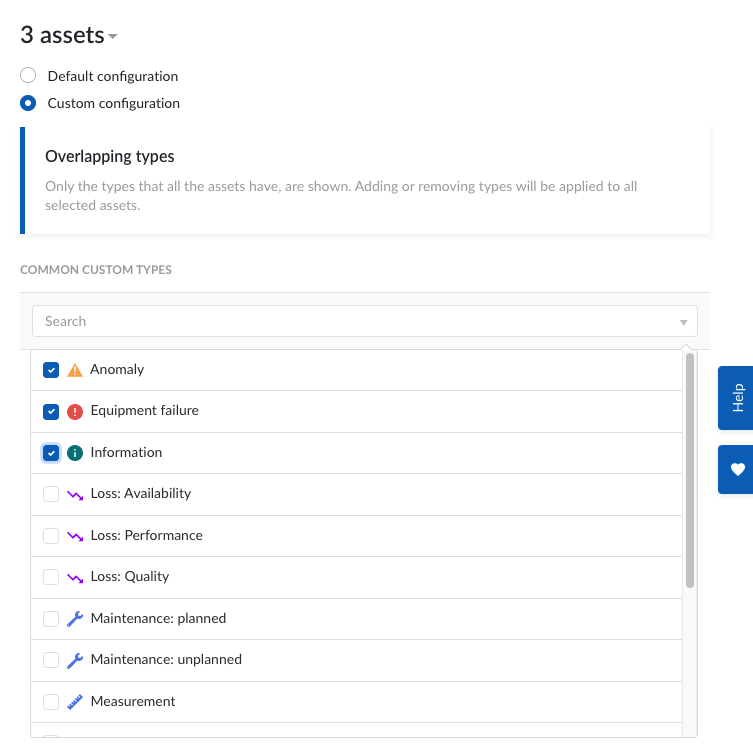
Once selected (3 have been selected on this occasion), click outside the selection box.
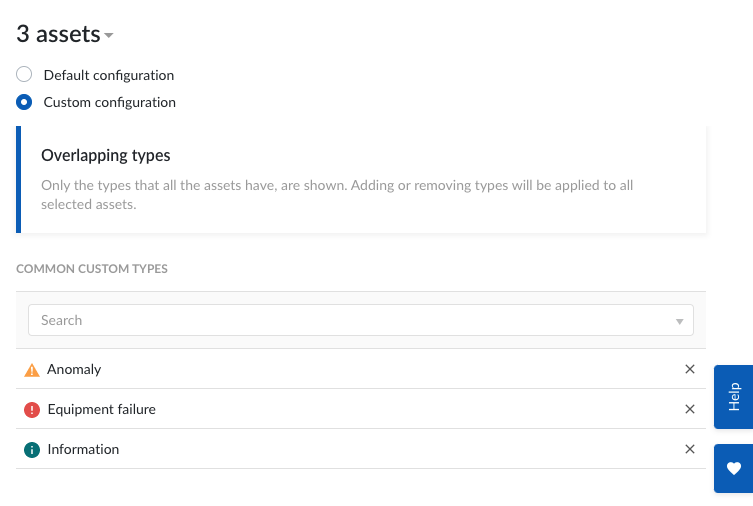
Now that you have preassigned types to your assets, when you create a new context item for these assets, you will have only the three types assigned as options for your assets: