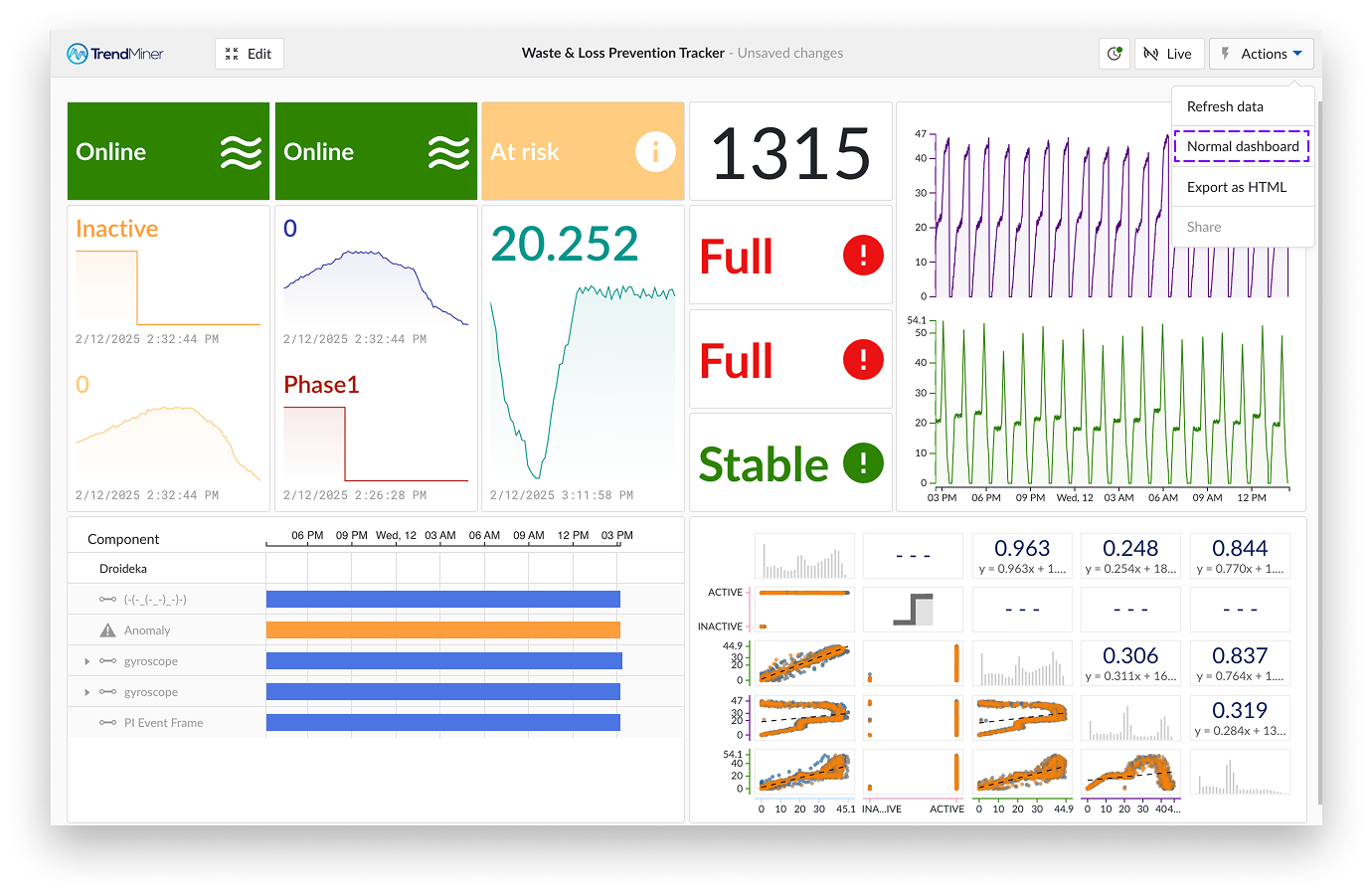Dashboard settings
In addition to configuring and customizing individual tiles, you can also adjust some overall settings for the entire dashboard. This enables you to work more efficiently and bring greater consistency to your dashboard.
Settings such as disabling the dynamic font size, overriding individual tile settings, and enabling the compressed dashboard layout are all stored with your dashboard settings. These configurations are saved as part of the dashboard.
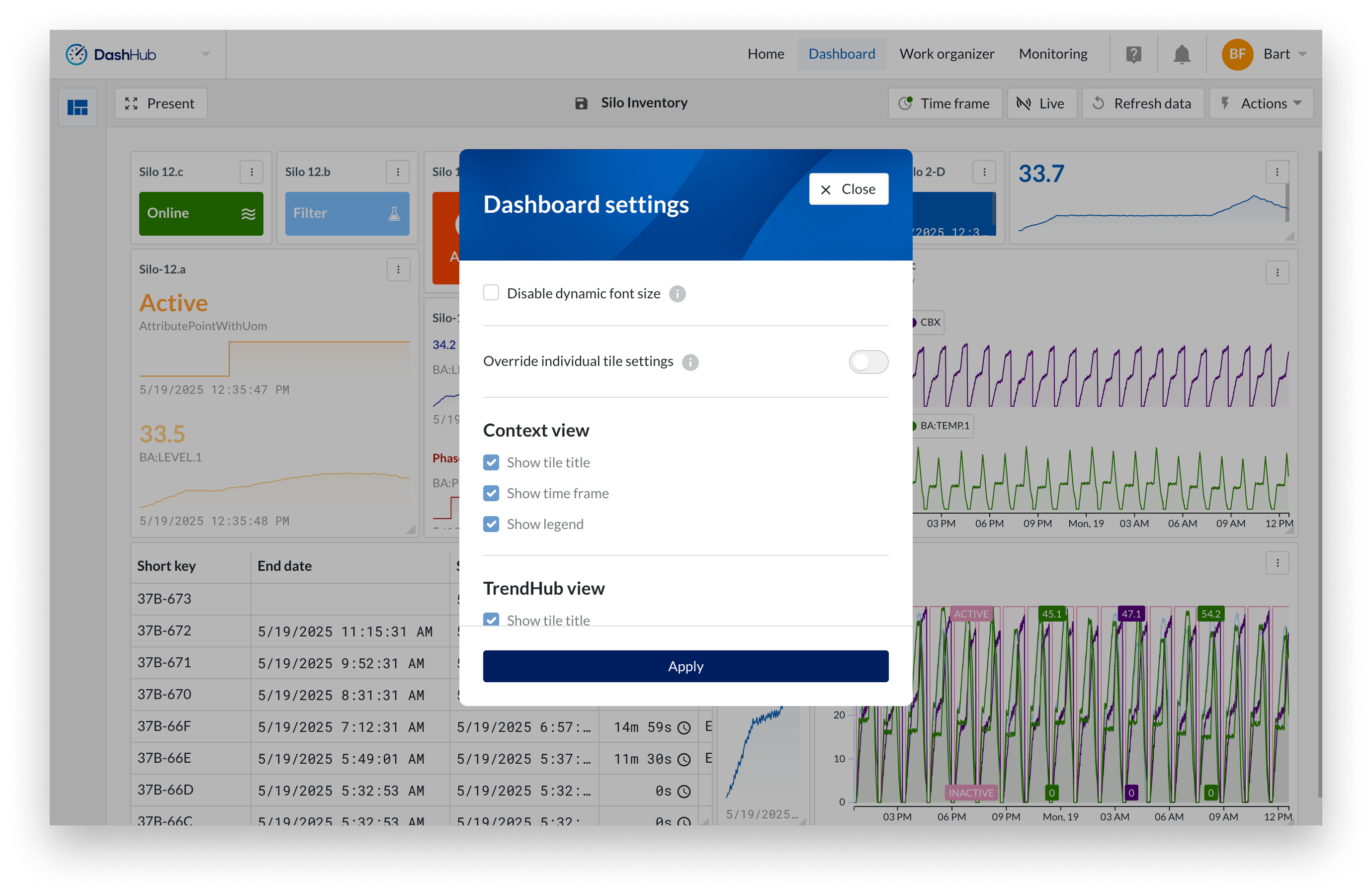
Select "Dashboard Settings" from the actions menu while in edit mode.
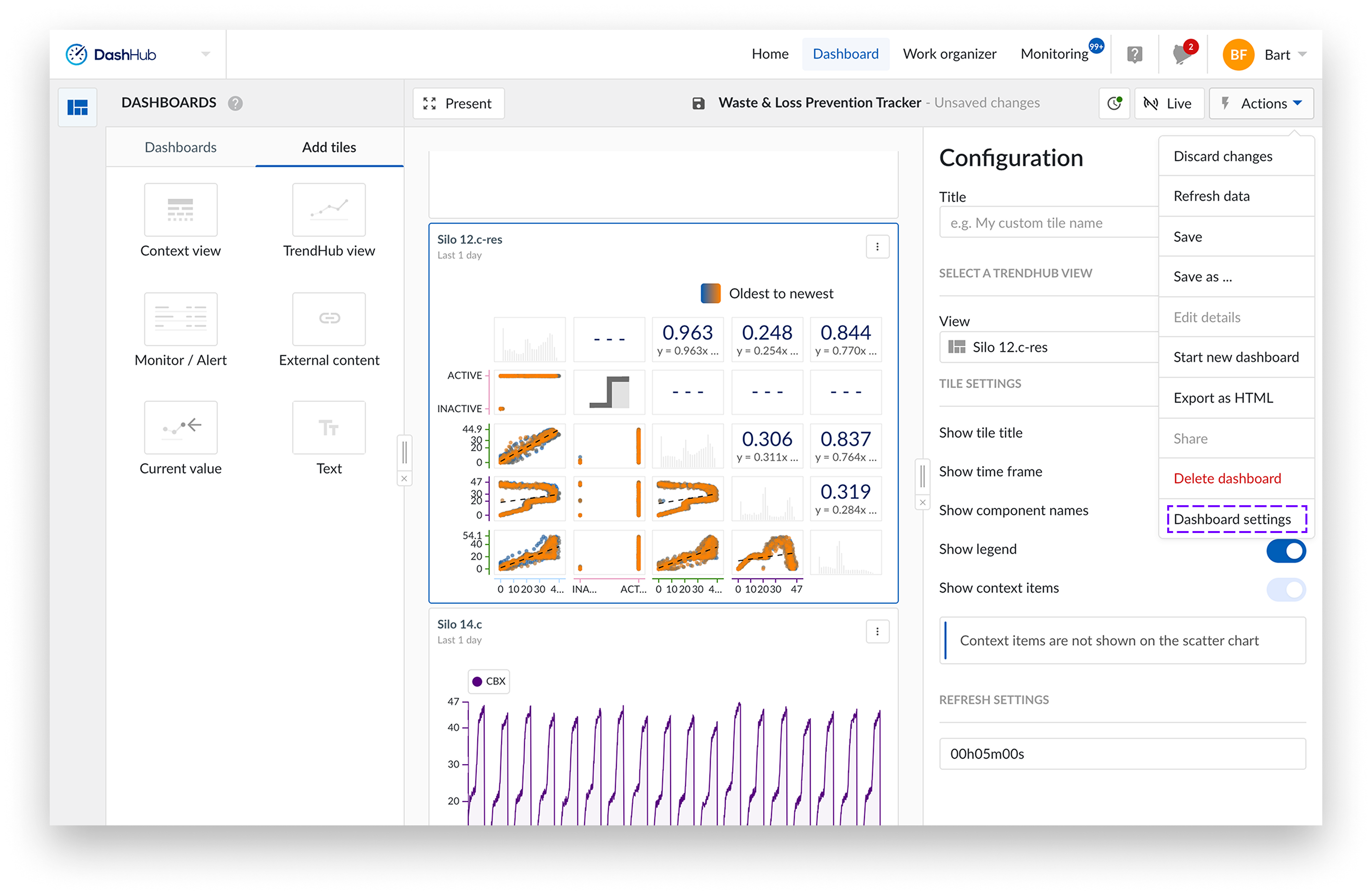
The option to “Disable dynamic font size” allows you to force all text on your dashboard tiles to have the same size. This can give your dashboard a more consistent and balanced feel, especially when font sizes vary much across tiles of different sizes.
You can apply uniform settings to all tiles of the same type across a dashboard by using the global override feature. This ensures consistency and simplifies configuration for dashboards with many similar tiles. When this option is enabled, individual tile settings are disabled and replaced by the global settings defined per tile type.
All settings available at the individual tile level are also available in this global configuration.
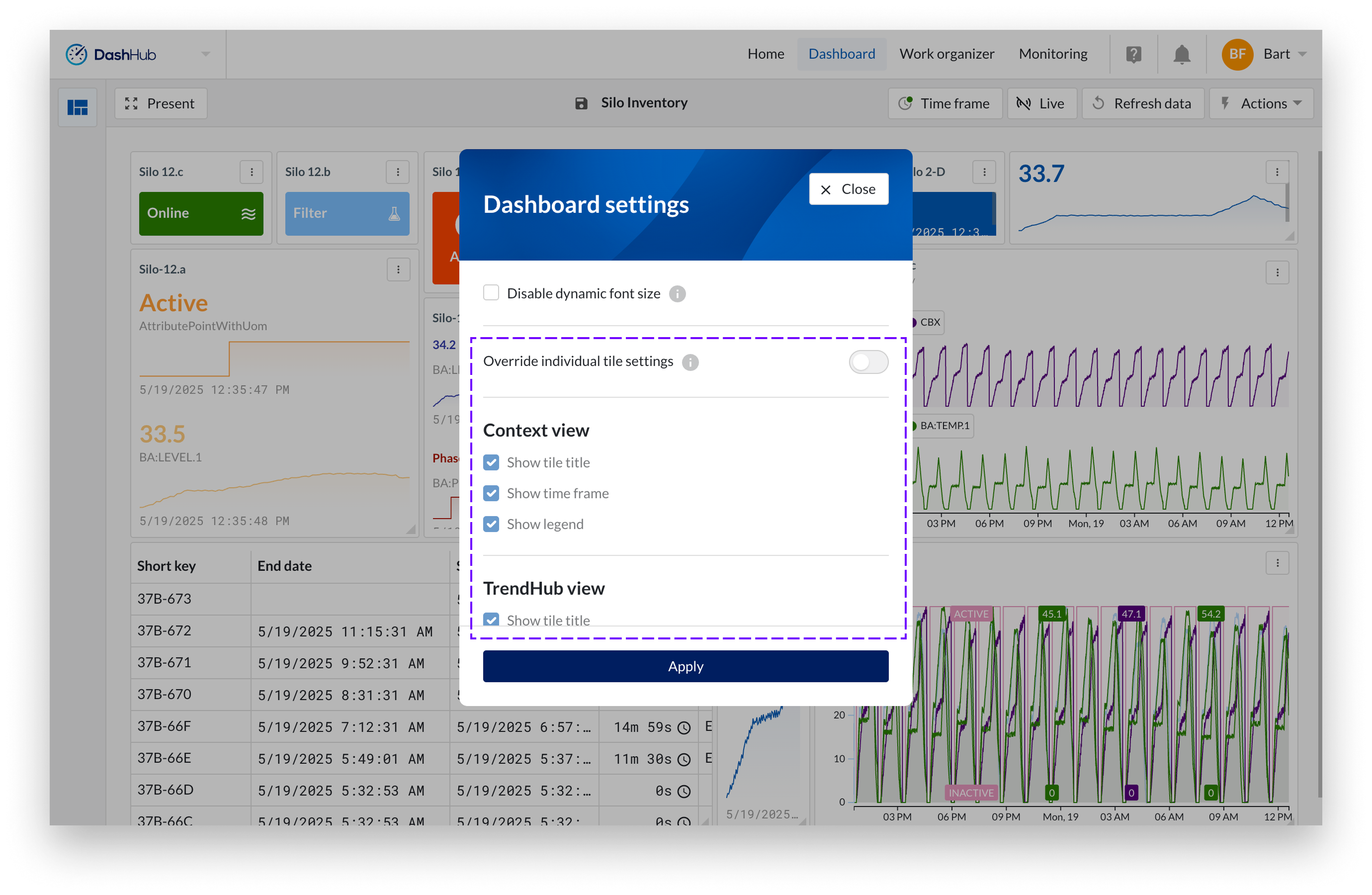
A notification appears on each tile, indicating that its settings are being overridden by the dashboard settings configuration. This notification includes a shortcut link to return to the dashboard settings page, where you can disable the global override if needed.
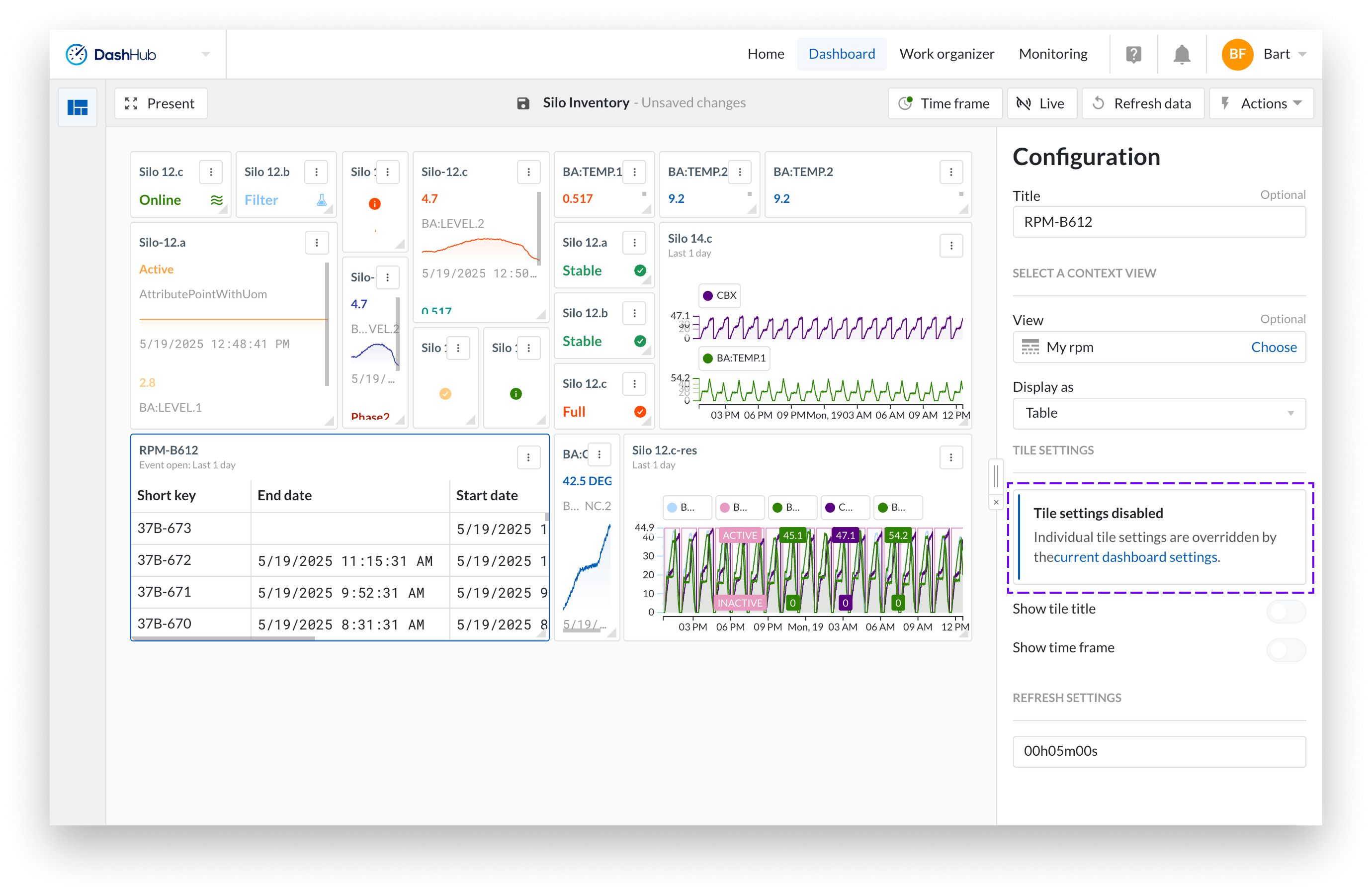
The "Compress Dashboard" option lets you remove extra tile information, such as titles, component names, and legends, with just one click, creating a cleaner and more compact visualization. This is especially useful for expert users who know their dashboard inside out and only need to see the data, values, and statuses. Although this setting is not found in the dashboard settings panel, it applies to the entire dashboard.
Select "Compress dashboard" from the actions menu while in presentation mode.
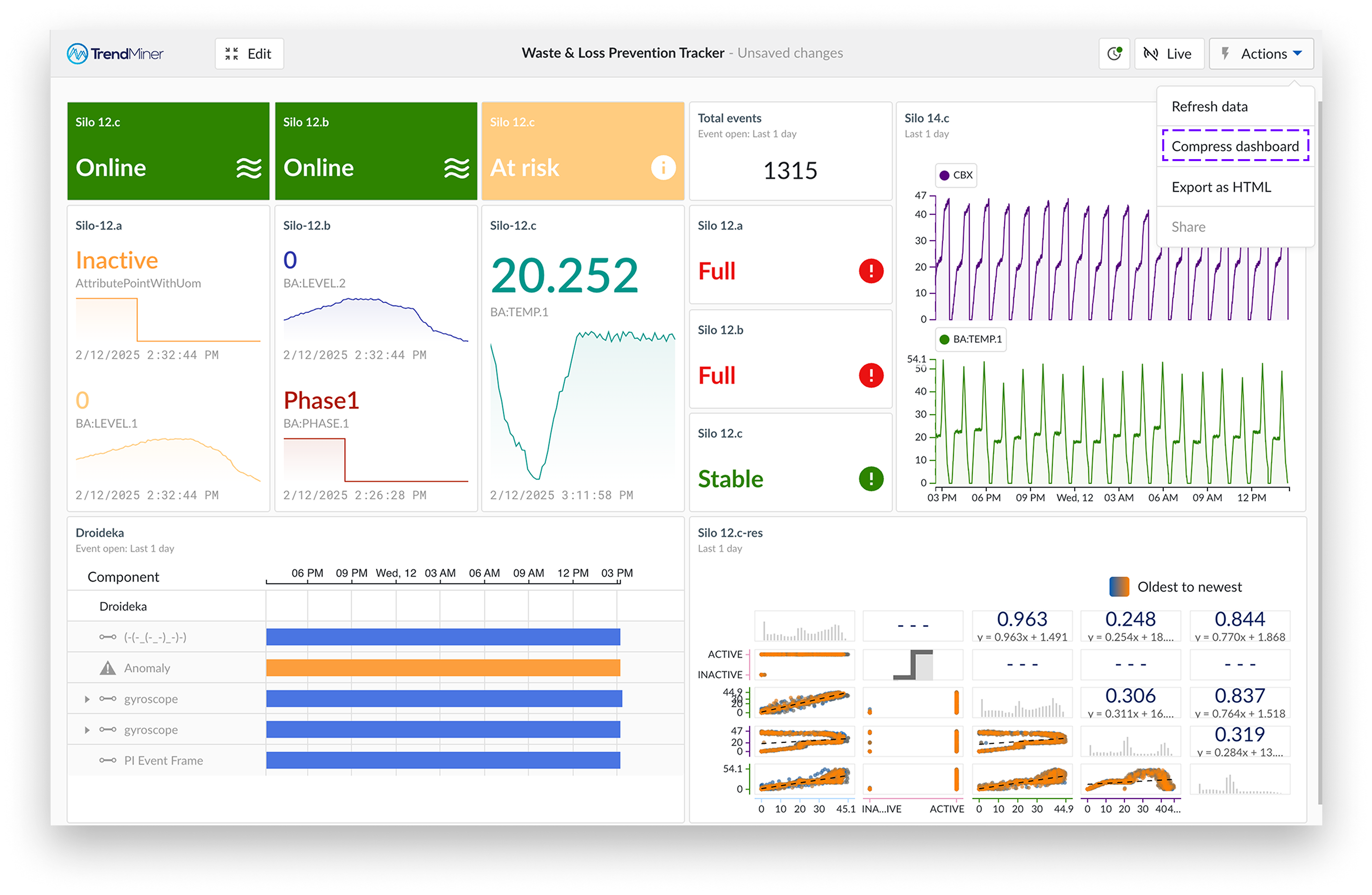
This is an example of a dashboard in compressed mode. You can return to the normal version by selecting the "Normal dashboard" option from the actions menu.