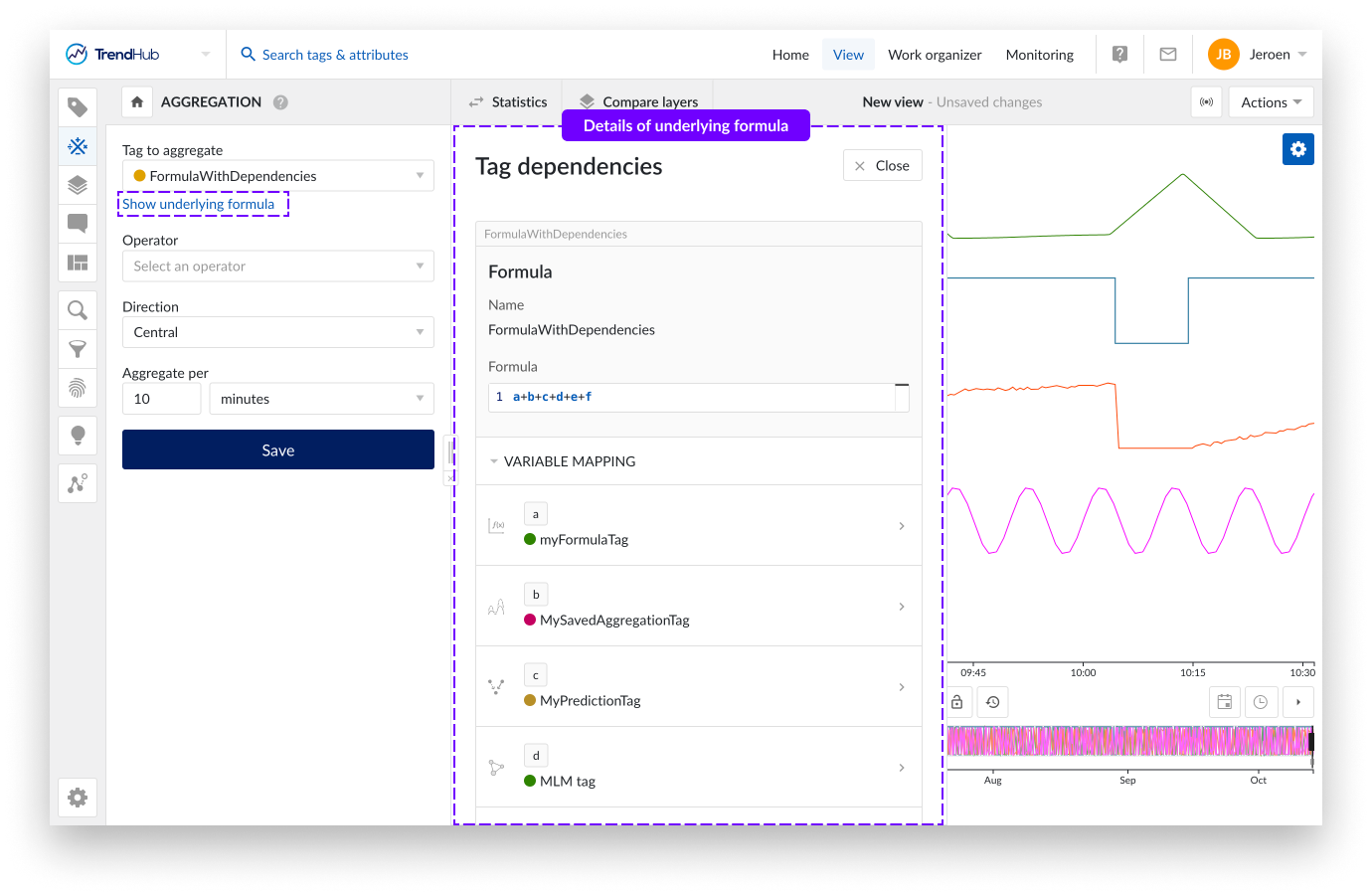Tag Builder: Tag dependency details
Note
Browsing tag dependencies is introduced in 2023.R4.
As described in the Tag Builder overview section, all calculated tags are by default shared. If a user has access to all underlying tags, the calculated tag can be used as well.
The definitions of such tags are only visible if the tag builder tag has been shared through the Work Organizer, which makes it difficult to assess their value or correctness. In addition, when reaching the limits of nesting (see Tag Builder limitations) , it might be useful to assess the used variables during the creation of a calculated tag.
These challenges are addressed by the tag dependencies browsers which allows you to browse the details of the mapped variables and their underlying tags. The tag dependency browser can be accessed on the summary screen of a calculated tag and in the creation screen of a Formula, Aggregation and Machine learning model tags.
Tag Builder summary screen
When opening a calculated tag through the Work Organizer, the complete definition of the calculated tag is shown. The full details of all dependencies can be assessed in the variable mapping section, which is available for all calculated tags. The variable mapping section is collapsed by default when more than three variables have been used. The section can be opened by clicking the header.
The symbol in front of each variable indicates the type of tag. The different symbols and their corresponding type include:
represents a formula tag
represents an aggregation
represents a prediction tag
 represents a machine learning model tag
represents a machine learning model tagrepresents a historian tag, demo tag or imported tag
Clicking the symbol will add the variable to the focus chart. This allows you to easily deduce how each variable is contributing to the calculated tag at hand. Once added, the symbol will change to a green check mark to indicate that the variable is visualized on the focus chart.
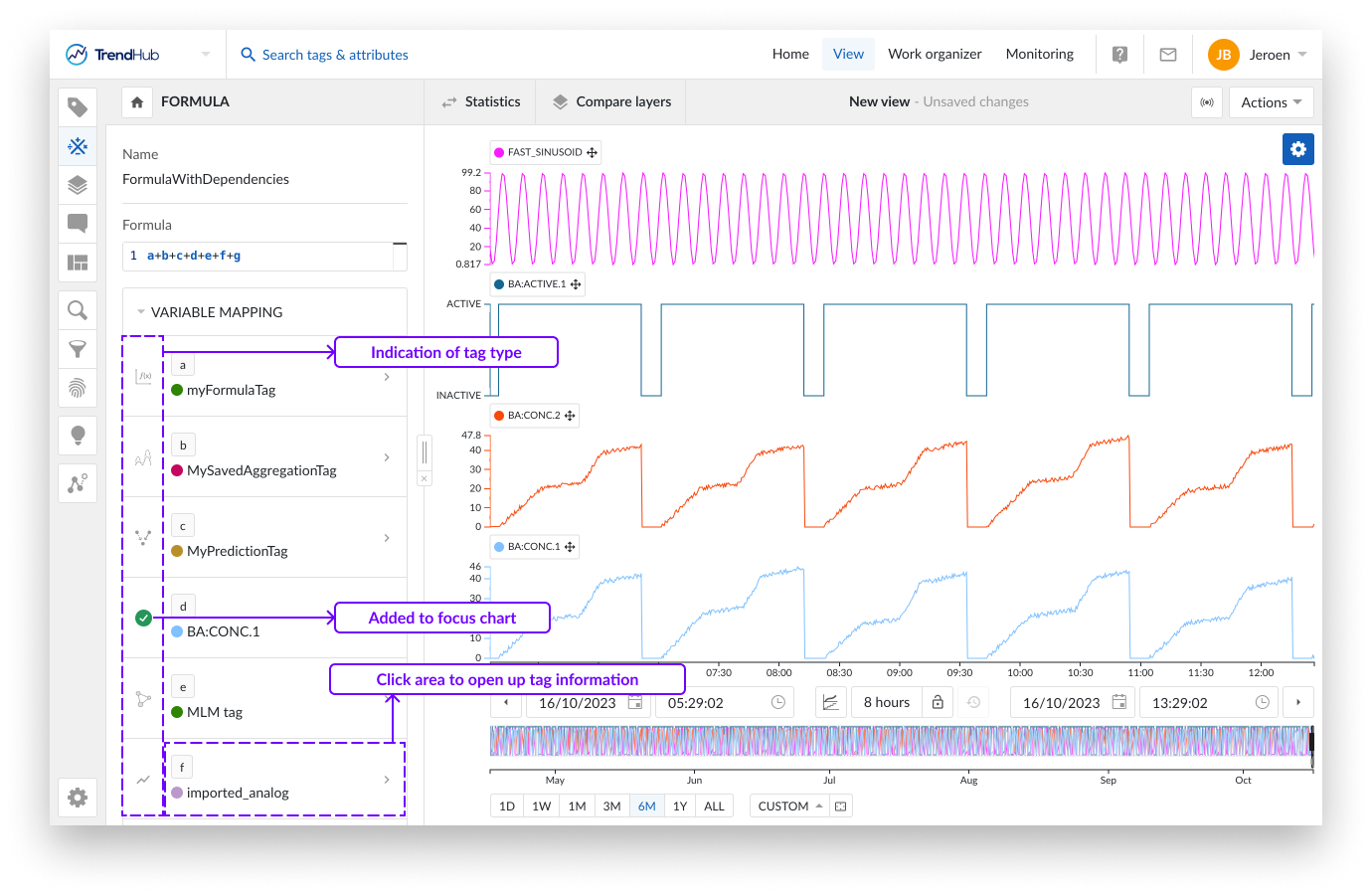
Clicking anywhere else within the field of a specific variable, will open up its details in the tag dependency browser. The following details are provided:
Type of tag
Formula, Aggregation, Prediction, Machine learning or Tag/attribute in case of historian, demo and imported tags
Tag Name
Tag Description
Tag type specific properties
For historian, demo and imported tags, the specific source will be indicated
Variable mapping (Not applicable for historian, demo and imported tags)
In case a calculated tag has been built upon other calculated tags, the dependency browser allows you to navigate the complete dependency tree by using the breadcrumbs. On every level, the variable mapping section can be used to add the corresponding tag to the focus chart.
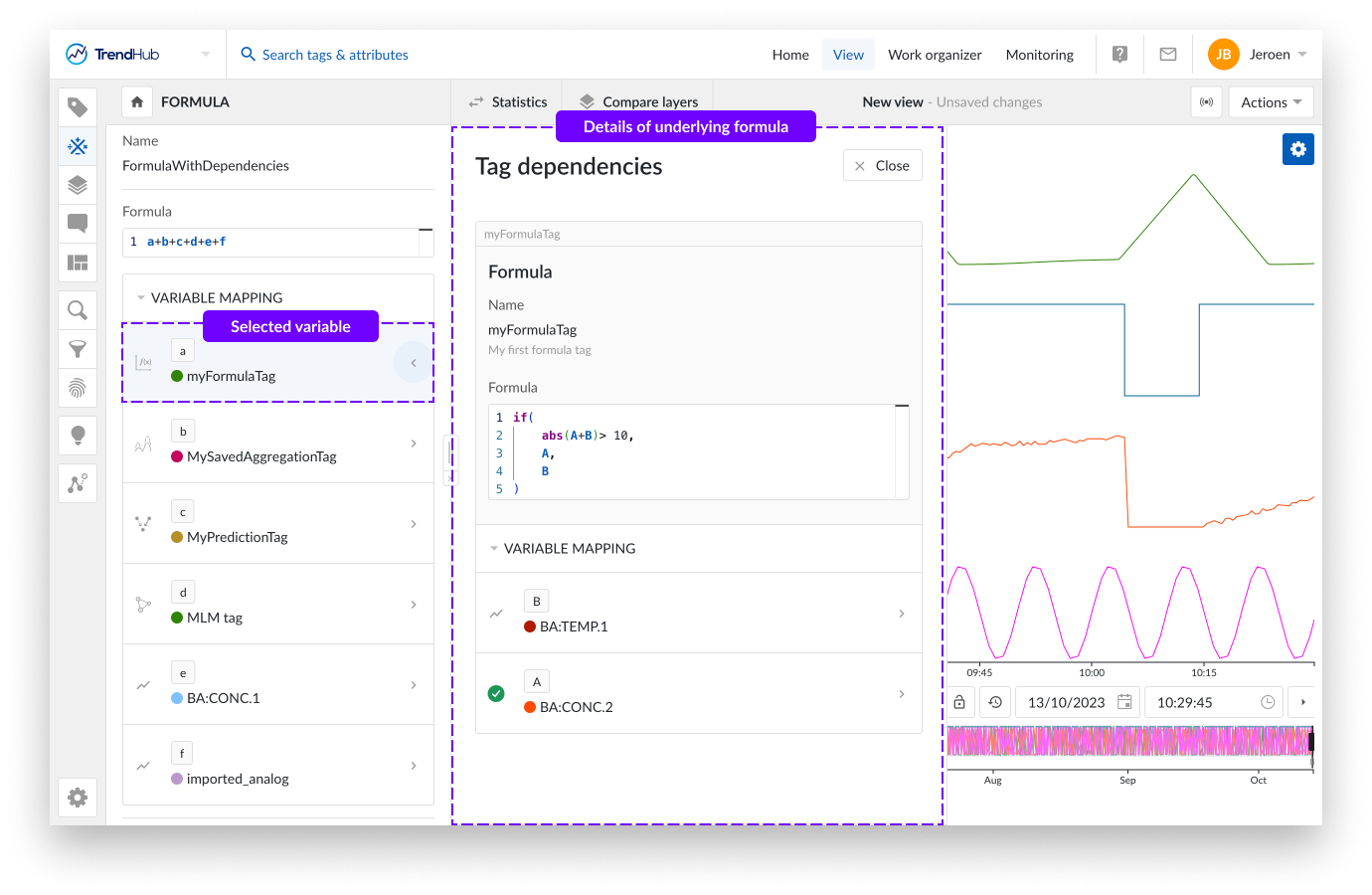
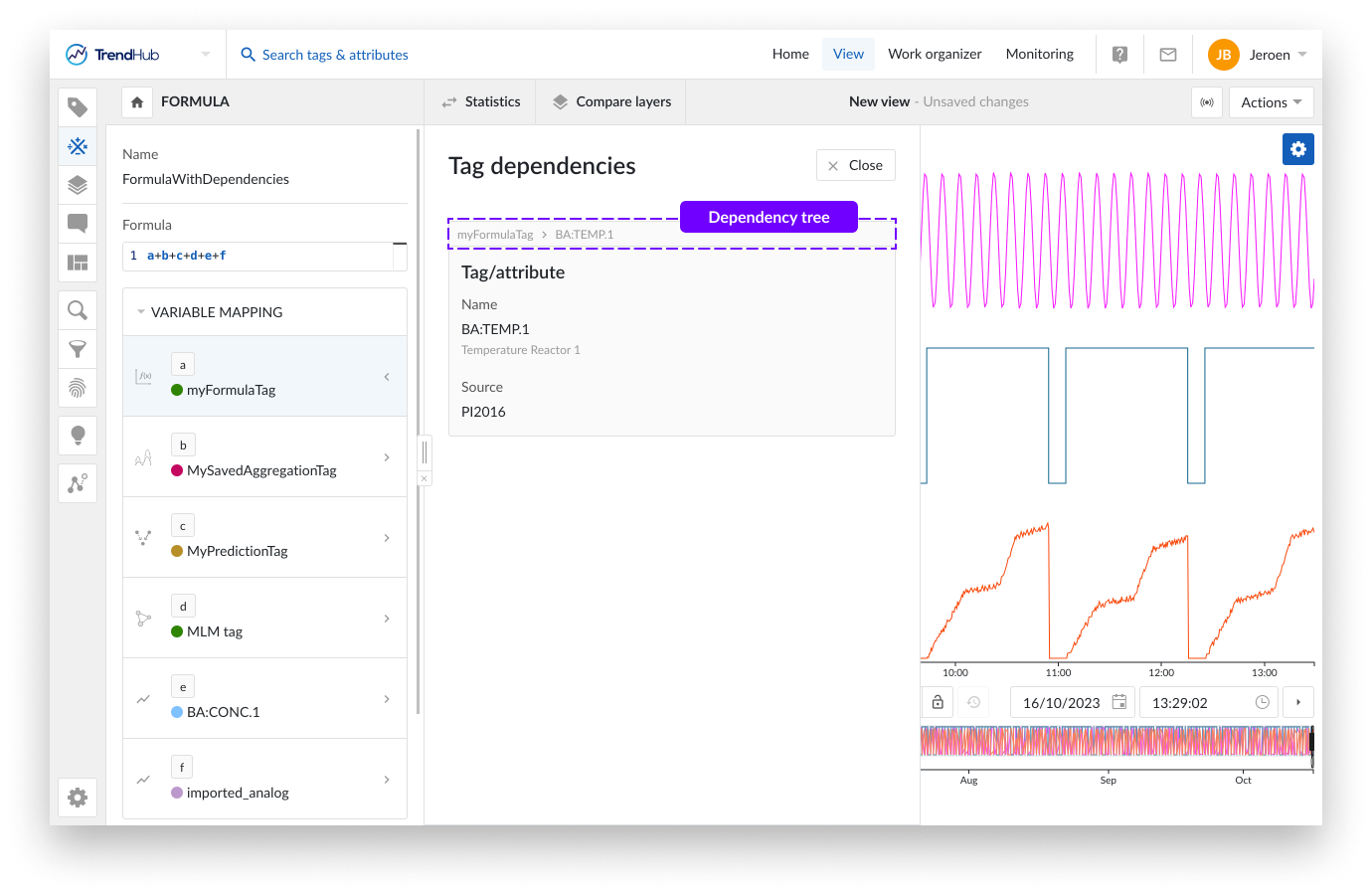
Tag Builder creation screen
The tag dependency browser can also be accessed when creating a new formula, aggregation, or Machine learning model tag. As soon as a mapped variable has been selected, a link will be shown to access the dependency browser.