Index manager and performance overview
Note
The Index Manager is only available to users with the 'application administrator' role. This role can be assigned via user management in ConfigHub.
The first time a tag is used, either by adding the tag to the focus chart or by running a batch-indexing script, the full history of the tag will be indexed. Afterwards, TrendMiner will keep the indexes of these tags up to date. More information on the mechanism behind indexing and how this impacts TrendMiner features can be found here.
The Index Manager in TrendMiner serves as a robust tool for application administrators, enabling them to effectively manage tag indexes and evaluate overall indexing performance.
Note
When upgrading TrendMiner 2025.R1.0 to a newer version, an index migration will be performed. The status of the migration will be indicated at the top in the index manager. On successful completion, the status indication will disappear 1 week after completion.
During the migration, no indexing will be performed. In case of failure, please reach out TrendMiner support.
Navigation
The Index Manager is divided into two main tabs, each serving a specific purpose:
The Index Overview tab offers a comprehensive summary of all tags indexed within the TrendMiner system. For each tag, the following details are provided:
Datasource Name: This column indicates the name of the datasource linked to each tag, assisting administrators in pinpointing the data's origin. Tags created within TrendMiner are marked with an Internal label.
Index Start Date: The point in time up until we have indexed tag data. For tags that have been successfully indexed, this date should align with the configured horizon.
Last Update: The most recent attempt by TrendMiner to update the index.
Update Cycle: This column outlines the update frequency for each tag, revealing how often recent data is appended to the index.
Status: An indication of the overall health of the tag (refer to the table below).
For each tag, the following actions can be performed:
Refresh index: This action deletes and recalculates the index and the index policy of the current tag. It will also automatically delete the index of any Tag Builder tags constructed on top of the refreshed tag.
A refresh of an index can be useful in case data has been modified/corrected in the datasource itself after the initial storage. Such updates are not automatically picked up by TrendMiner.
Refresh index policy: This action clears indexing policies and queries the system for policies. It should only be used when the update cycle does not represent the expected value.
The default update cycle is 1 hour. Tags which are used in monitors (directly or indirectly through Tag Builder tags) should have an update cycle of 2 minutes.
Delete index: This action deletes the index of the current tag and automatically deletes the index of any Tag Builder tags constructed on top of the deleted tag. Since tags which are used in monitors are required to have an index, they can not be deleted.
Deleting an index can be useful to free up storage or to clean up Stale tags.
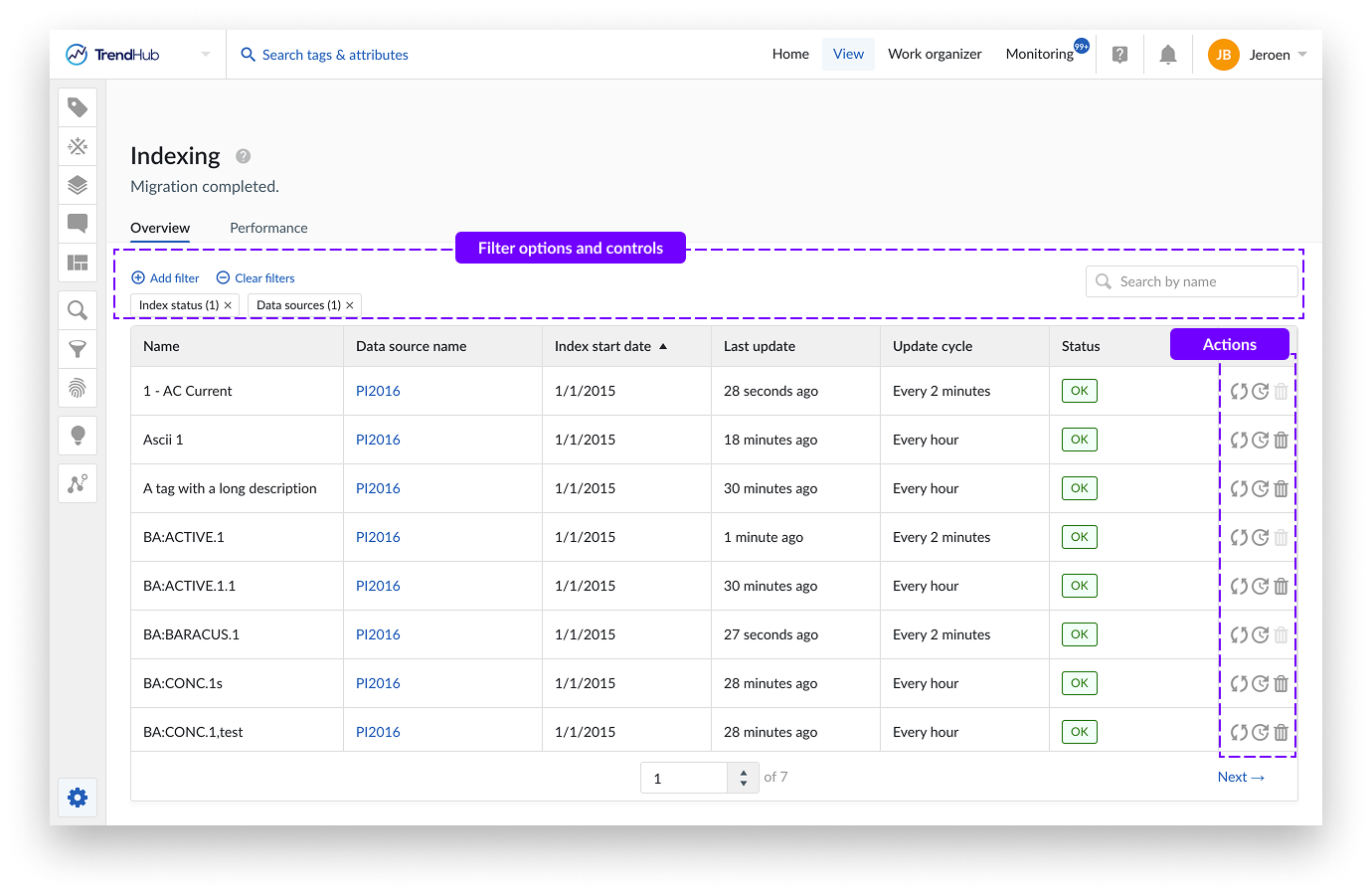
The Index Manager screen categorizes tags into various index states, each indicating the current status of the tag's indexing process:
Index State | Explanation |
|---|---|
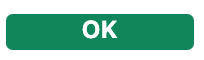 | Tag completely up to date. Backwards indexing was successful and recent data was successfully appended. |
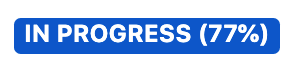 | Backwards indexation process in progress. The index state will switch to OK after completion. Data which is indexed can already be used in the analyses. |
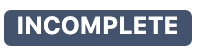 | Backwards indexing was performed but an error (e.g. historian connection loss) occurred during this process. The Index start date indicates where the backwards process stopped. The indexation will automatically be retried when the tag is used again (e.g. the tag is added to the chart). Since the index state 'Out of date' gets priority over the state 'Incomplete' an incomplete state indicates an indexing issue related to one specific month in the tag history, and not a structural connection issue with the data source (if no recent index data can be fetched either the tag will show an 'Out of date' status). In case of a calculated tag the issue can be caused by an indexing issue for one of the underlying tags. For a historian/data source tag the issue could be related to wrong data being returned for a specific time period or out of order points due to a daylight savings time switch. As a result the incomplete status implies that recent data was successfully appended for the tag. |
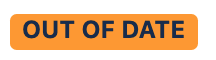 | Recent data was not successfully appended (e.g. due to historian connection issues), delaying potential monitoring events. This state gets priority on incomplete state. Continuous indexing will keep trying to update this tag's index, even if the tag is not explicitly used. |
 | TrendMiner is unable to update the index of the tag (tag or dependent tag does no longer exist). TrendMiner will disregard these tags when updating the most recent data. If the root cause is resolved, the indexation process will automatically resume when the tag is used again. In case the corresponding datasource is removed permanently, these indexes can be deleted from the index overview. |
Filtering options
Administrators can filter the view based on the different columns to quickly locate specific tags or identify issues.
The Performance tab visualises a card for each connected and internal time-series datasource. Each card provides the following detailed information:
Number of Indexed Tags: Displays the total number of tags that have been indexed for this specific datasource.
Number of Tags per Index State: Shows the distribution of tags across different index states.
Number of Tags per Index Refresh Policy: Shows the distribution of tags which should be indexed hourly of every 2 minutes.
Number of Delayed Tags: Indicates the number of tags that are delayed in their indexing process.
Dropdown with Metrics: Provides additional metrics on historian performance, offering deeper insights into the datasource's indexing efficiency. More information on how to interpret these metrics can be found here.
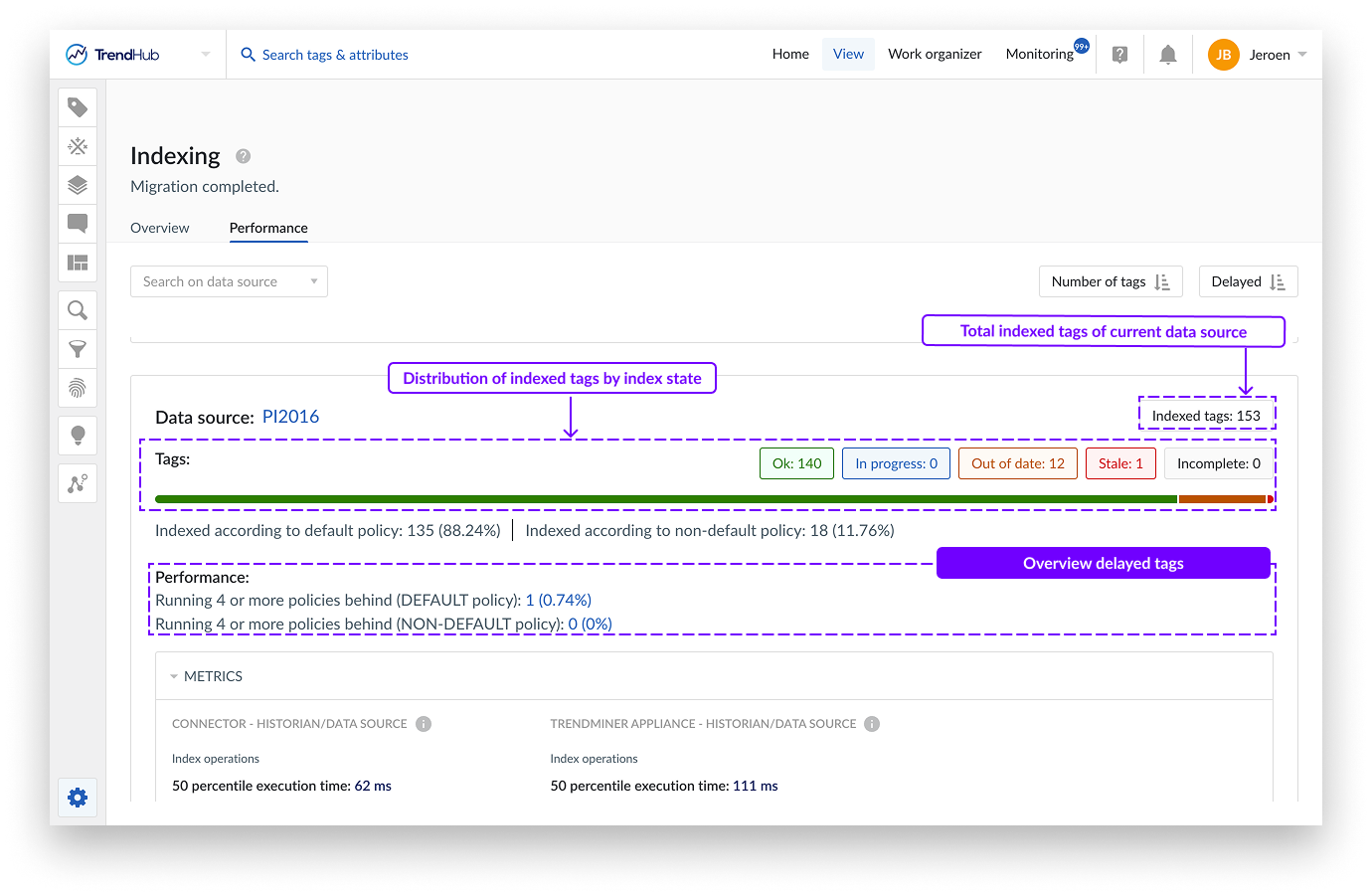
Sorting Options
Datasource cards can be sorted to prioritize the information most relevant to the administrator:
Number of Indexed Tags: Sort cards based on the total number of indexed tags.
Number of Delayed Tags: Sort cards based on the percentage of delayed tags.
Index refresh policy and delayed tags
Once a tag is used, an index is created, and the tag is updated automatically. By default, tags are updated every hour to ensure data freshness. Tags used in monitors (either directly or indirectly through a tag builder tag) have a more frequent update cycle of 2 minutes. This ensures that monitors can provide the most recent results. A tag is marked as delayed if it hasn't been updated for a period 4 times longer than its defined update cycle. For monitor tags, this means 8 minutes, and for other tags, it means 4 hours. Tags with higher (percentual) delays are prioritized for indexing to minimise indexing delay for tags used in monitors.
Delayed tags are an interesting KPI to assess the overall performance of the specific datasource or the overall TrendMiner system. See the section which provides advice on how to interpret these values and to identify specific bottlenecks.
Interactive elements
Both tabs feature clickable links and labels, enhancing navigation and usability. These interactive elements allow administrators to easily switch between tabs, providing a filtered overview based on the respective link. By clicking, for example, on the Stale label of a specific historian on the performance Tab, the index overview will be opened, filtered on tags with an index status Stale, belonging to that specific historian.
Diagnosing performance issues
The index manager provides a lot of information allowing the application administrator to diagnose indexing related issues. Although setups can be very different across different customers, requiring different optimizations, the current section provides some general guidance.
A healthy system should reflect the following criteria:
(almost) all tags in OK indexing status, or In progress
no delayed tags in the performance overview
In these cases, it is good practice to check to which historian these tags belong. Out of date or Incomplete states happen when TrendMiner tries to index the tag, but an error occurs when trying to fetch the data.
If a lot of tags originate from one specific historian, there might be a connection issue. In case this only happens for specific tag, there is most likely a data quality issue (for example out of order points being returned by the historian).
Note
Delayed means the tag status is still OK but the last updated date is > 4 hours or 8 minutes (monitors)
Scenario A: historians are performing well
Since a lot of tags are delayed but the historians are performing well, it is likely we are dealing with a system where a lot of tags are indexed (>10 000) and the TrendMiner system is no longer able to append the index according to requested refresh cycle. In this situation, consider increasing the number of indexing threads, specified in ConfigHub.
Scenario B: historians are all underperforming
Alternatively, but less likely, the performance of all historians is not adequate. Do consult the historian specific metrics to identify the origin of the bottleneck, such as for example throttling due to a network bandwidth issue.
Note
Delayed means the tag status is still OK but the last updated date is > 4 hours or 8 minutes (monitors)
This typically points to an ill performing historian, which you can verify by evaluating the connection metrics in the datasource card.