Auto-Refresh
In DashHub, you can create a dashboard with tiles and enable a setting called "auto-refresh." When turned on, the tiles on your dashboard will periodically refresh their content at an interval of your choosing.
Dashboards offer an auto-refresh option that periodically updates your TrendHub, ContextHub, and monitor tiles, ensuring you always have the latest process information.
Note
The live modes of TrendHub are not connected to DashHub, so clicking on live mode in TrendHub won't affect DashHub.
Goto TrendHub and create a view.
Goto ContextHub and create views ensuring that you select a period associated with the final hours of operation in ContextHub grid views and/or ContextHub Gantt views.
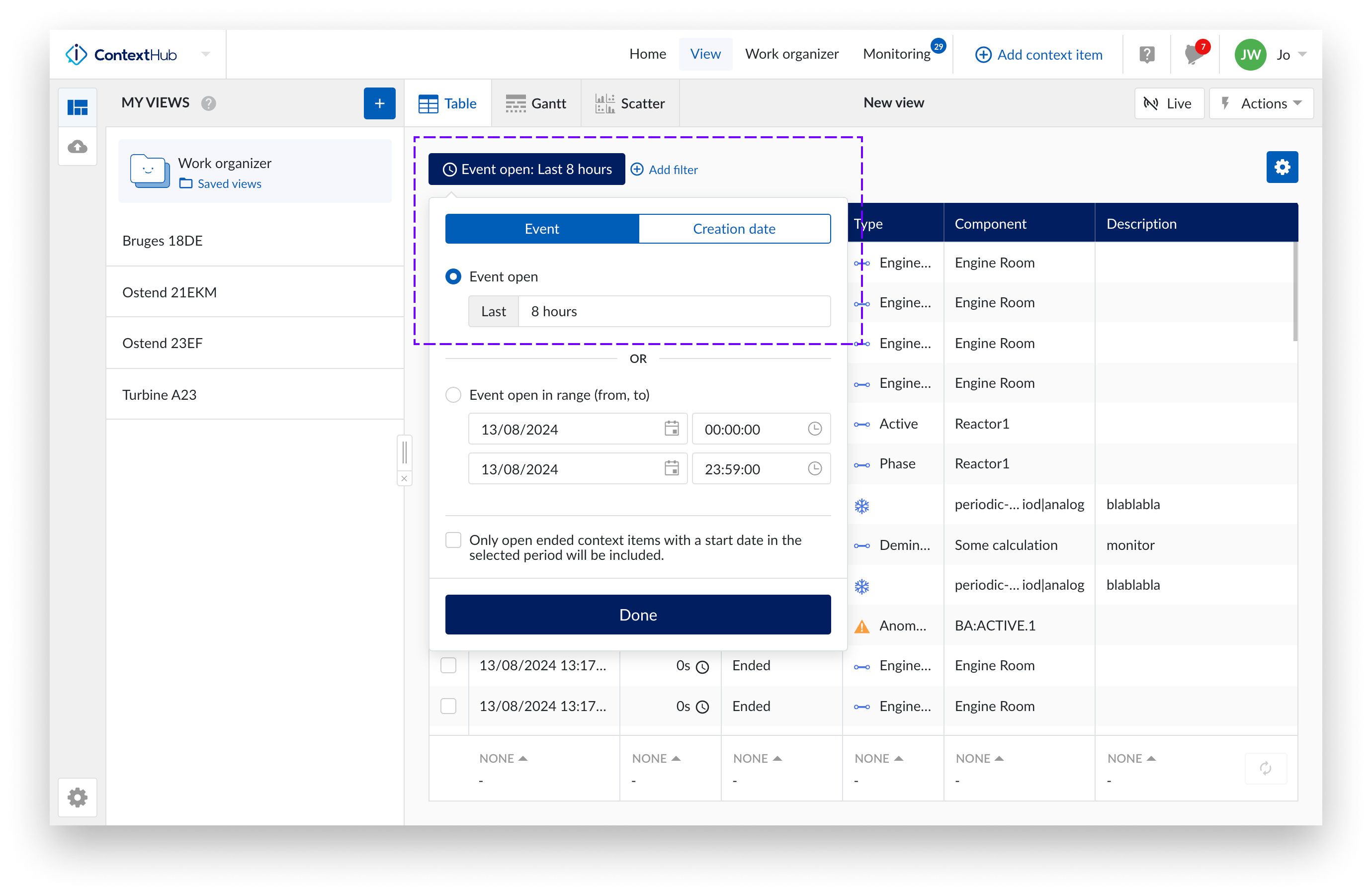
Note
The "Enable live mode" switch pertains to the live mode of views in ContextHub and has no connection to any actions in DashHub.
Go to DashHub and create tiles using your new TrendHub and ContextHub views, as well as any monitors you've set up.
Click on the automatic refresh mode button situated in the top right corner of your DashHub UI. When clicked, the button will turn, indicating that the mode is active.
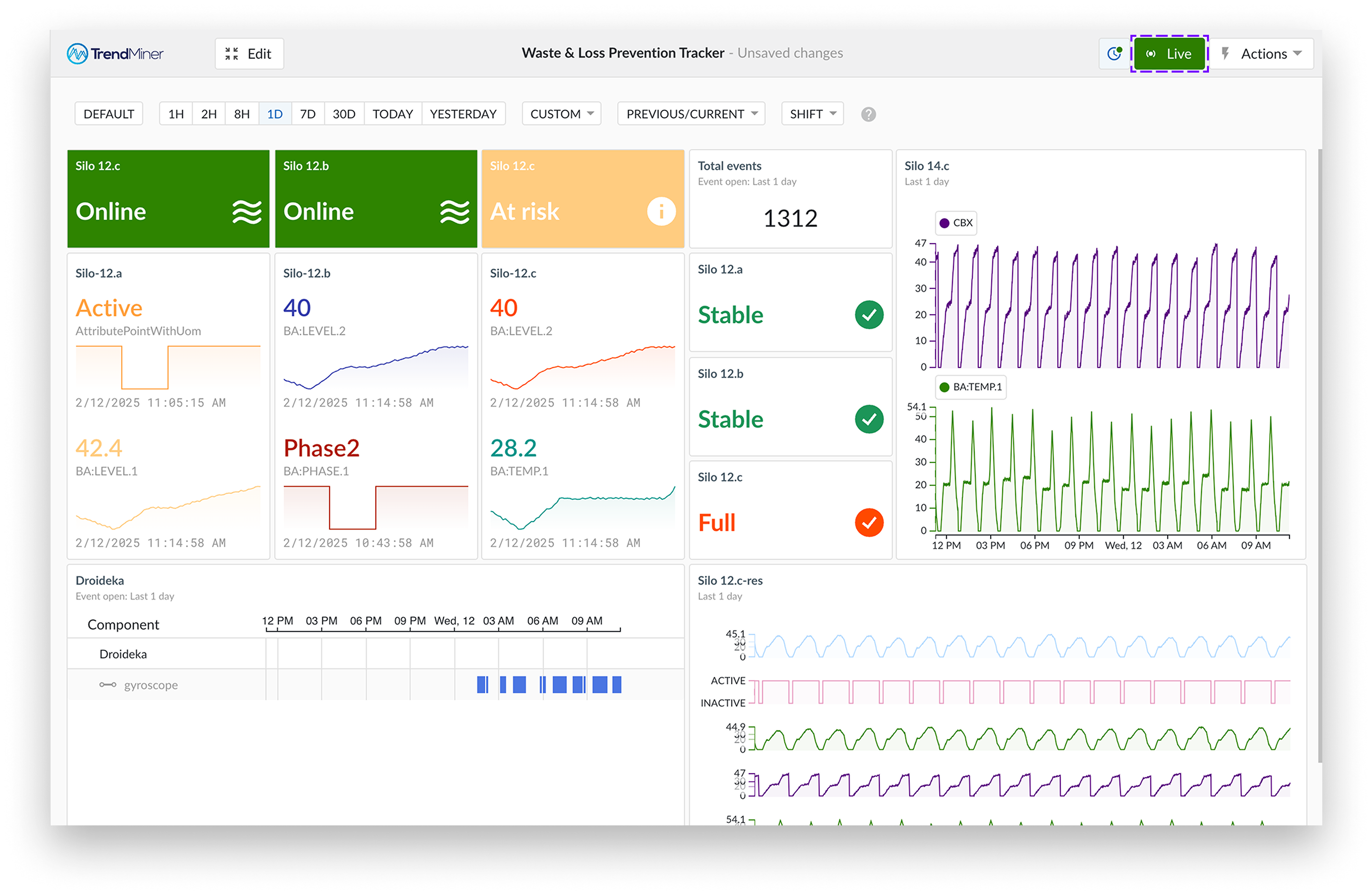
Click the "Actions" button.
Click save.
Periodically your tiles will update with a new value dependent on the data in the other hubs.
Note
The default setting for periodic refresh is set to 5 minutes for tiles (adjustable to 1min if necessary). Alert tiles are the exception, with a 1 minute default setting.