Dashboard
DashHub provides a comprehensive visual overview, enabling you to monitor and manage the status of your operations in real-time.
As events are captured by TrendHub and ContextHub, they are conveniently visualized in one place—your dashboard. Rather than navigating through separate views in TrendHub and ContextHub, DashHub consolidates all your insights, monitors, and views into a single location, streamlining your ability to respond to issues efficiently and effectively.
Whether in live mode or not, you can access all your insights in one place and dive deep into the data. From the panels on your dashboard, you can explore detailed information within ContextHub, TrendHub, and MLHub, ensuring you have everything you need to make informed decisions.
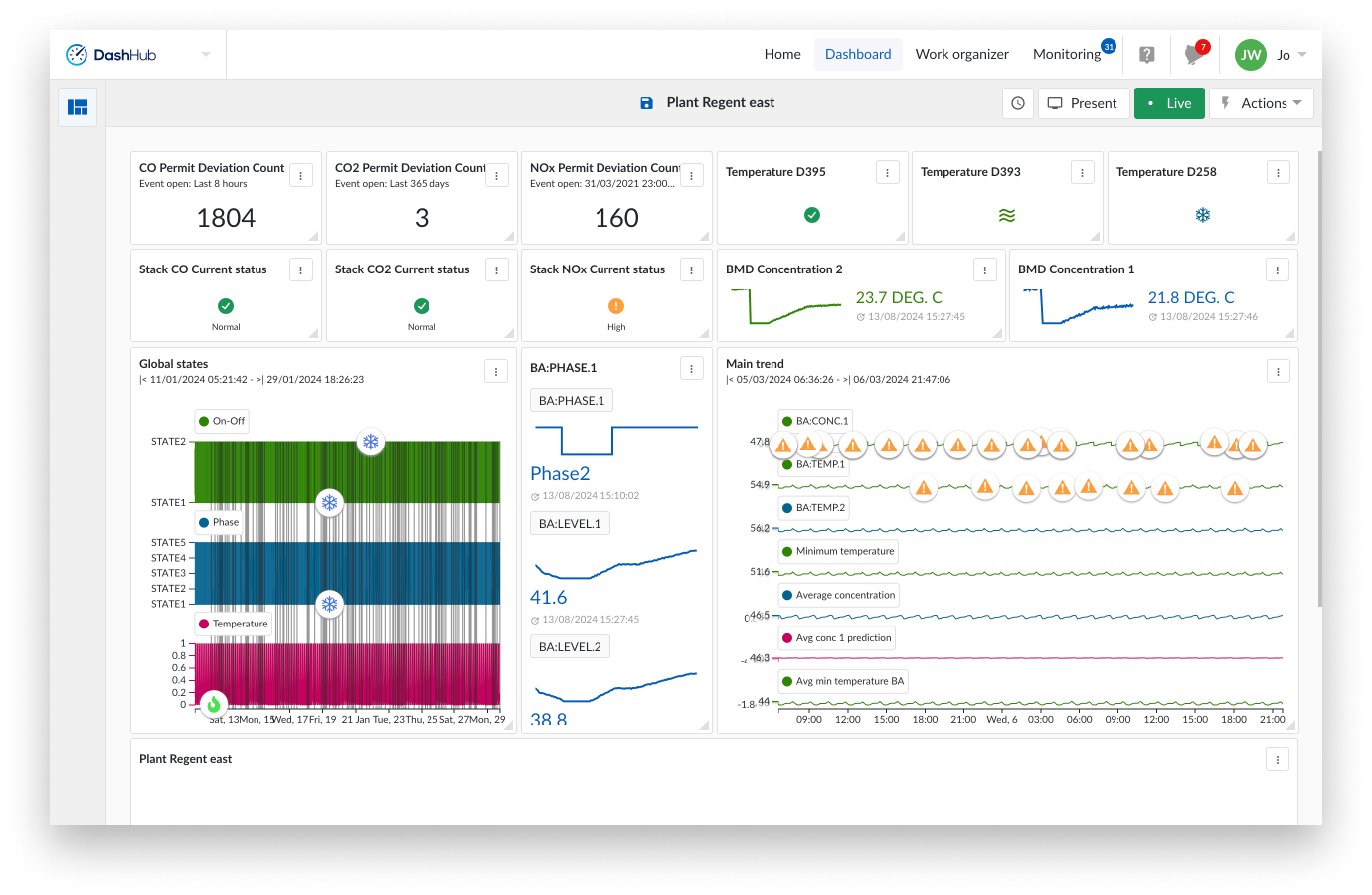
The dashboard is your control center, with each tile serving as an individual view into TrendHub, ContextHub, and monitors and alerts.
Select DashHub from the Hub selector
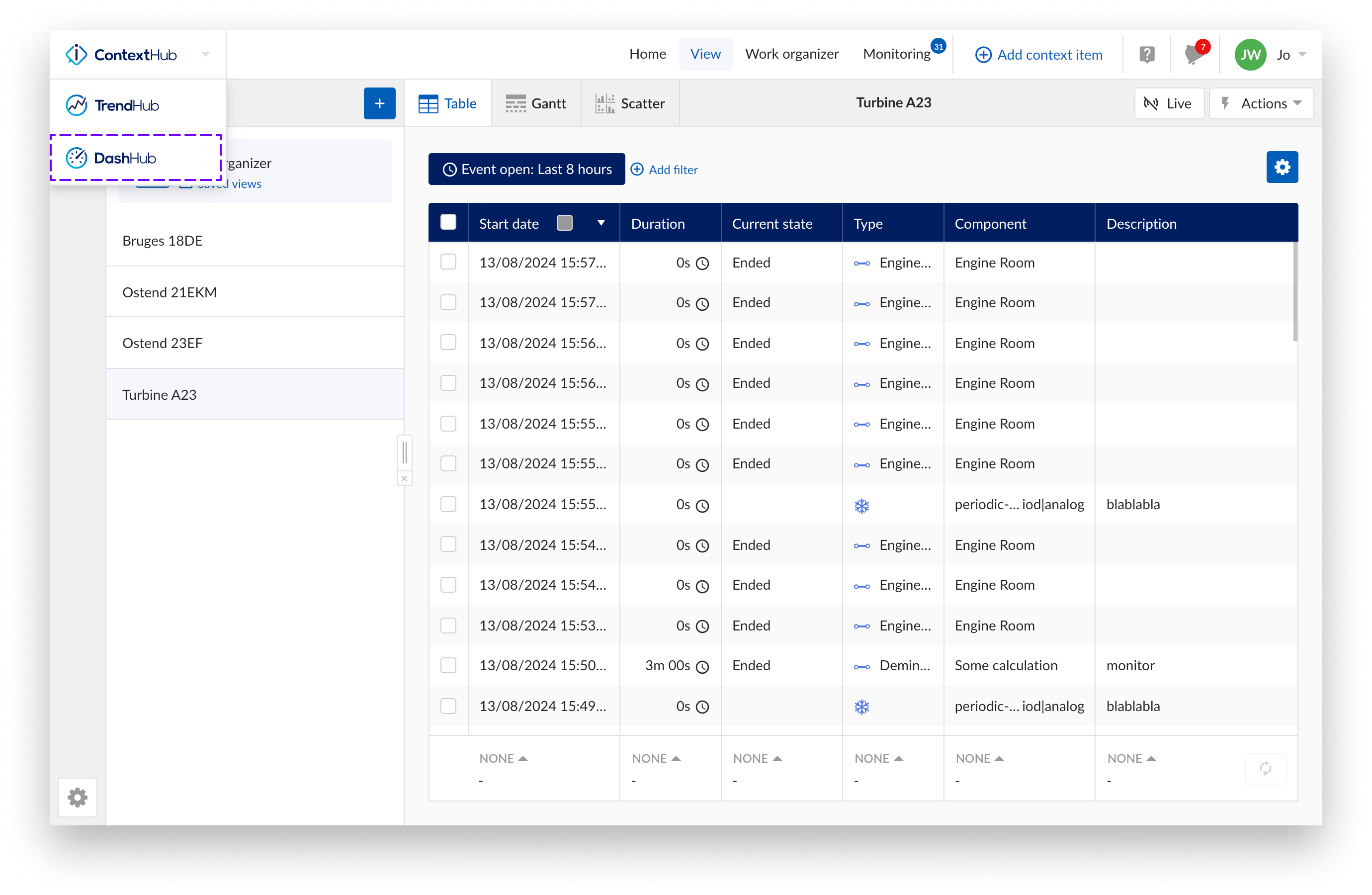
From the DashHub homepage there are 2 options to create a new dashboard:
Select “New dashboard”
Select the “Dashboards” icon from the left bar.
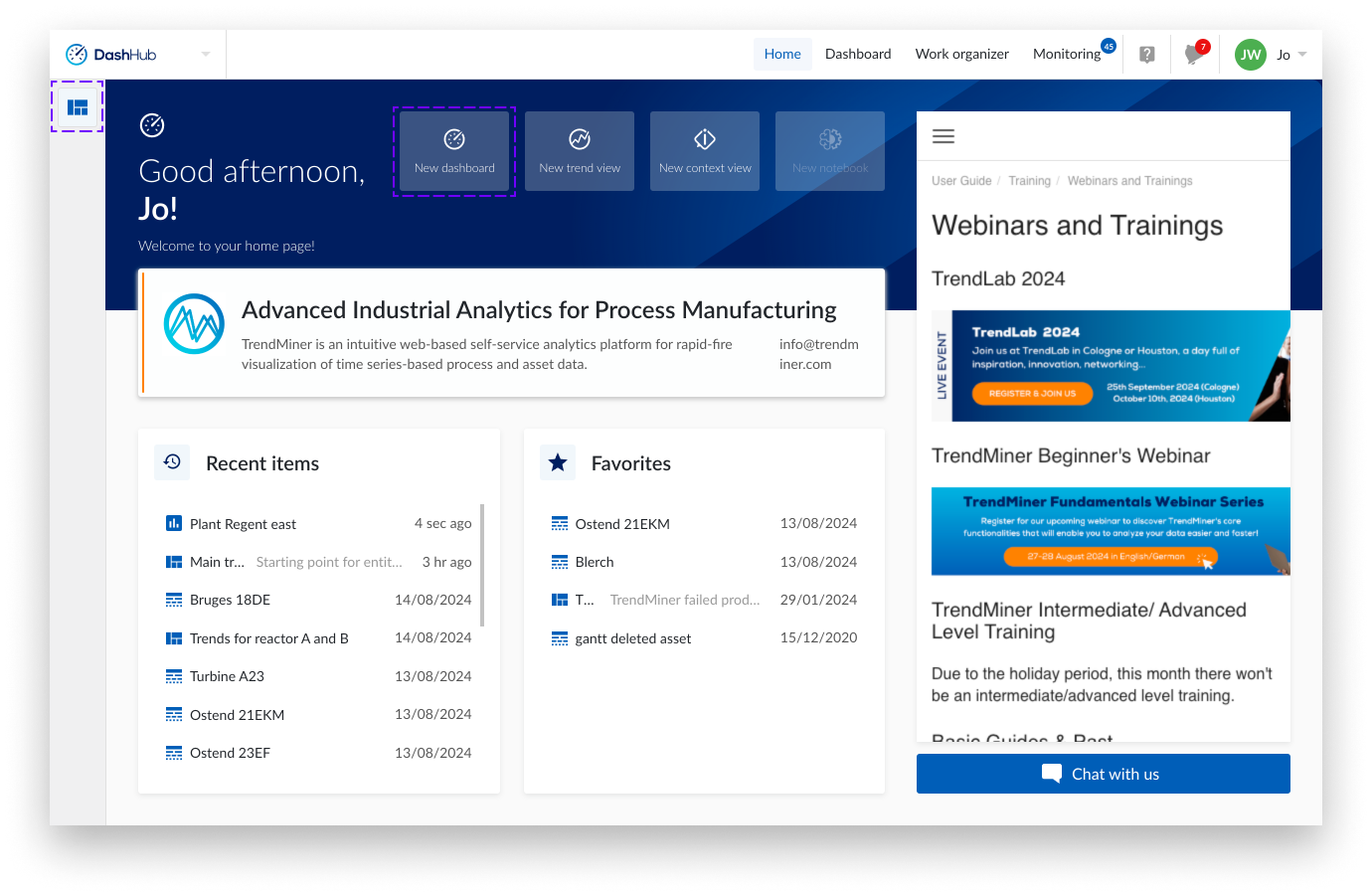
A new empty dashboard is opened.
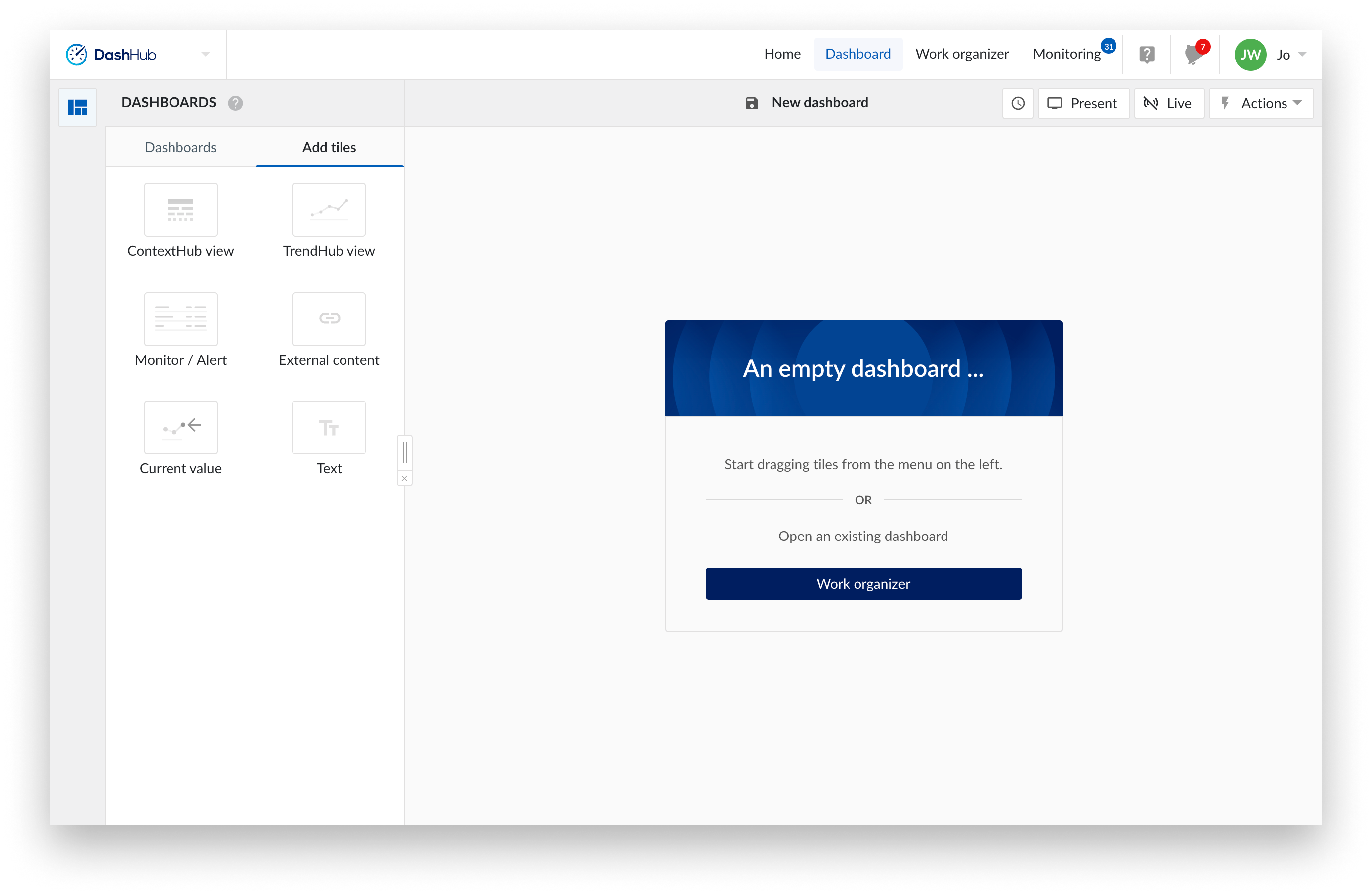
Configure the new dashboard.
Save the new dashboard.
Clicking the save icon on top will open the “Save” or “Save as ..” option from the “Actions” menu.
Select “Save” or “Save as ..” from the “Actions” menu.
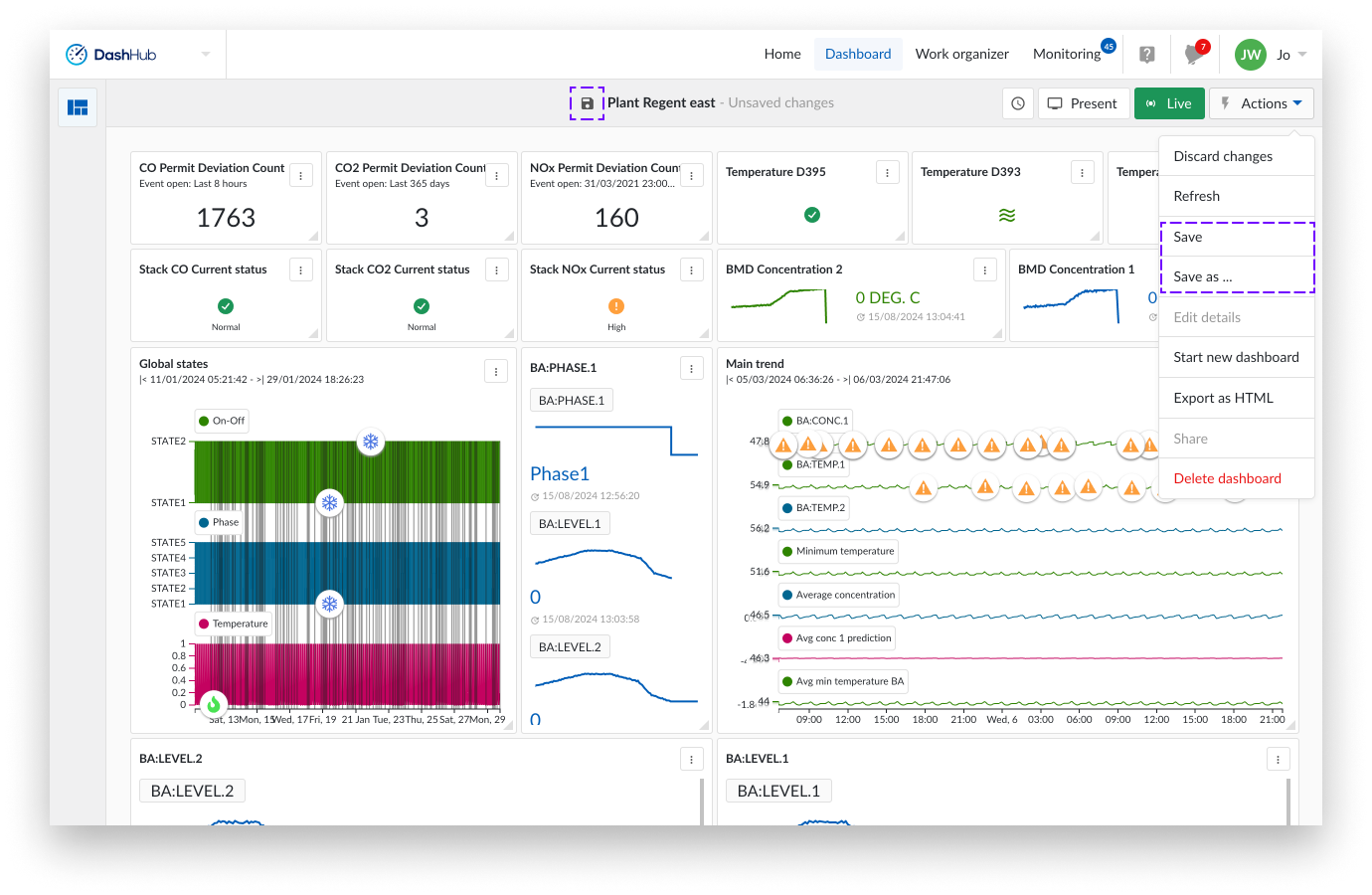
You can share your dashboard with other users either by:
Using the Actions Menu:
Navigate to the desired dashboard.
Select “Share” from the “Actions” menu.
Through the Work Organizer:
Open the “Work Organizer”.
Locate the dashboard you want to share.
Use the sharing options available within the “Work Organizer”. For information on this read here.