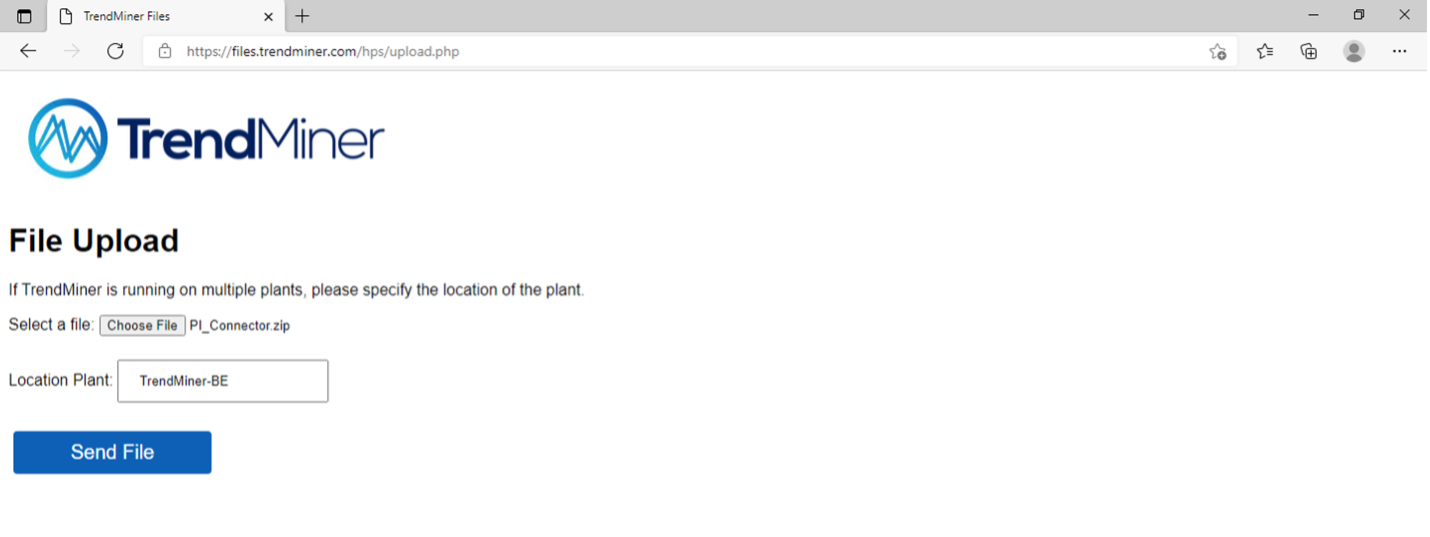How to fetch plant integration (connector) logs
Log in on the plant integration server.
Open the folder 'c:/inetpub/myconnector/logs'
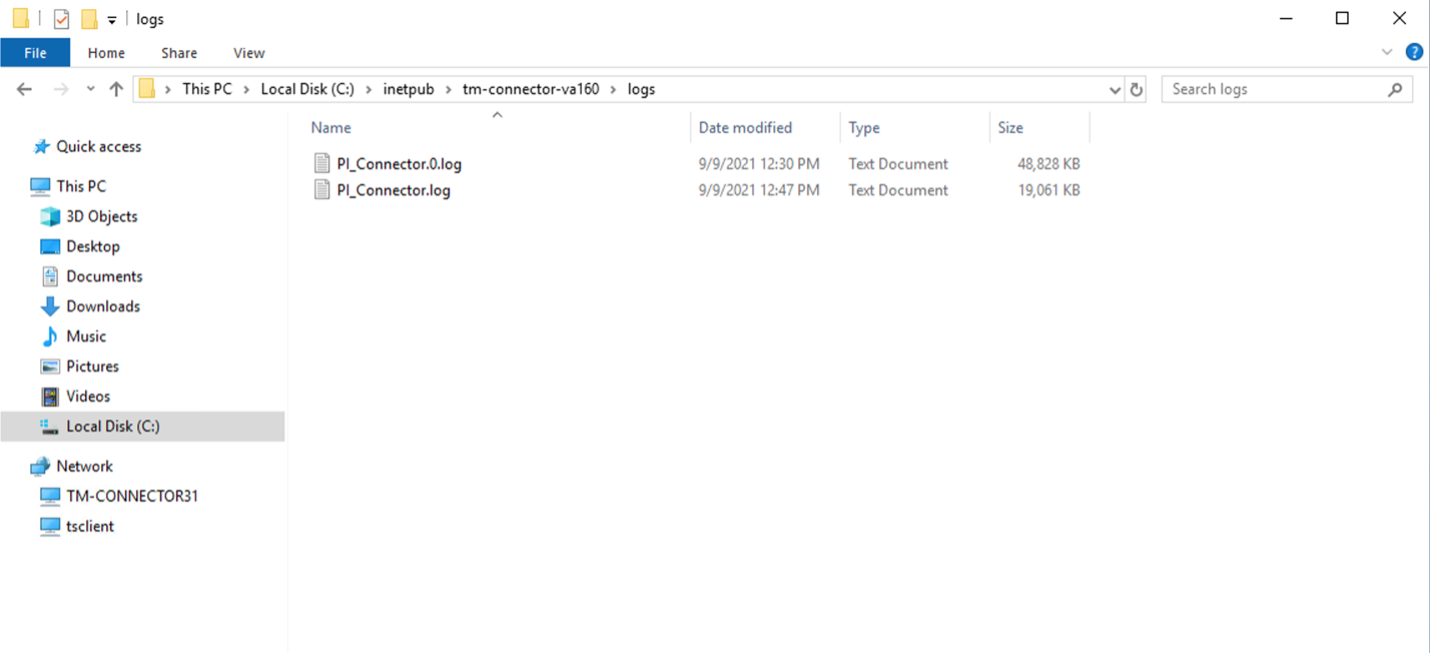
Select all .log files and compress them into a .zip file.
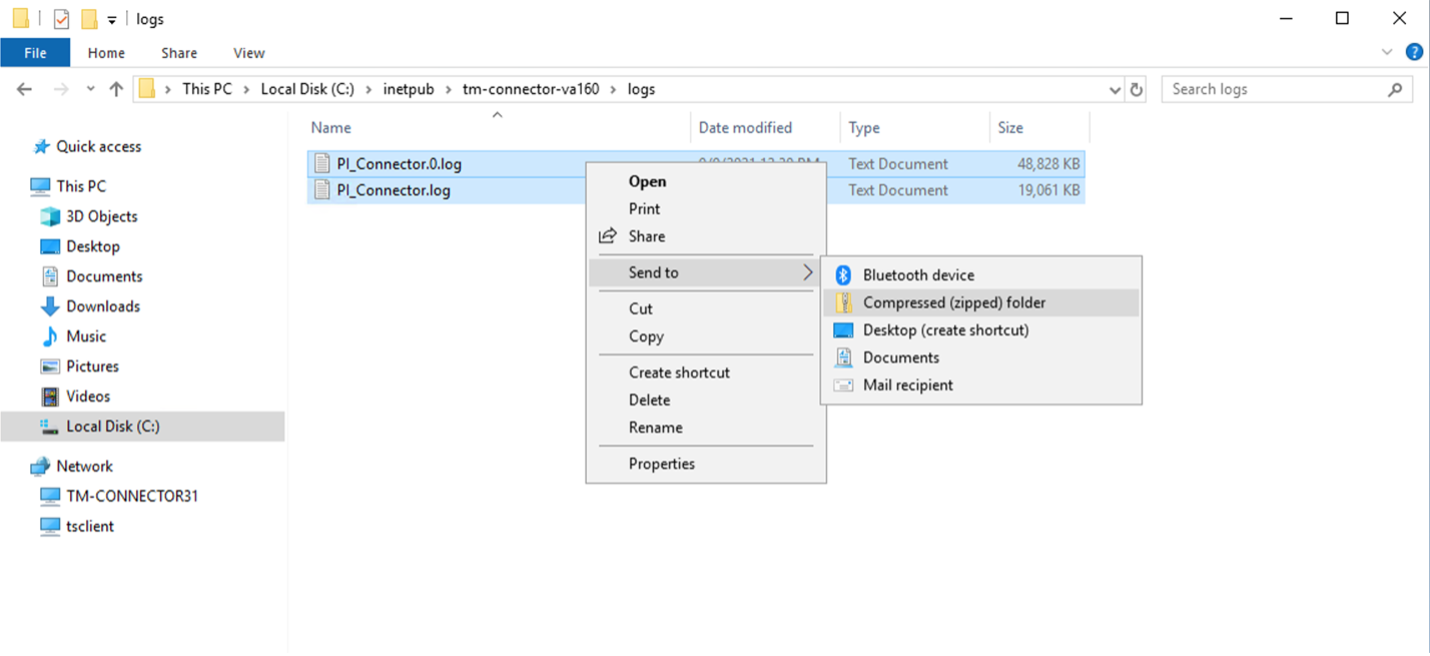
Open the browser and browse to https://files.trendminer.com
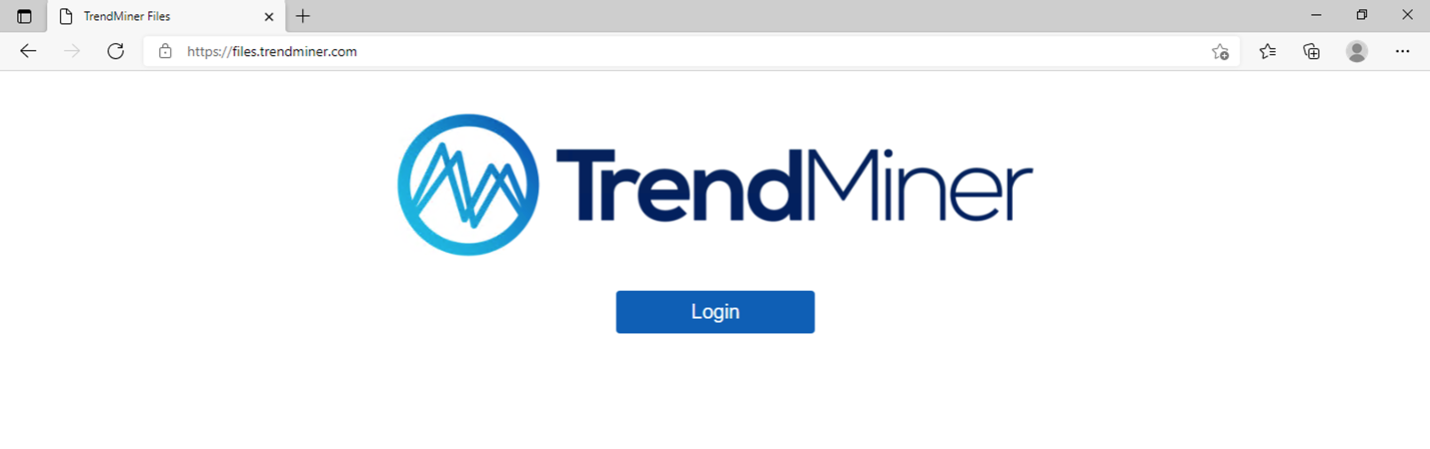
Log in using your TrendMiner file server credentials. If you don't know these or your credentials are not working, please contact your TrendMiner Customer Success Manager or send a support request to support@trendminer.com
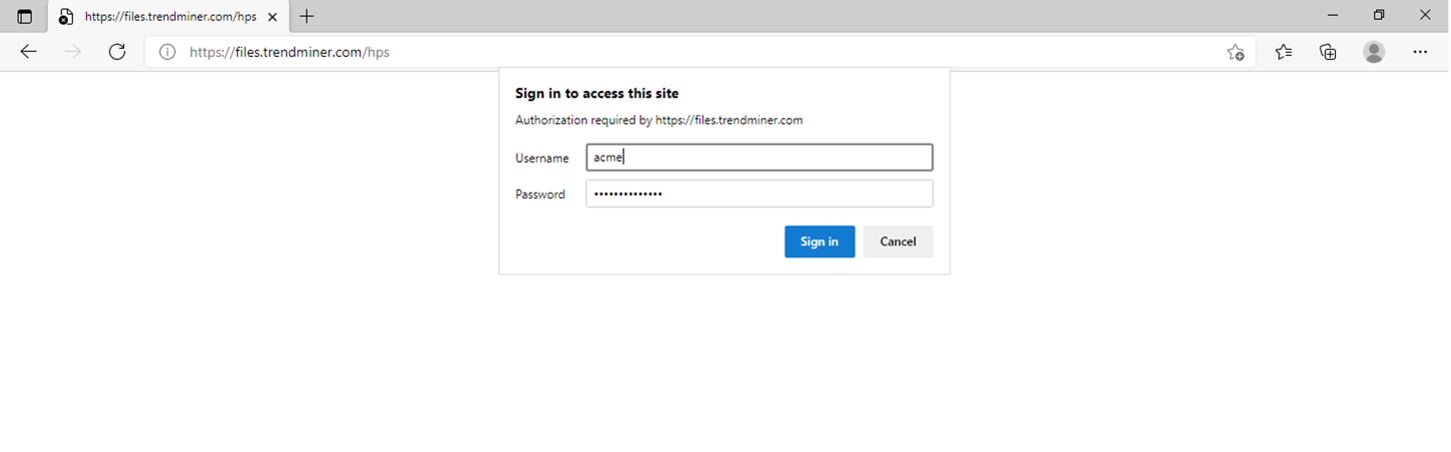
Click on upload.php
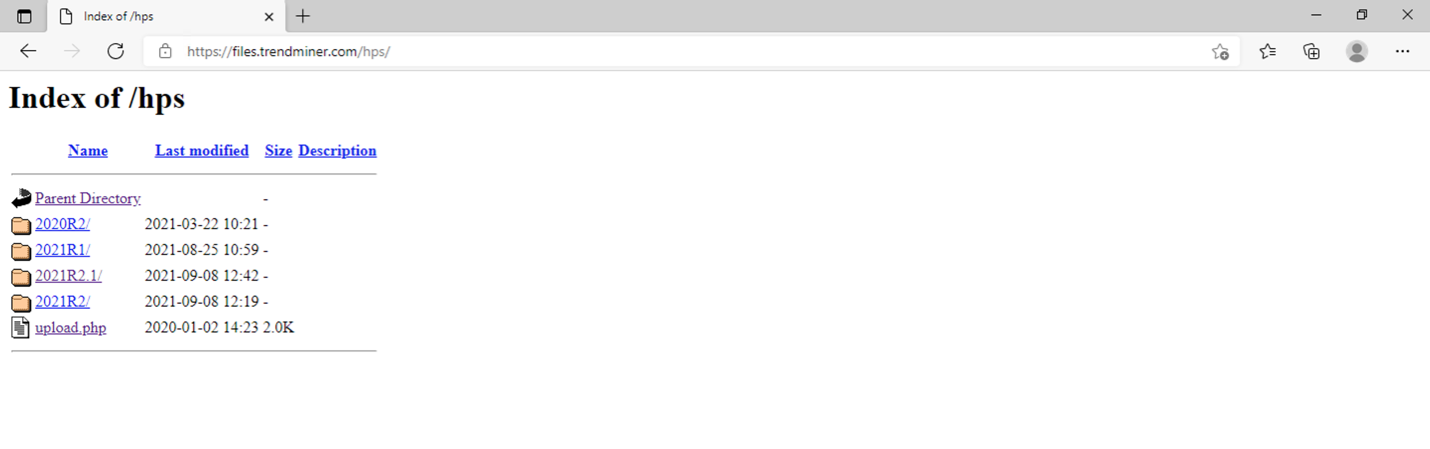
Select your .zip file and enter your company or plant name and click 'Send File'.