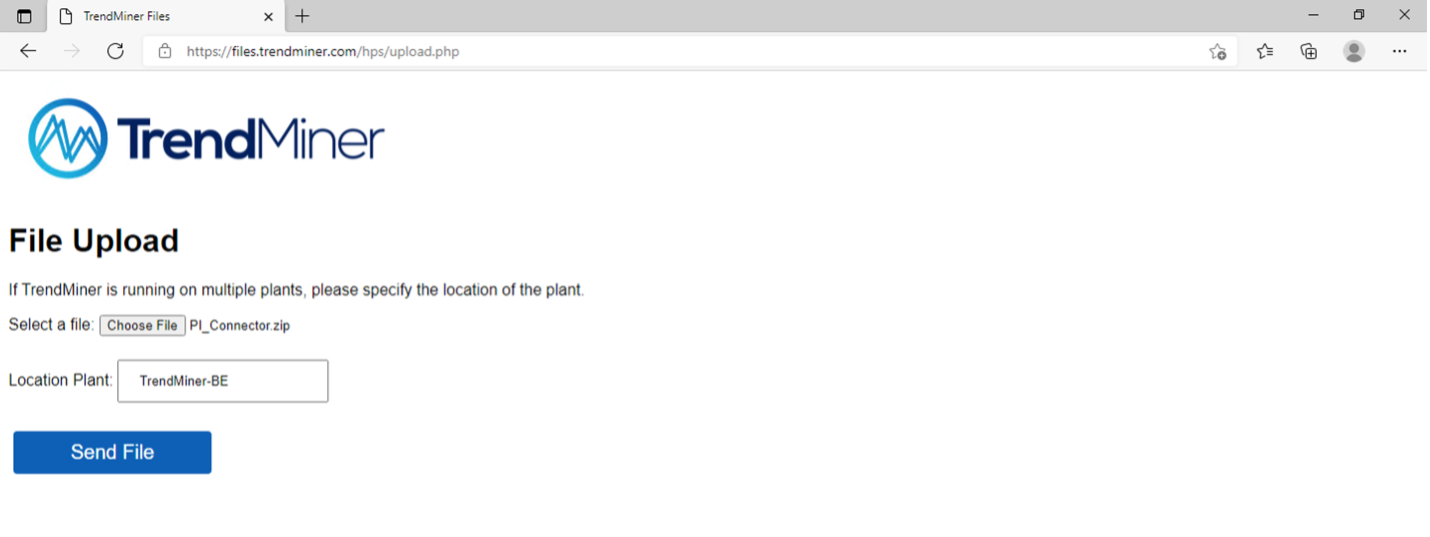How to fetch appliance logs
Open the browser and browse to [trendminer_url]/confighub.
Enter the admin password for ConfigHub and sign in.
Note
This could be a different password than the TrendMiner admin user password.
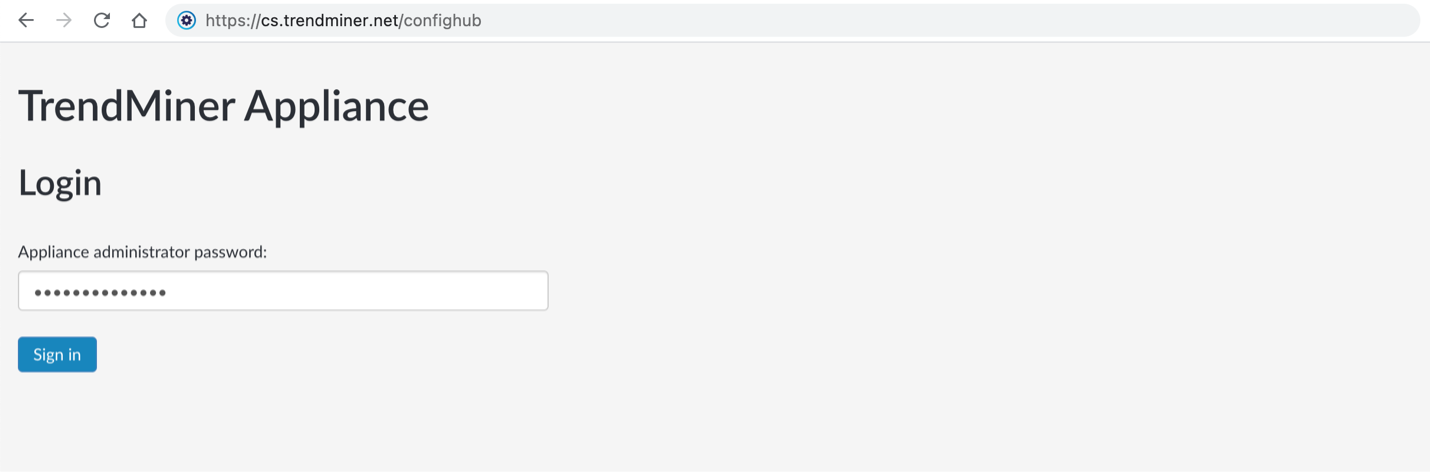
Navigate to 'Diagnostics' and click on:
'Collect & export (recent)' for log files from an issue which just occurred (last hours).
'Collect & export (full)' for log files from the last 10 days for more elaborate investigation.
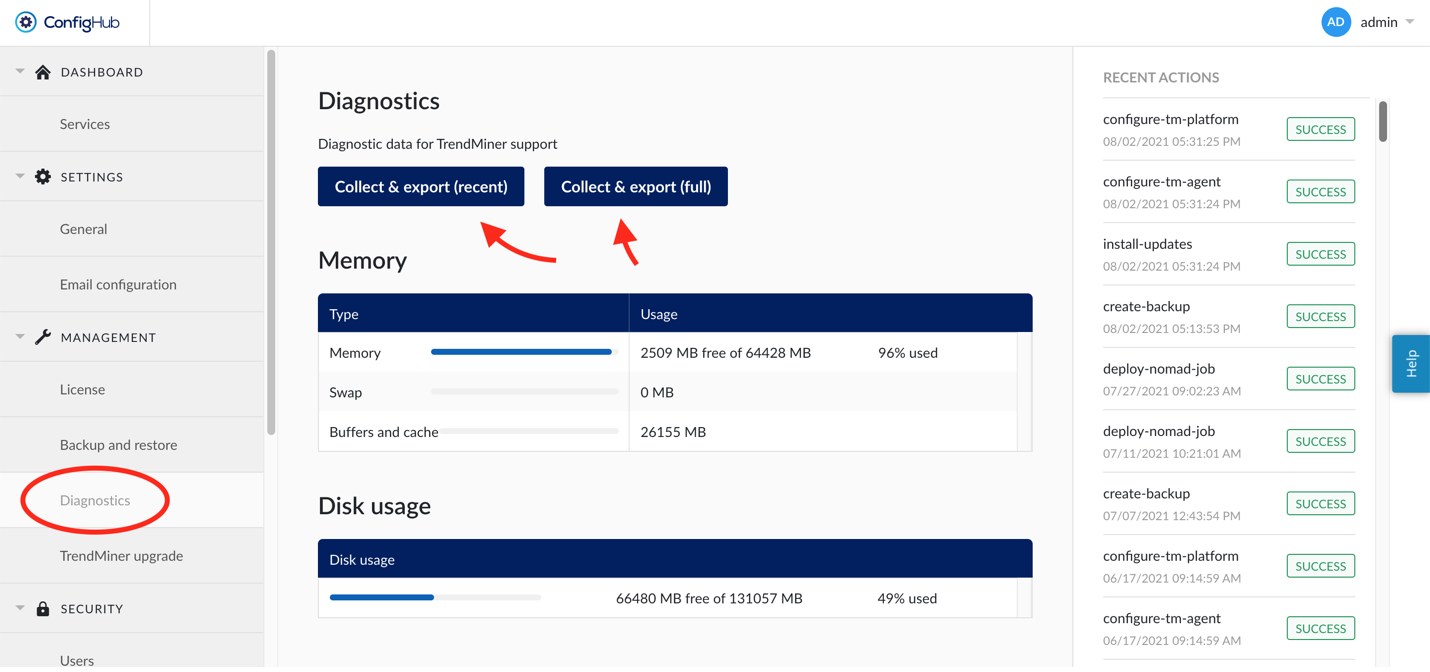
Wait until the logs files are collected and downloaded.
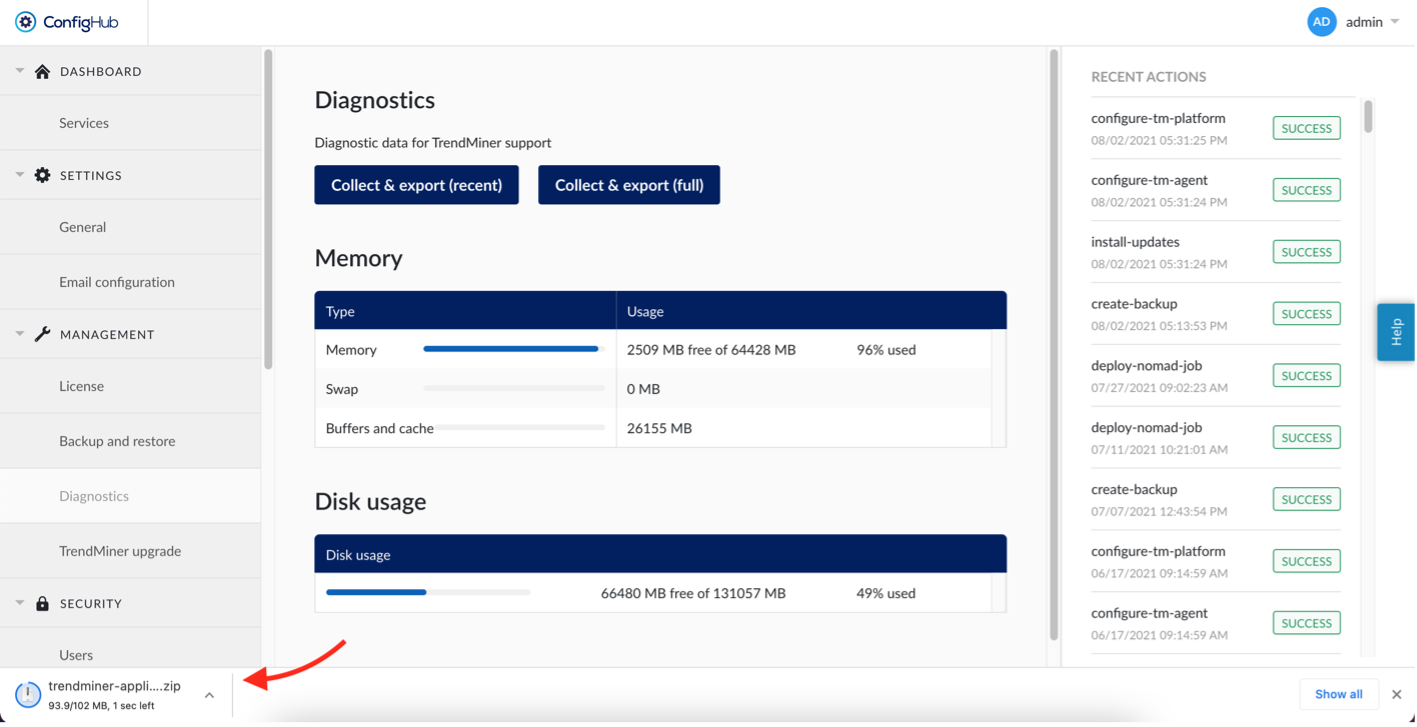
Open the browser and browse to https://files.trendminer.com
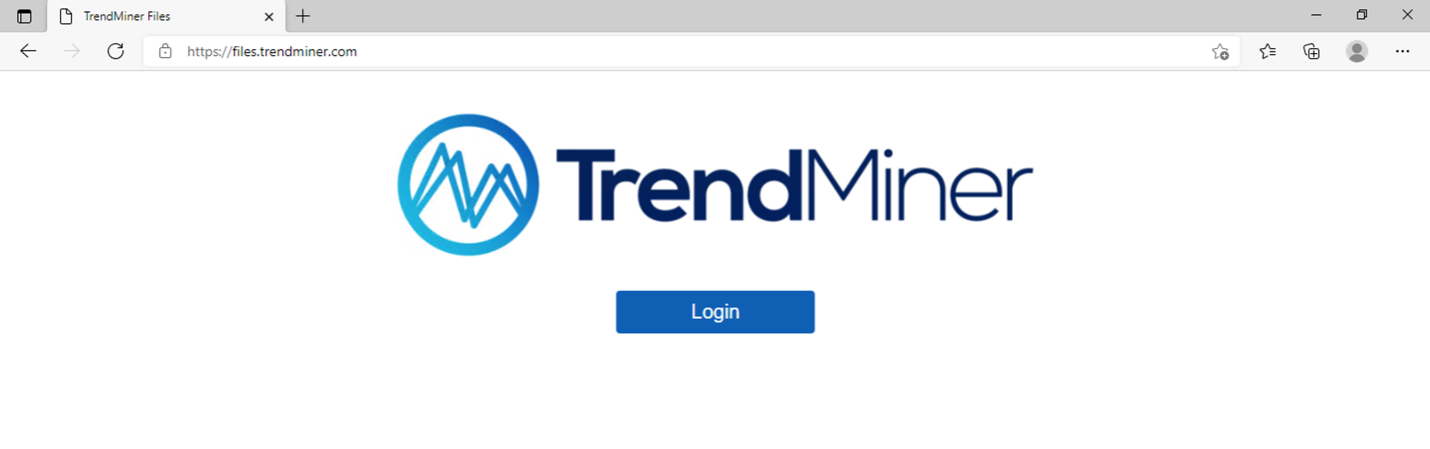
Log in using your TrendMiner file server credentials. If you don't know these or your credentials are not working, please contact your TrendMiner Customer Success Manager or send a support request to support@trendminer.com
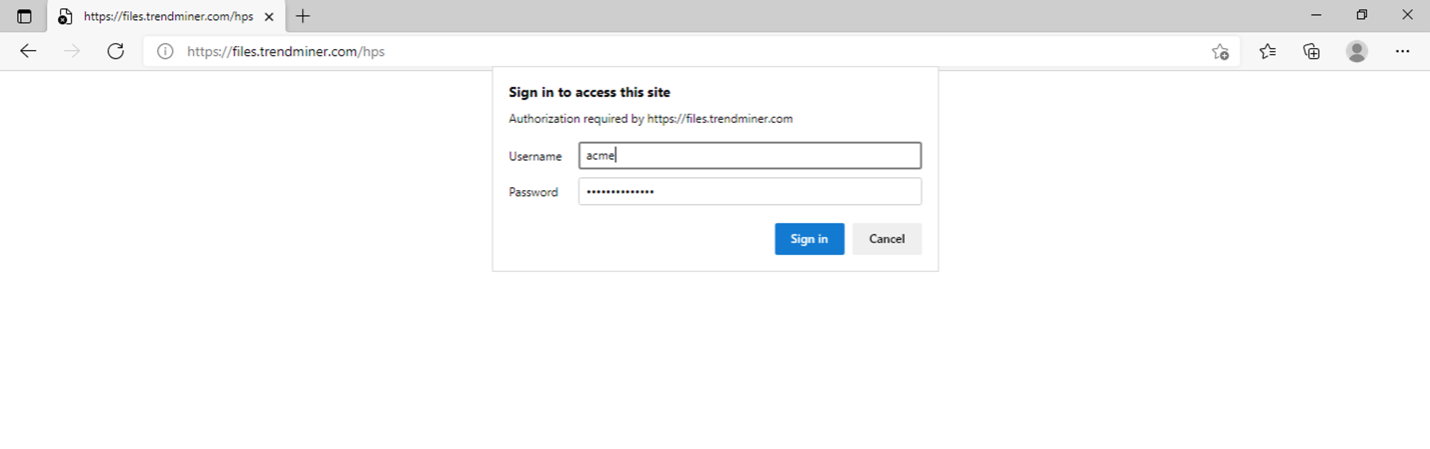
Click on upload.php
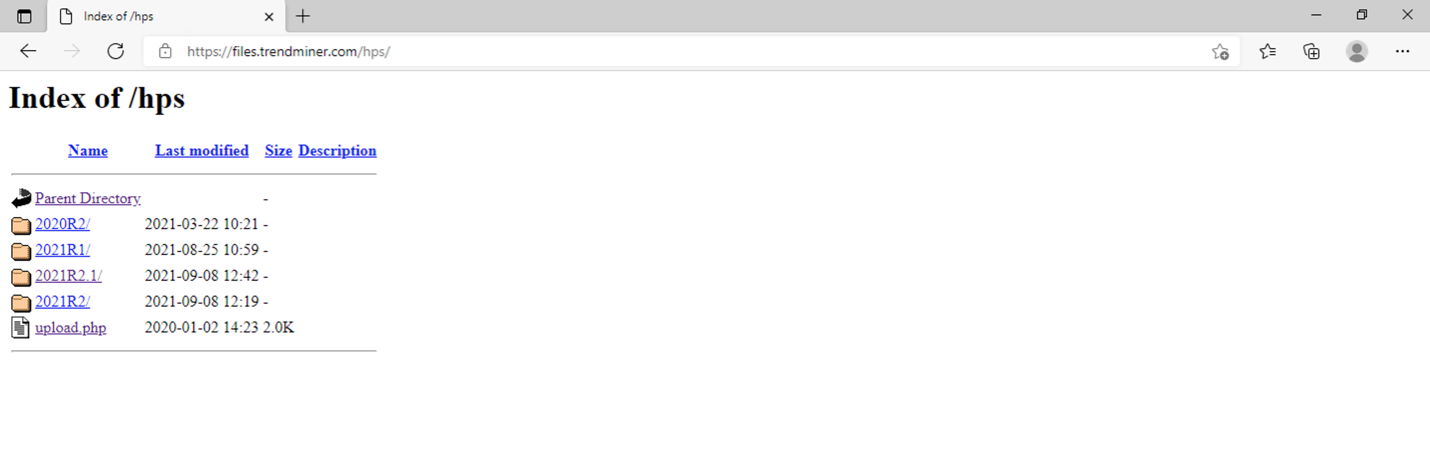
Select your .zip file and enter your company or plant name and click 'Send File'.