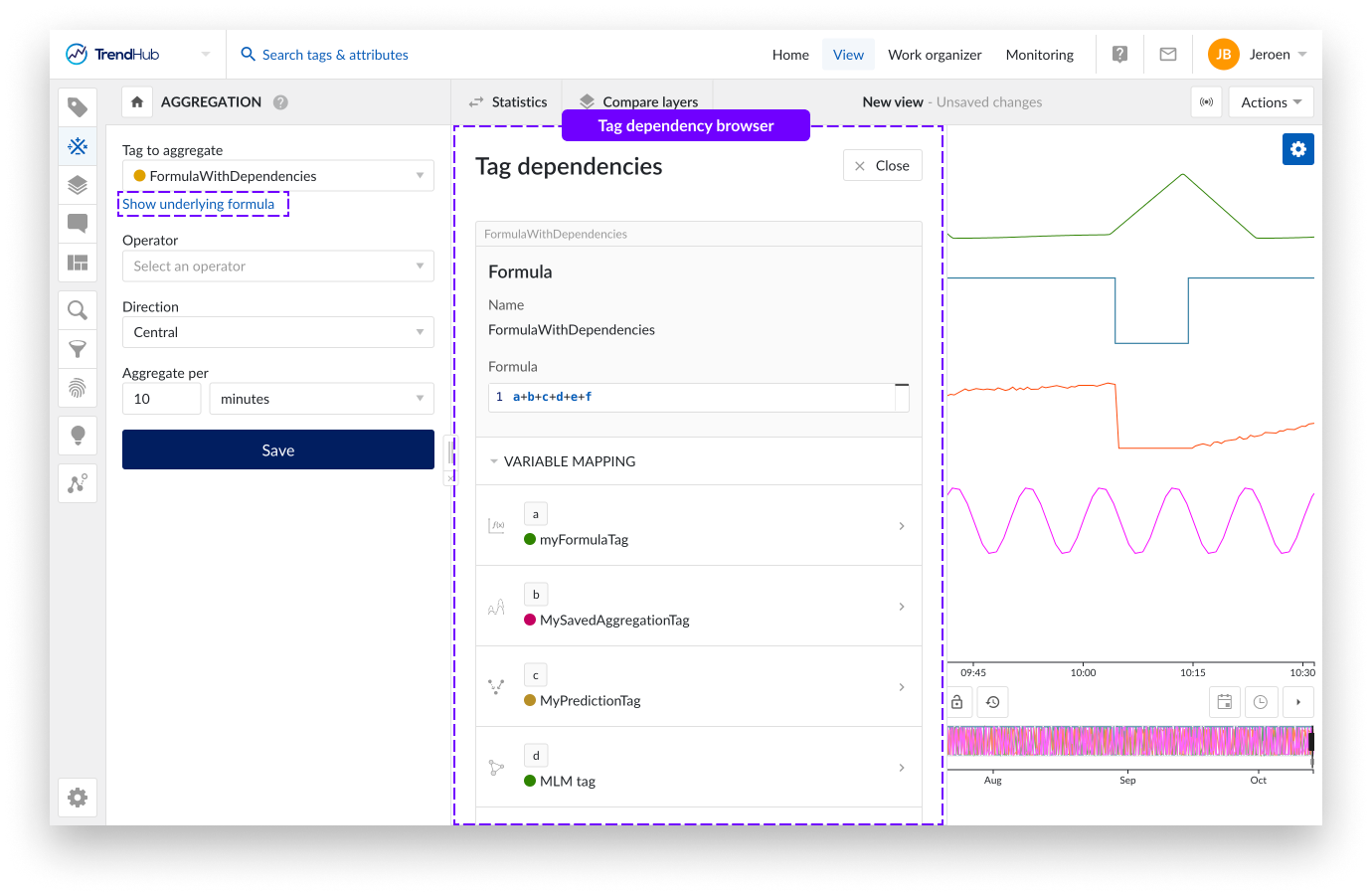Tag dependency browser
As described in the Tag Builder overview section, all calculated tags are shared by default. If a user has access to all underlying tags, the calculated tag can be used as well. To assess their value or correctness, it is important to be able to see the complete definition of such tags and their involved dependencies, which is feasible through the tag dependency browser.
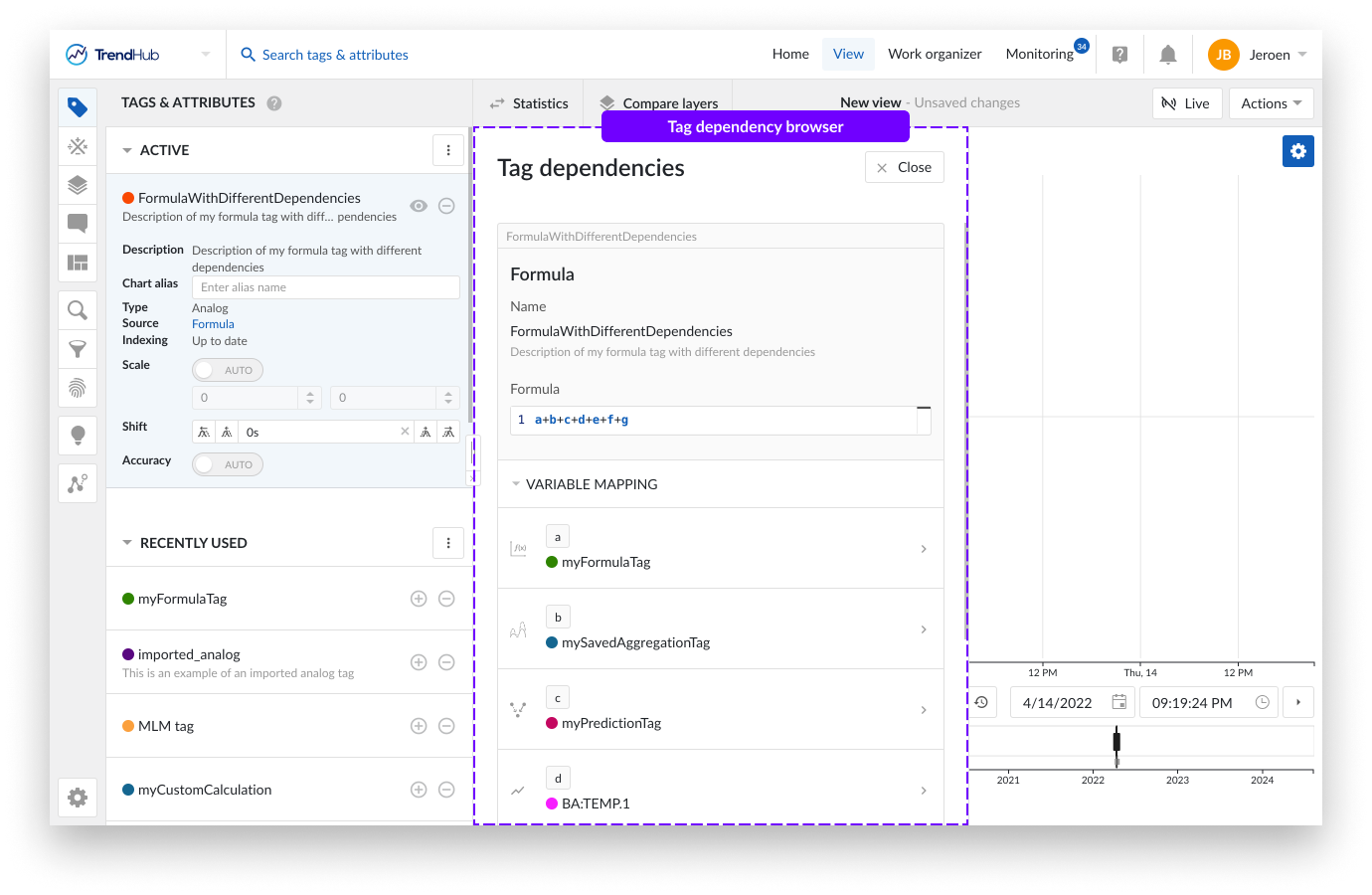
The tag dependency browser can be accessed in the tag details on the Tags & Attributes menu and directly in the Tag Builder menu.
In the Tags & Attributes menu you can click on any active tag or attribute to open the details and settings of that tag or attribute. For attributes and tags created in TrendMiner clicking the source will open up the tag dependency browser. The source is not clickable for historian tags, demo tags and CSV imported tags.
For Attributes, the tag dependency browser will show the underlying tag and its description.
For tags created within TrendMiner, the tag dependency browser will show the following information:
Type of tag
Formula, Aggregation, Prediction, Machine learning model tag or Custom calculation
Tag Name
Tag Description
Tag type specific properties
Variable mapping (if applicable)
The following picture shows an example of the tag dependency browser for a formula tag, which is constructed using different types of Tag Builder tags and historian tags.
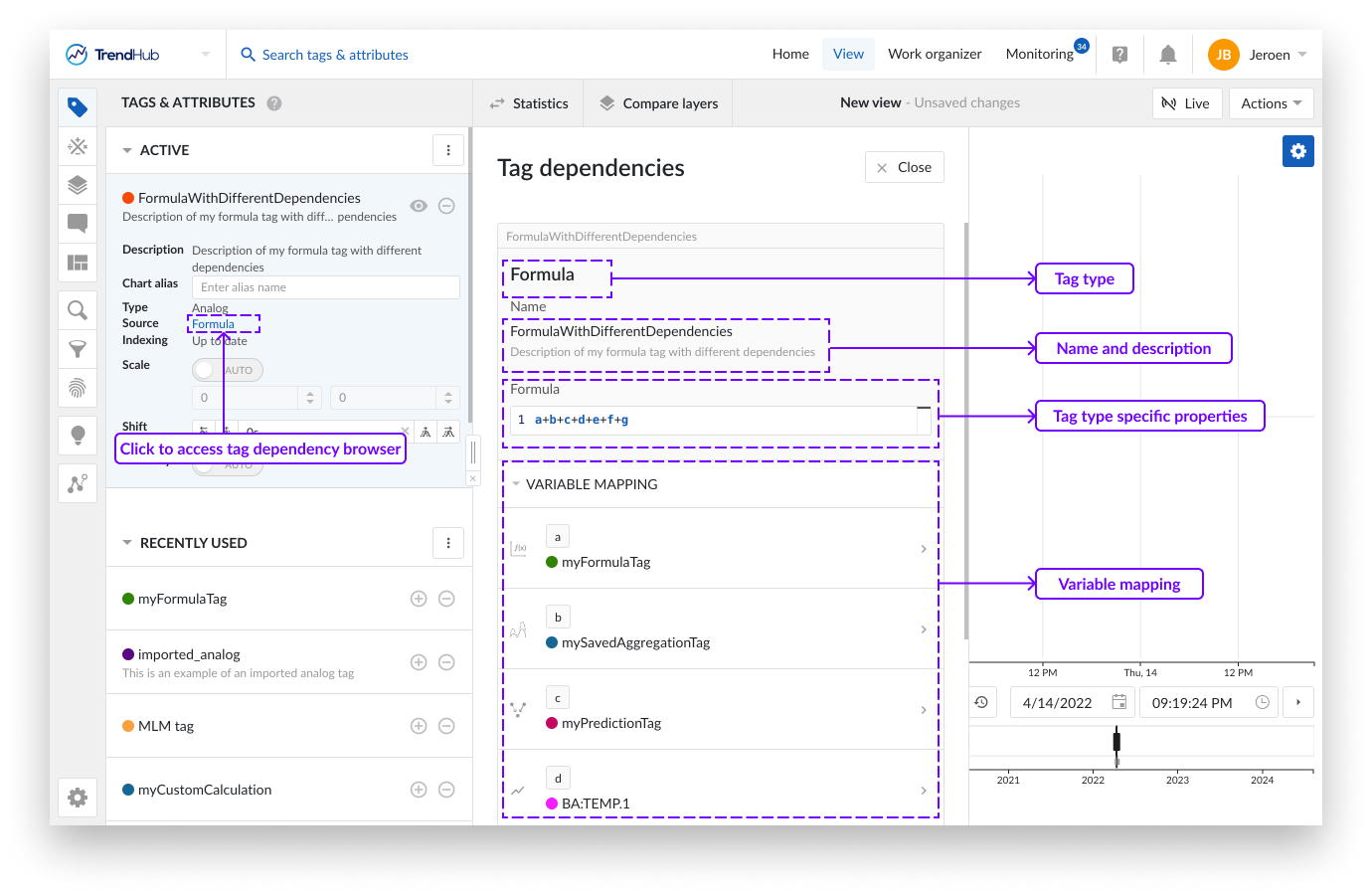
The full details of all dependencies can be assessed in the variable mapping section. The variable mapping section is collapsed by default when more than three variables have been used. The section can be opened by clicking the header.
The symbol in front of each variable indicates the type of tag. The different symbols and their corresponding type include:
represents a formula tag
represents an aggregation
represents a prediction tag
 represents a machine learning model tag
represents a machine learning model tagrepresents a historian tag, demo tag or imported tag
 represents a custom calculation
represents a custom calculation
Clicking the symbol will add the variable to the focus chart. This allows you to easily deduce how each variable is contributing to the calculated tag at hand. Once added, the symbol will change to a green check mark to indicate that the variable is visualized on the focus chart.
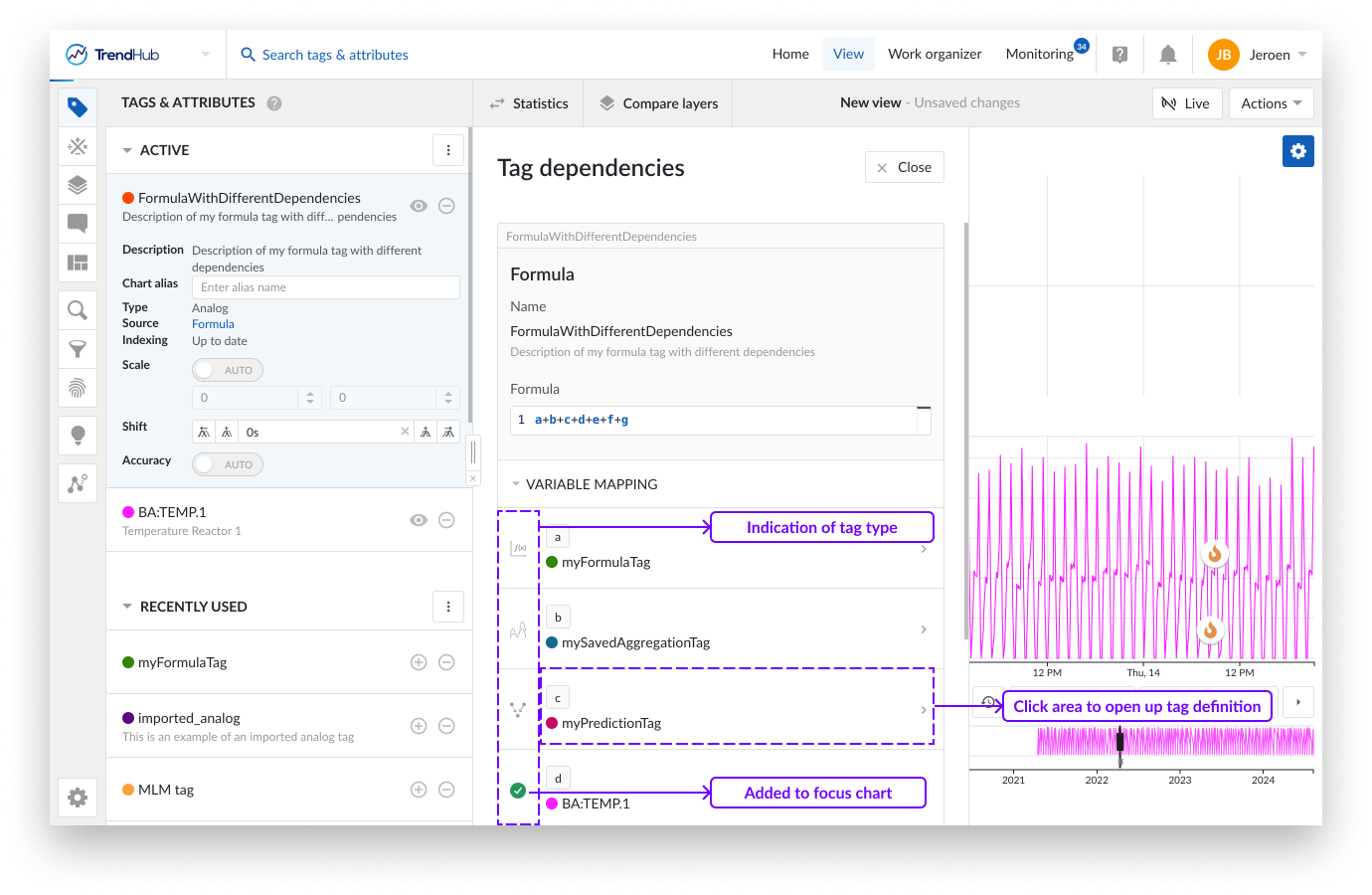
Clicking anywhere else within the field of a specific variable, will reveal the dependency screen of this underlying variable. You can drill down up until the level of a historian tag. In case a calculated tag has been built upon other calculated tags, the dependency browser allows you to navigate the complete dependency tree by using the breadcrumbs. On every level, the variable mapping section can be used to add the corresponding tag to the focus chart.
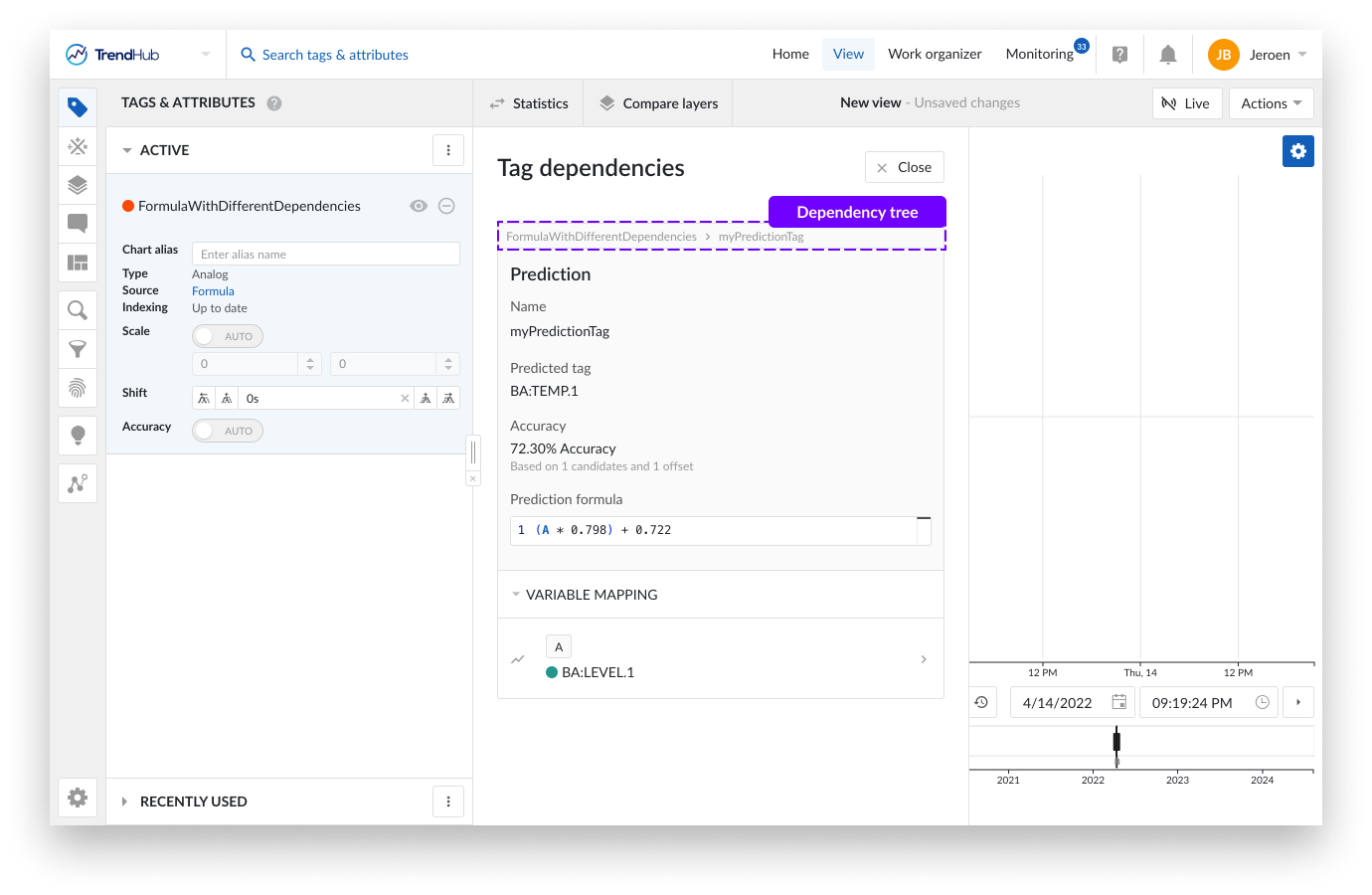
Tag Builder summary screen
When opening a calculated tag through the Work Organizer, the complete definition of the calculated tag is shown. The full details of all dependencies can be assessed in the variable mapping section, which is available for all calculated tags. The variable mapping section is collapsed by default when more than three variables have been used. The section can be opened by clicking the header.
The symbol in front of each variable indicates the type of tag. The different symbols and their corresponding type include:
represents a formula tag
represents an aggregation
represents a prediction tag
 represents a machine learning model tag
represents a machine learning model tagrepresents a historian tag, demo tag or imported tag
 represents a custom calculation
represents a custom calculation
Clicking the symbol will add the variable to the focus chart. This allows you to easily deduce how each variable is contributing to the calculated tag at hand. Once added, the symbol will change to a green check mark to indicate that the variable is visualized on the focus chart.
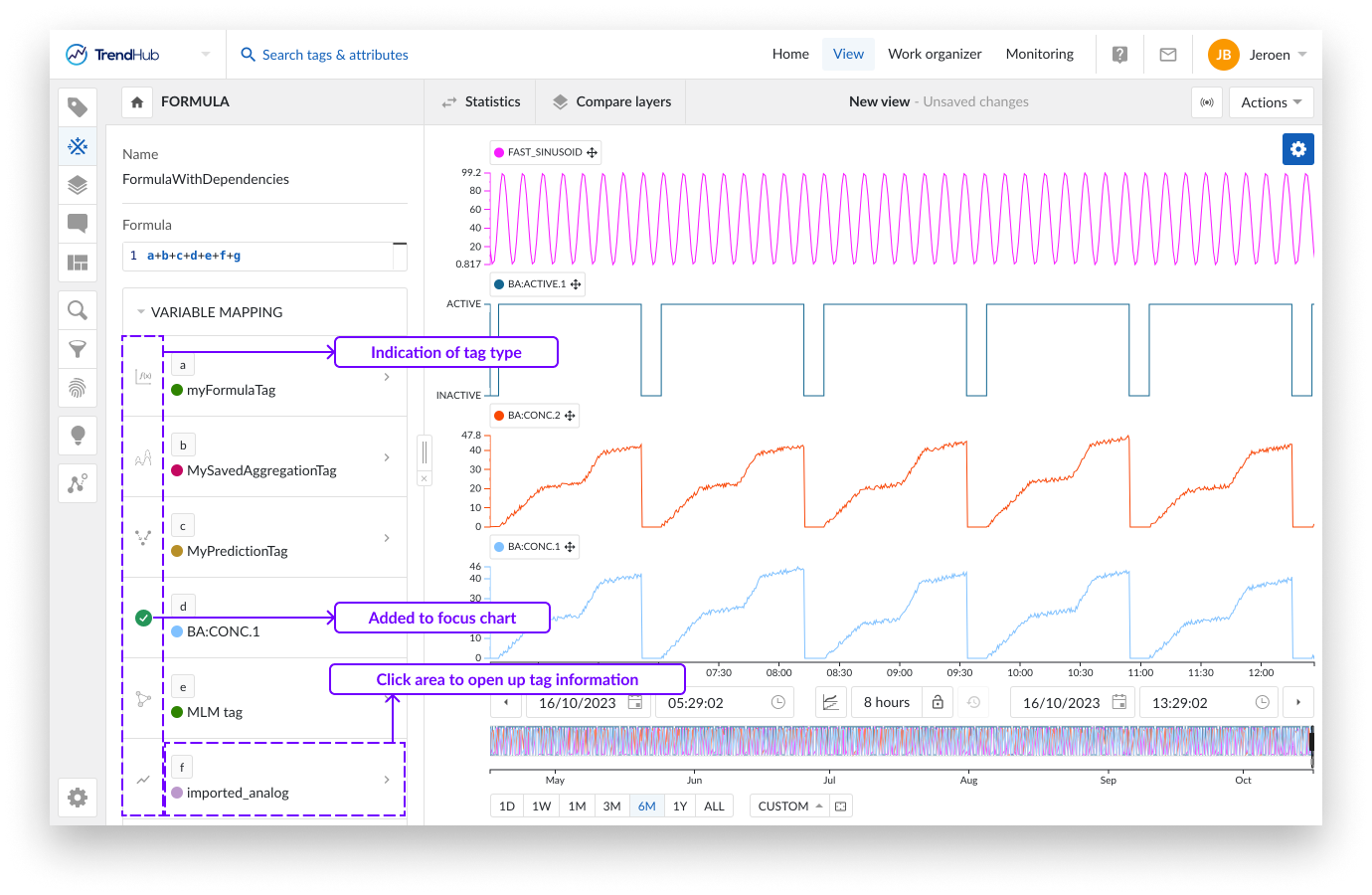
Clicking anywhere else within the field of a specific variable, will open up its details in the tag dependency browser. The following details are provided:
Type of tag
Formula, Aggregation, Prediction, Machine learning model tag, Custom calculation or Tag/attribute in case of historian, demo and imported tags
Tag Name
Tag Description
Tag type specific properties
For historian, demo and imported tags, the specific source will be indicated
Variable mapping (Not applicable for historian, demo and imported tags)
In case a calculated tag has been built upon other calculated tags, the dependency browser allows you to navigate the complete dependency tree by using the breadcrumbs. On every level, the variable mapping section can be used to add the corresponding tag to the focus chart.
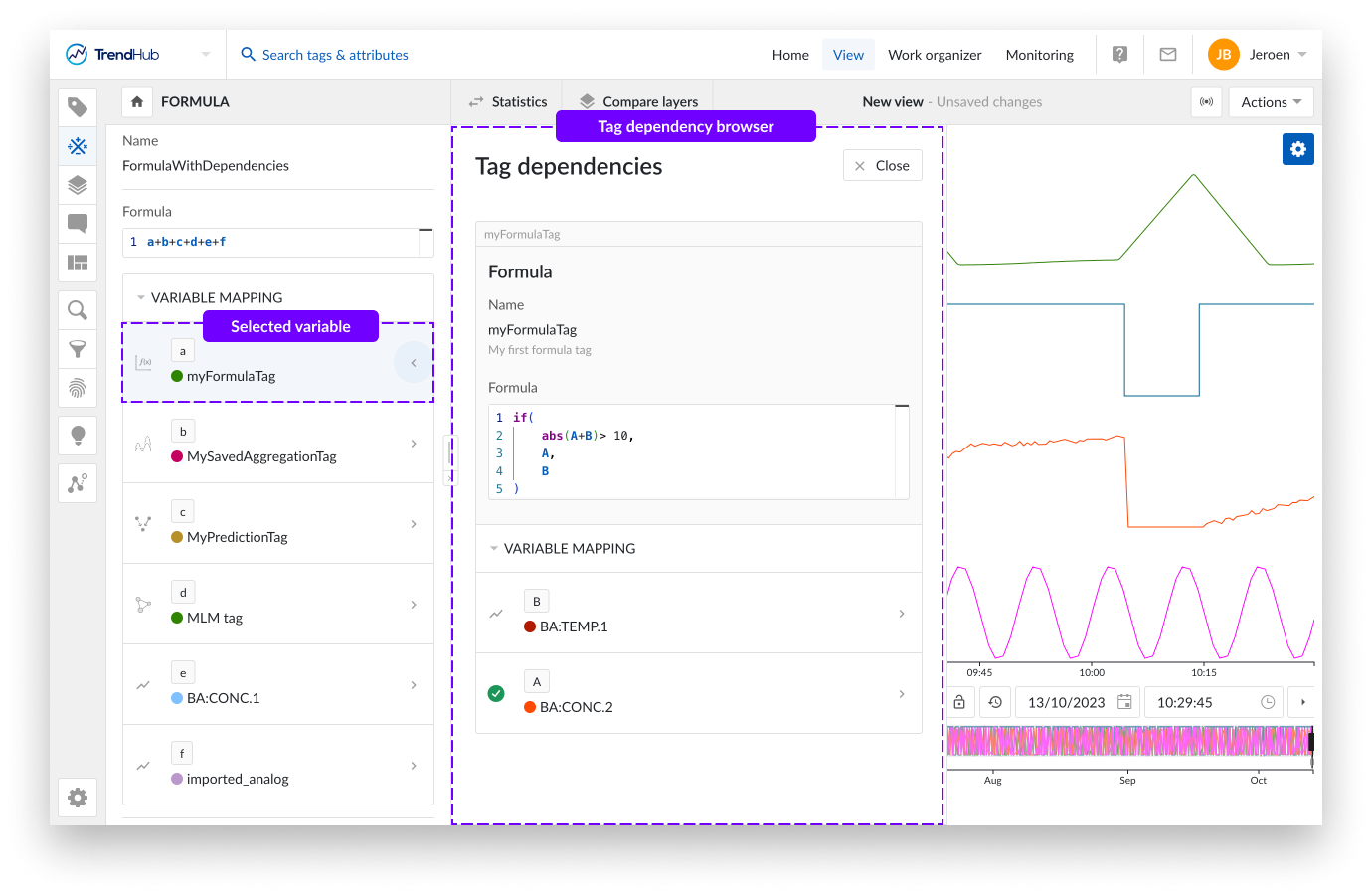
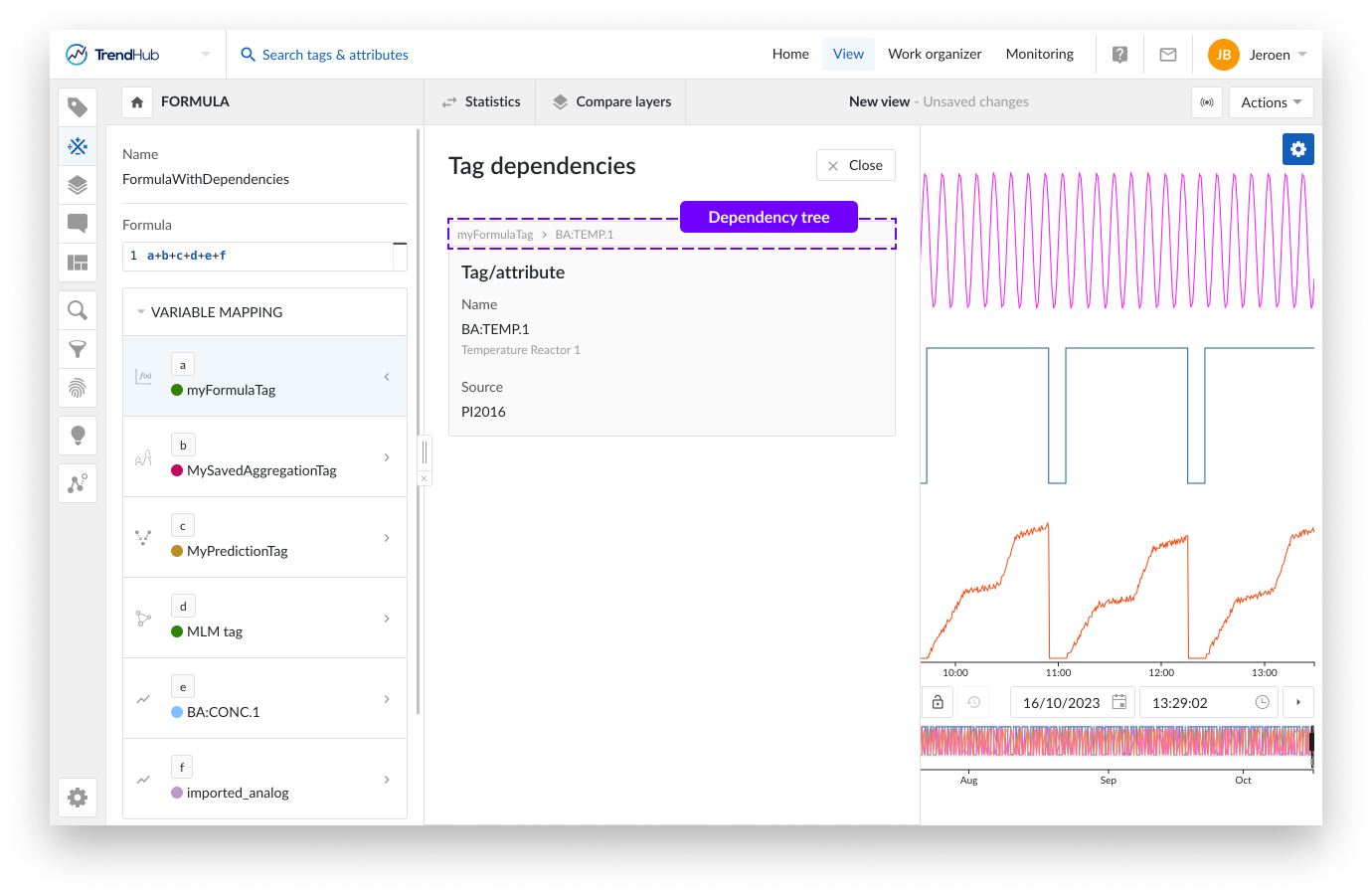
Tag Builder creation screen
The tag dependency browser can also be accessed when creating a new formula, aggregation, or Machine learning model tag. As soon as a mapped variable has been selected, a link will be shown to access the dependency browser.