Statistics table
The statistics table functionality allows you to quickly consult several descriptive statistics for the tags or attributes of interest on the focus plot (Trend, Stacked trend or Scatter).
As soon as a tag or attribute is added to the active tag list, the statistics table can be displayed. The table calculates all descriptive statistics of all active tags and attributes.
The Statistics table will stay visible for as long as the table tab is selected in the view bar. With the handy resize handle in the middle below the table, the height of the statistics table can be increased or decreased. The table can also be closed by clicking the table tab in the view bar or by clicking the cross next to the resize handle.
Note
When filters are active, the statistics are calculated solely on the non-filtered data within the visualized time frame.
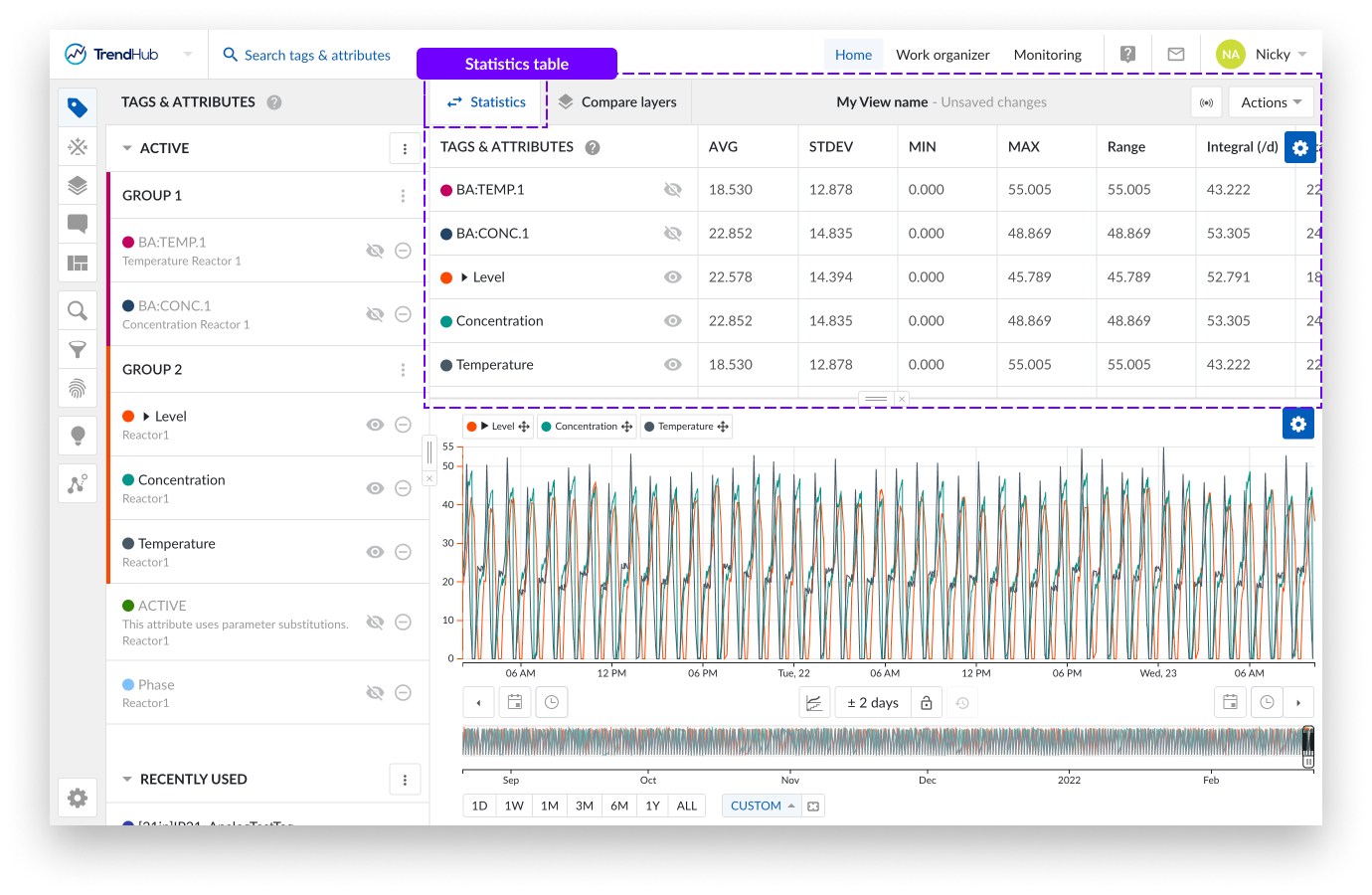
The values of the table are automatically updated when making any time related change on the focus chart.
Within the table you can perform a few actions:
Sorting columns
Adjusting the size of the columns
Hiding tags
Each column can be sorted, which is easily done by clicking the column header. Clicking on a header provides an indication of the applied sorting used, for example, an up/down arrow icon (ascending / descending) or no arrow (sorting not active). One column can be sorted at a time, including the Tags & Attributes column. If no sorting is applied, the order of the tags corresponds to the order in the active tag list.
Tags and attributes can be made visible or hidden using the eye icons next to the data reference names.
Note
Hidden tags and attributes are also displayed in the statistics table.
The statistics table has a couple of settings that can be modified. To open the statistics table settings panel, click on the blue settings button on the top right of the table.
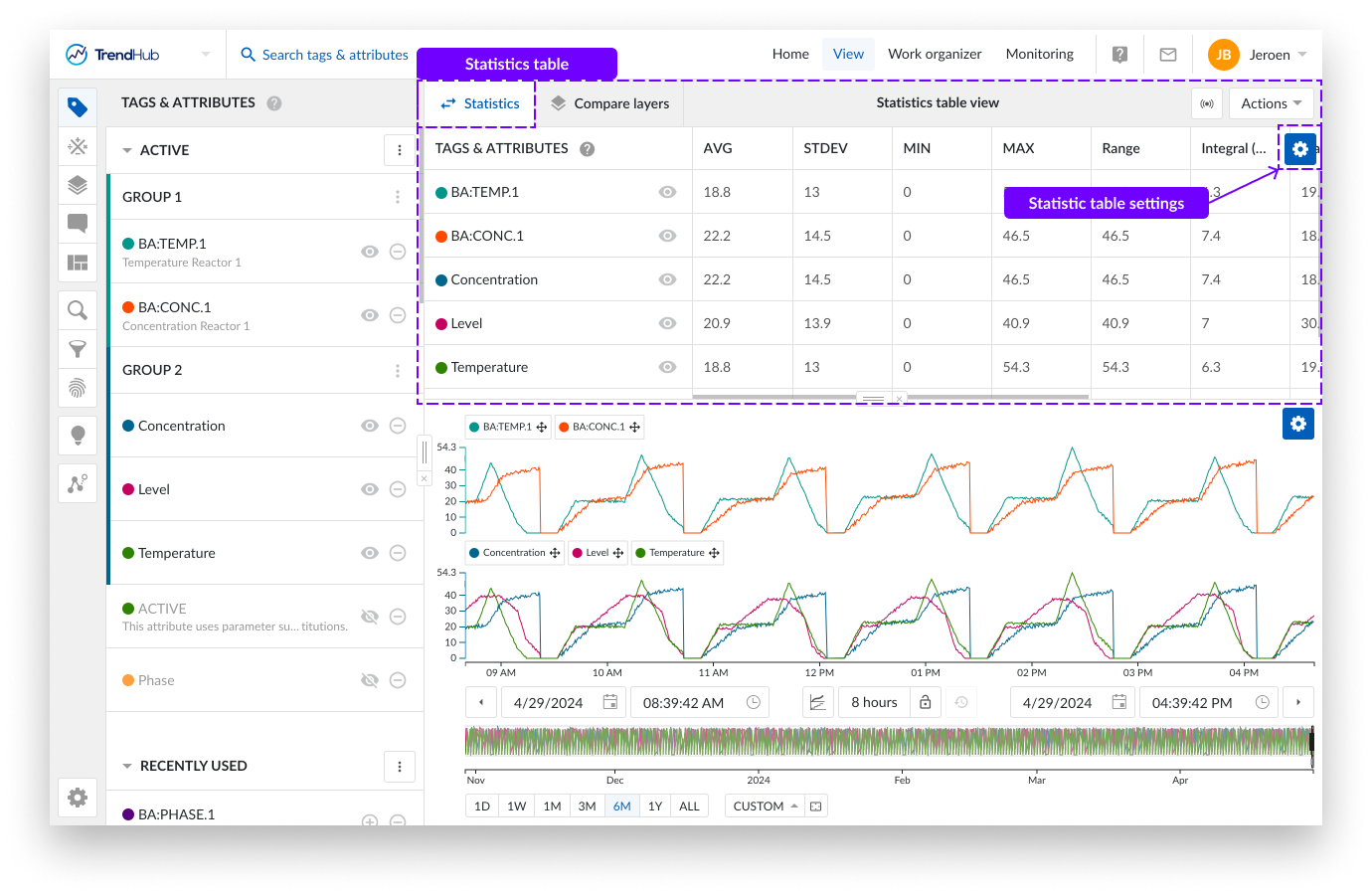
On the "Edit statistics summary table" panel, you can select the key parameters which are of interest to you. In addition, you can choose to always show the chart alias instead of the tag name.
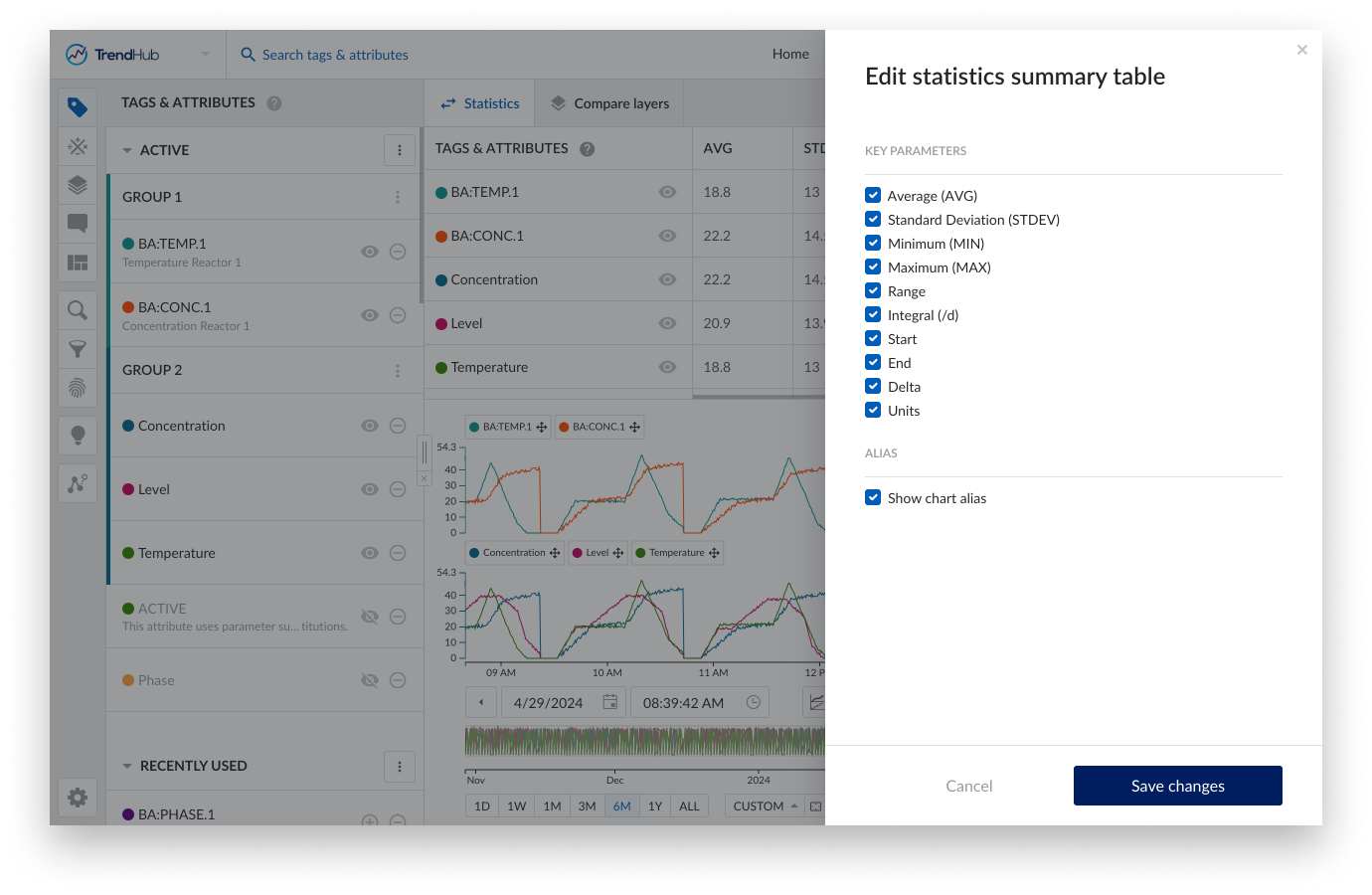
By default, all the statistics are enabled. You can hide the ones which are not useful for your current session.
The following descriptive statistics are available:
Average values (AVG): Shows a column with the average value for the active tags and attributes in the visualized time frame.
Standard deviation (STDEV): Shows the standard deviation for each of the active tags and attributes in the visualized time frame.
Minimum values (MIN): Shows a column with the minimum value of the active tags and attributes in the visualized time frame.
Maximum values (MAX): Shows a column with the maximum value for all the active tags and attributes in the visualized time frame.
Range values: Shows a column with the difference between the minimum and maximum value for all active tags and attributes in the visualized time frame.
Integral values: Shows a column with the integral value for all active tags and attributes in the visualized time frame. The calculation assumes that the unit of the tags or attributes is units/day. If the real unit is e.g., unit/h, the shown value needs to be multiplied with 24.
Start values: Shows a column with the value for each of the active tags and attributes at the start of the visualized time frame.
End values: Shows a column with the value for each of the active tags and attributes at the end of the visualized time frame.
Delta values: Shows a column with the difference between the start and end value for all active tags and attributes in the visualized time frame.
Units of measurements: Shows a column with the units that are set in the tag or attribute.