Import Screen
For quick ingestion of context data without plugging in an integration through APIs, there is a context item import available, where CSV files containing your data can be uploaded. For example, to do a quick import of a file with lab sample measurements.
This feature enables you to import historical and ad-hoc context data from an external platform.
In ContextHub click on the upload icon situated on the left side panel.
Click on "Add component" and populate the fields. In the right-hand side panel, the appears.
Select your file to import, and either drag and drop your file or upload via the browse files option.
Select the "View import history" button to list previous importations.
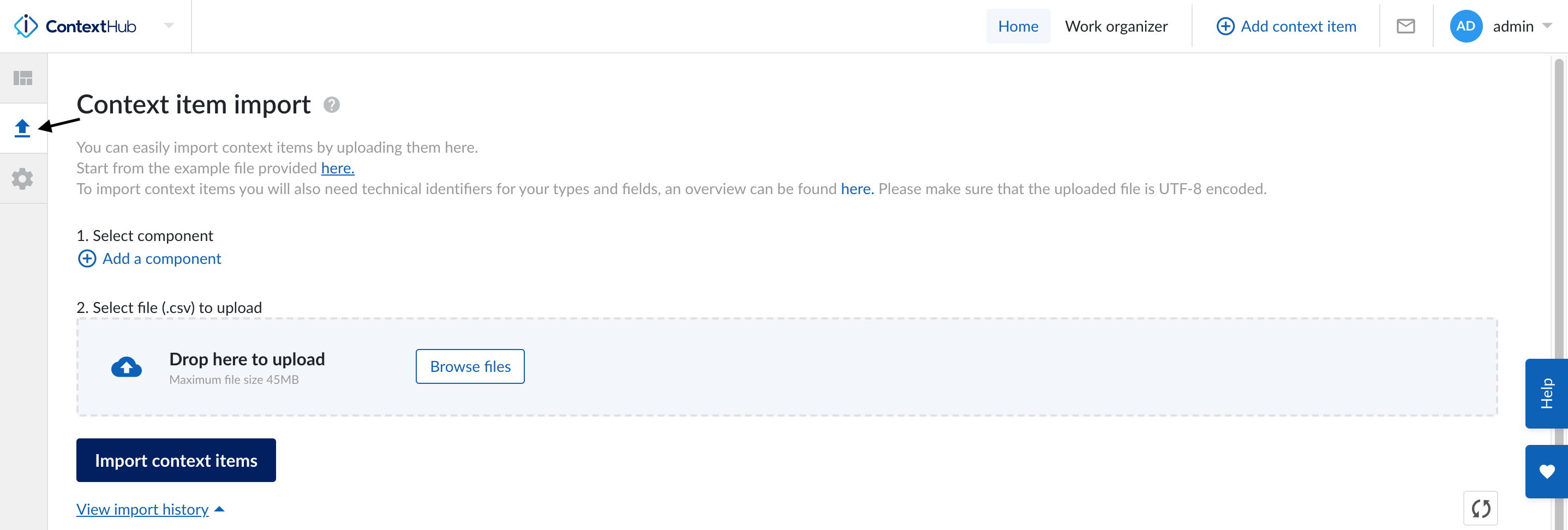
Existing logbook applications, OEE tools, spreadsheets with batch data, LIMS data or other 3rd party tools can have their data ingested and imported as context. Providing aligned workflows and types are available in ContextHub, Context Item import functionality allows you to use a standardised CSV format to easily import data from external systems.
CSV stands for comma separated values, and the .csv file format is commonly used to exchange data between applications. This format can be easily imported and opened by excel, and vice versa. Further information on the rules and uses of CSV files is provided in the TrendMiner help panel. Just type "csv-file requirements" into the help panel search tool and open the file.
The CSV-file consists of the following columns in which the listed info is required:
Column # | Column-name | Required info |
|---|---|---|
1 | Description | Text that will show up as the context-description. |
2 | Type | Technical identifier (used in imports, API calls, etc.) of the Context Item Type |
3 | Keywords | Keywords separated by commas e.g. "keyword1, keyword2, ..." |
4 | Events_0_state | Start state as defined in the corresponding Context Item Workflow |
5 | Events_0_ts | Timestamp of the starting state in "UTC" format YYYY-MM-DDThh:mm:ss:SSSZ |
6 | Events_1_state | End state as defined in the corresponding Context Item Workflow |
7 | Events_1_ts | Timestamp of the end state. |
8 | Properties_0_key | Technical identifier of the Context Field (or other property) |
9 | Properties_0_value | The value of the Context Field (or property) |
10 | Properties_1_key | Technical identifier of a second Context Field (or other property) |
11 | Properties_1_value | The value of the second Context Field |
Note
Dates in TrendMiner are represented in UTC with the option to include time zone information in alignment with ISO-8601.
Note
The administrator can configure several states and substates that can be employed within a workflow. There is no limit to the number of states you can use.
Note
We employ a REST API to enable more elaborate integration with data in ContextHub e.g., data ingress to retrieve data from external systems and data egress to expose context data to business intelligence tools. REST API development teams can develop integrations of choice if required.
Note
Make sure to check the format of the .csv file after editing it in tooling like spreadsheet software. Depending on the settings and tools used, a csv file can be saved as comma separated or semicolon separated.
Message | Problem |
|---|---|
Incorrect number of tokens found in record: expected 9 actual 8. | The provided line in the CSV file does not have enough columns. Provided are 8 but expected are 9. |
Validation failed.: field identifier Must not be empty. |
|
Validation failed.: events[x].occurred Must not be null. |
|
Too few columns. Make sure to use a comma instead of a semicolon as separator. | The used separator might be a semicolon. TrendMiner uses a regular comma as separator. |
Type | Workflow | States |
|---|---|---|
OPERATIONAL | OPERATIONALSTATES | In progress, Paused, Ended |
ANOMALY | STARTENDSTATES | Started, Ended |
INFORMATION | ||
MAINTENANCEPLANNED | MAINTENANCESTATES | Started, Completed, Inspection, Ended |
MAINTENANCEUNPLANNED | MAINTENANCESTATES | Started, Completed, Inspection, Ended |
LOSSQUALITY | STARTENDSTATES | Started, Ended |
LOSSPERFORMANCE | STARTENDSTATES | Started, Ended |
LOSSAVAILABILITY | STARTENDSTATES | Started, Ended |
EQUIPMENTFAILURE | STARTENDSTATES | Started, Ended |
SAMPLE | REQUESTRECEIVEDSTATES | Requested, Received |
OUTOFSERVICE | STARTENDSTATES | Started, Ended |
MEASUREMENT |