Views
A view in ContextHub is a window to the list of context items you have stored. If required, a view can contain every context item stored in your library, or a series of context items filtered based on a set of conditions selected by the user. Adding a context item does not necessarily add it to a view you have open. It is critical to understand that a view is controlled by the filter conditions placed upon it. If your newly formed Context Item does not fall within your view's filter conditions, it will not appear in your view.
See the filters section below for more details.
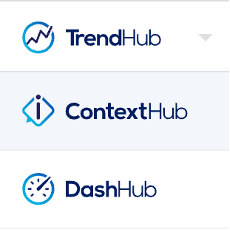
Look to the MY VIEWS menu within the panel on the left hand side of the screen.
Click on "Saved views".
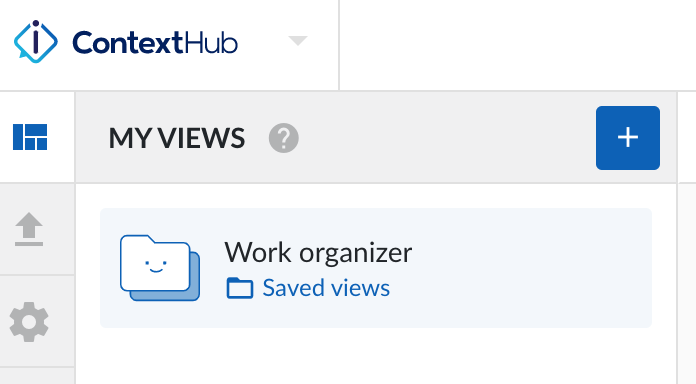
A side panel appears from the right.
Select a view from the list.
The view will open and present your context data in the table display mode by default.
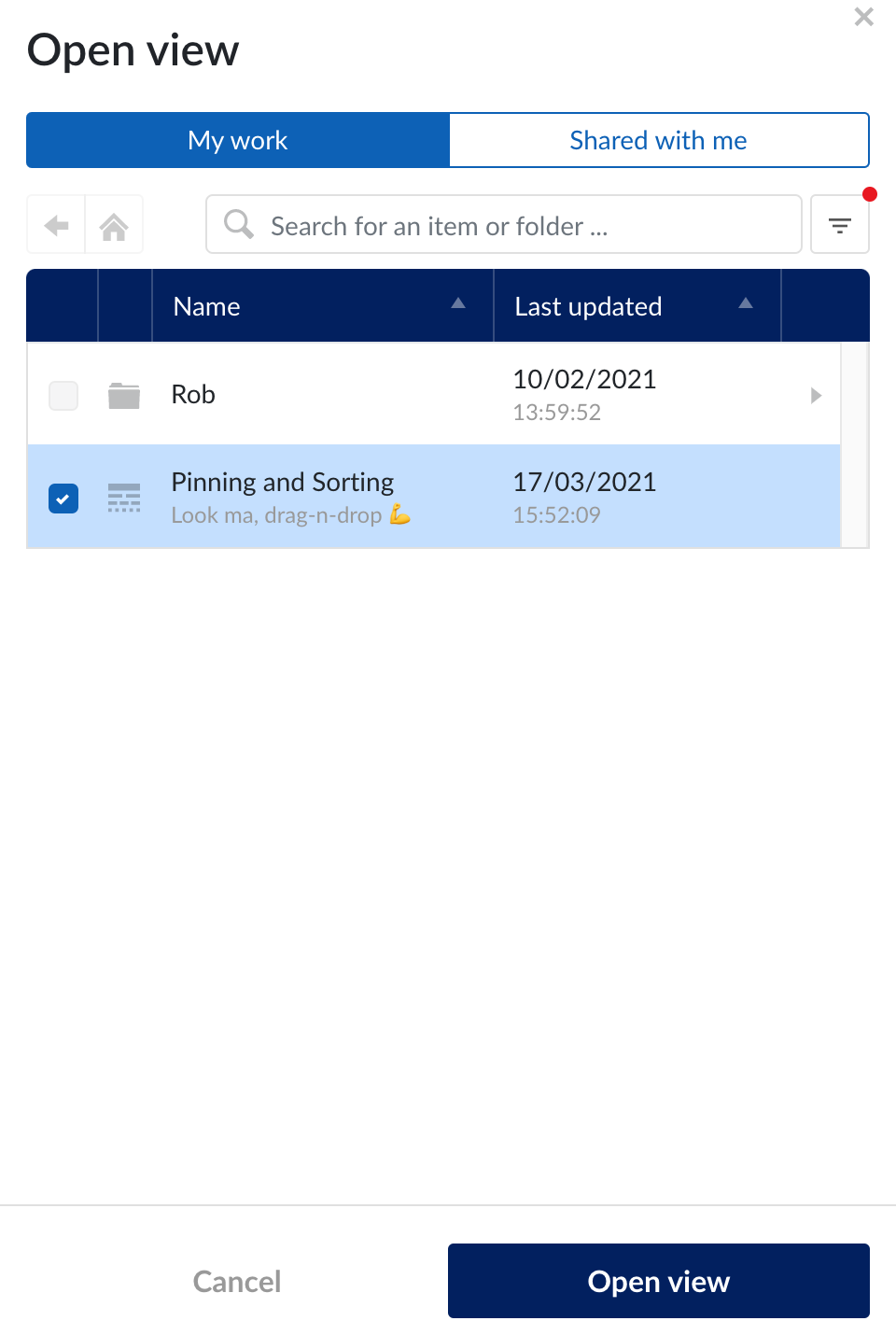
Click on "Open view".
A listing of your items appears ContextHub
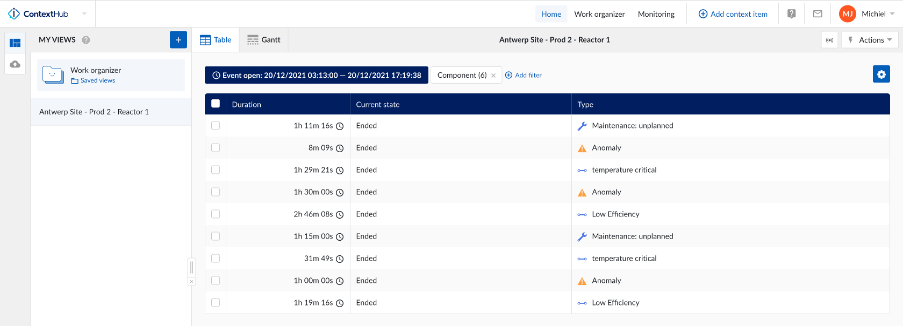
A View table presents a series of Context Items, normally indicative of a process. The table is composed of the following columns which can be selected by clicking the gear icon:
Component
Created by
Creation date
Current state
Description
End date
Key words
Short key
Start date
Type
Context fields
Opening the column selector (gear) will give you a variety of column types you wish to see displayed in your views table. Tick the column options that are interesting to you. Each new column selection will be placed to the front of the list of columns.
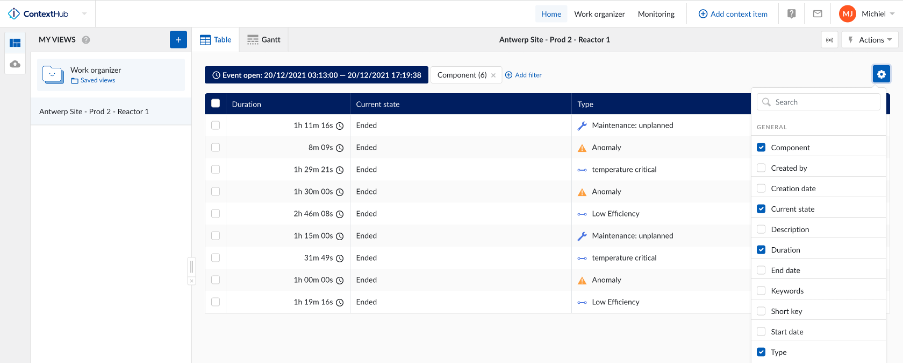
If you wish to see the story of your Context Item, click on a row to open the Context Item details panel, which appears from the right side of the screen.
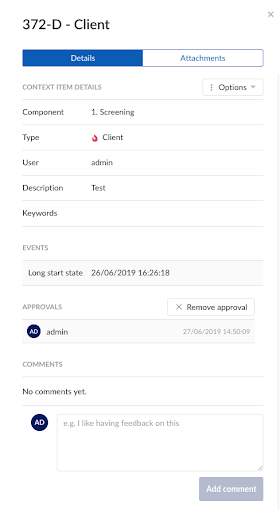
Filter your ContextHub views to get a more concise picture of your process issues.
A new view can be a specifically filtered set of context items. First you must understand what you want to look for within your views content, then create a filter query. You can filter on all the available fields in context items.
When in ContextHub, select a view and click on the "+Add filter" function.
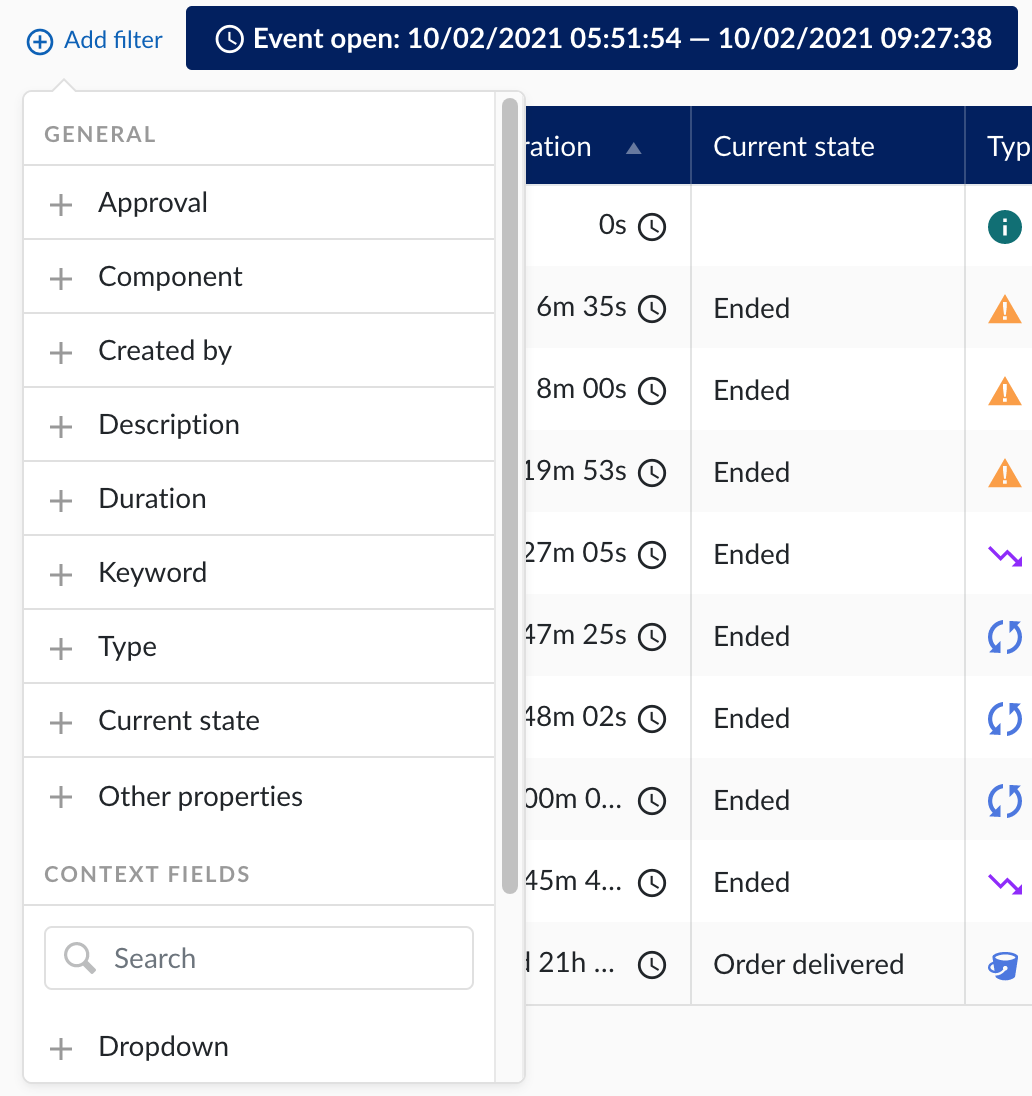
Choose from a selection of filter types to focus in on your context of interest. Filters include:
Approval
Component (+ Hierarchy filter)
Created by
Description
Duration
Keyword
Type
Current state
Other properties
Context fields
If you wish to select a component:
Click on the
 "Add Filter" button.
"Add Filter" button.A drop down window appears
Select "+Component".
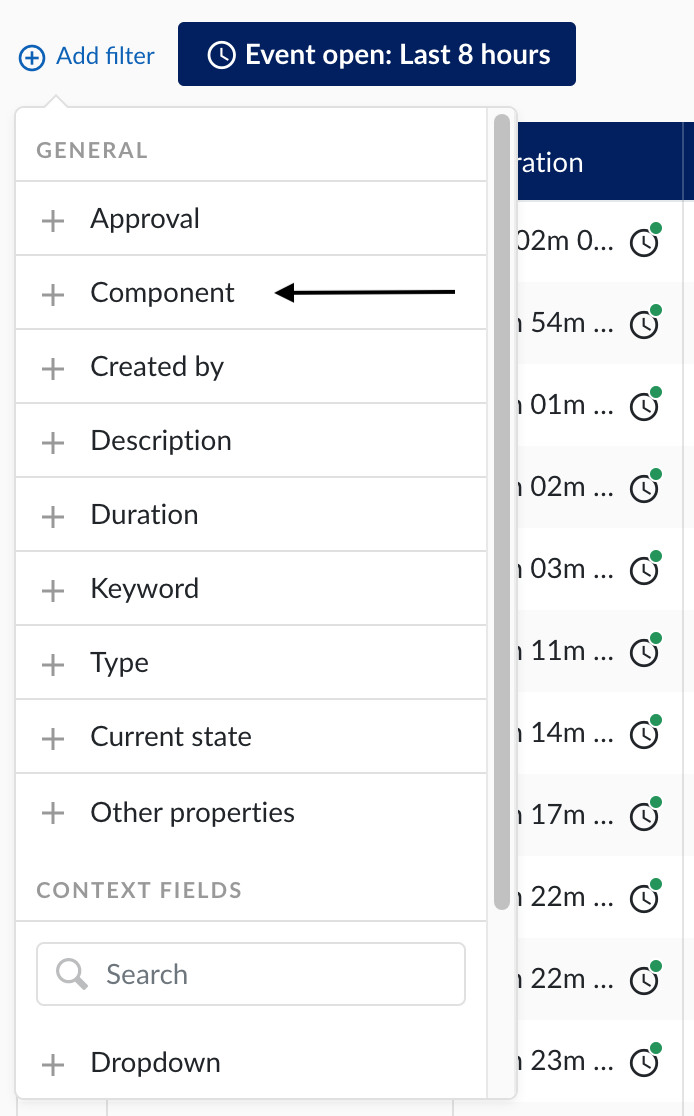
A second drop down window appears.
Click on "Add/edit components".
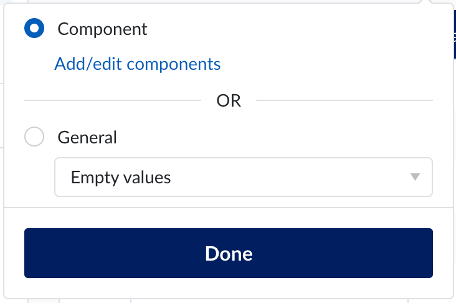
A side panel appears from the right.
Select your component from the component menu.
A label of the component selected appears in a bottom bar of the side panel.
Click on the arrow button.
A small drop down menu appears that includes the following options:
Component only (default)
Include children
Include parents
Select one of the options.
Click "Select" button.
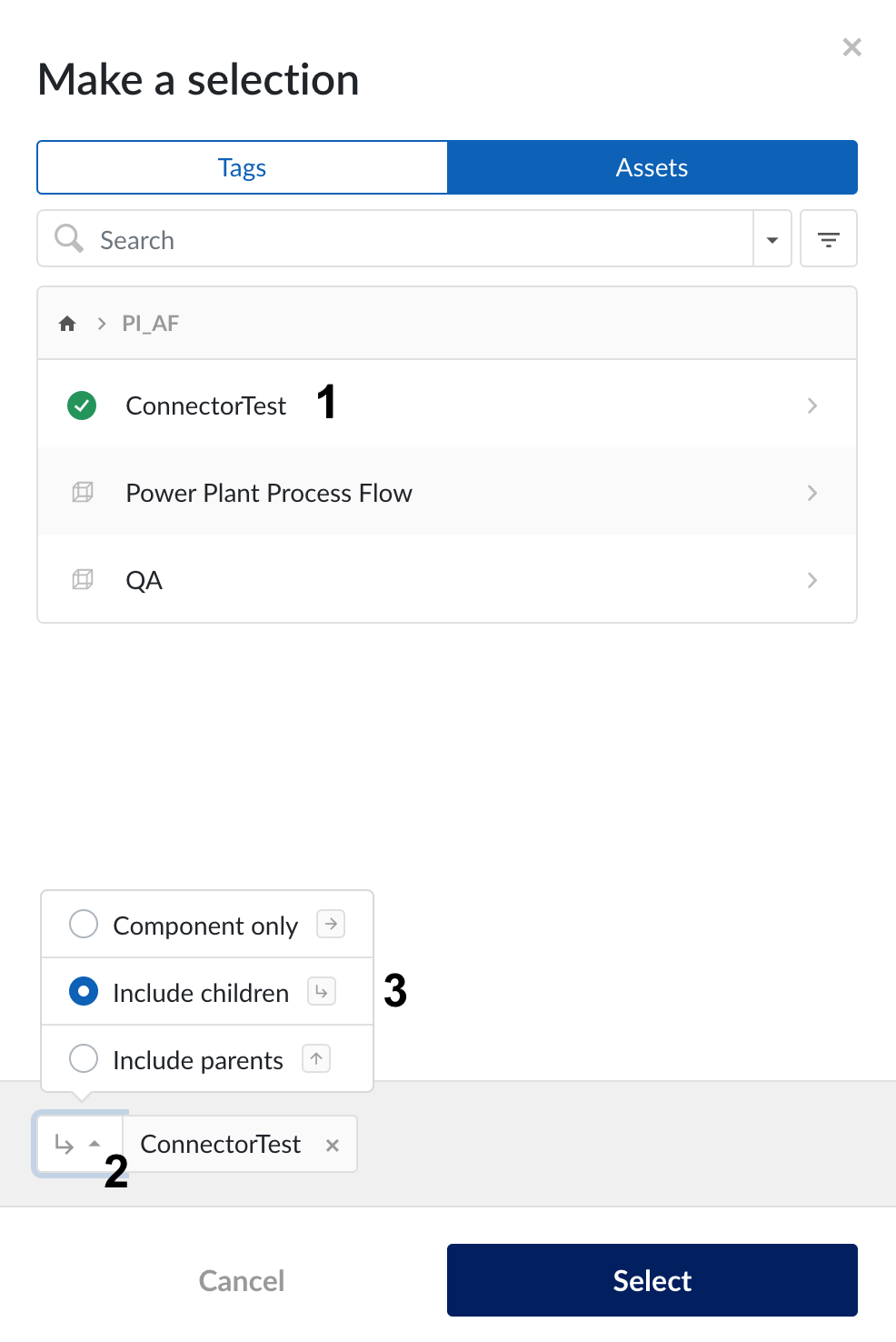
After you click select your choice of components appears in your filtered selection.
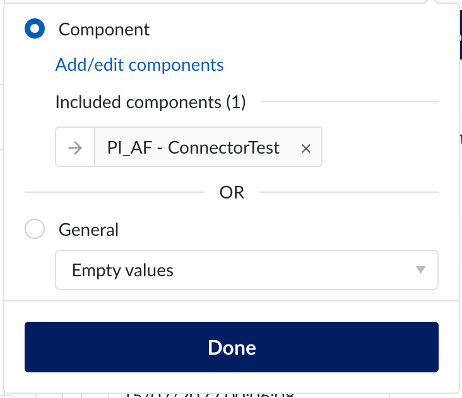
Note
The maximum number of components that can be included in a filtered view is 10'000.
You can filter context items by their "Current state". So for example, if you wish to see all context items that are currently "In Progress", select the "Current states" filter and then select the "In progress" option. This active filter enables you to filter your active context items specifically.
You can also filter a view using time periods and dates, relate to:
Event start date
Creation date of the context items
Simply select the time cell (last eight hours is the default setting) and enter the time periods and dates desired, in which your events occur.
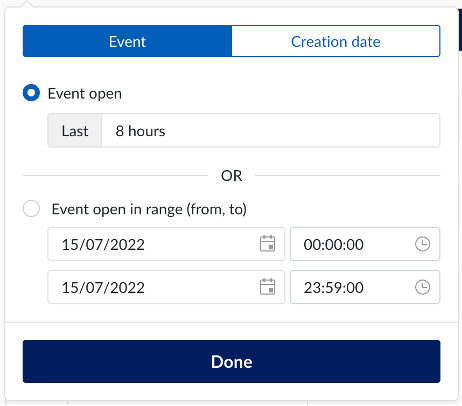
You can either:
select a preordained period (in which your event occurred) by clicking on the "8 hours" field;
select specific event dates; or,
choose an item creation date beneath the "Creation date" button. This sub-filter includes before and after date.
Then click "Done".
Note
Creation date filter is not available on the Gantt chart.
You can also enable "Enable Live mode". Live mode enables auto-refreshing of the grid chart so that new items set, feature on the grid chart automatically.
On some property/field types, it's possible to filter not only based on specific values, but also on empty or non-empty values. This option is available on the following filters:
Component filter
Description filter
Keyword filter
Current state filter
Custom numeric context field filter
Custom string context field filter
Custom dropdown context field filter
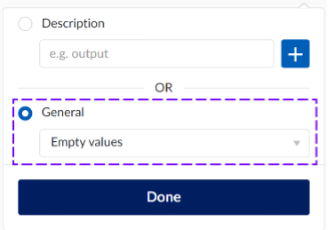
Note
A value is considered empty if it is either null or an empty string. Filtering on empty or non-empty values for component is currently not supported in Gantt view.