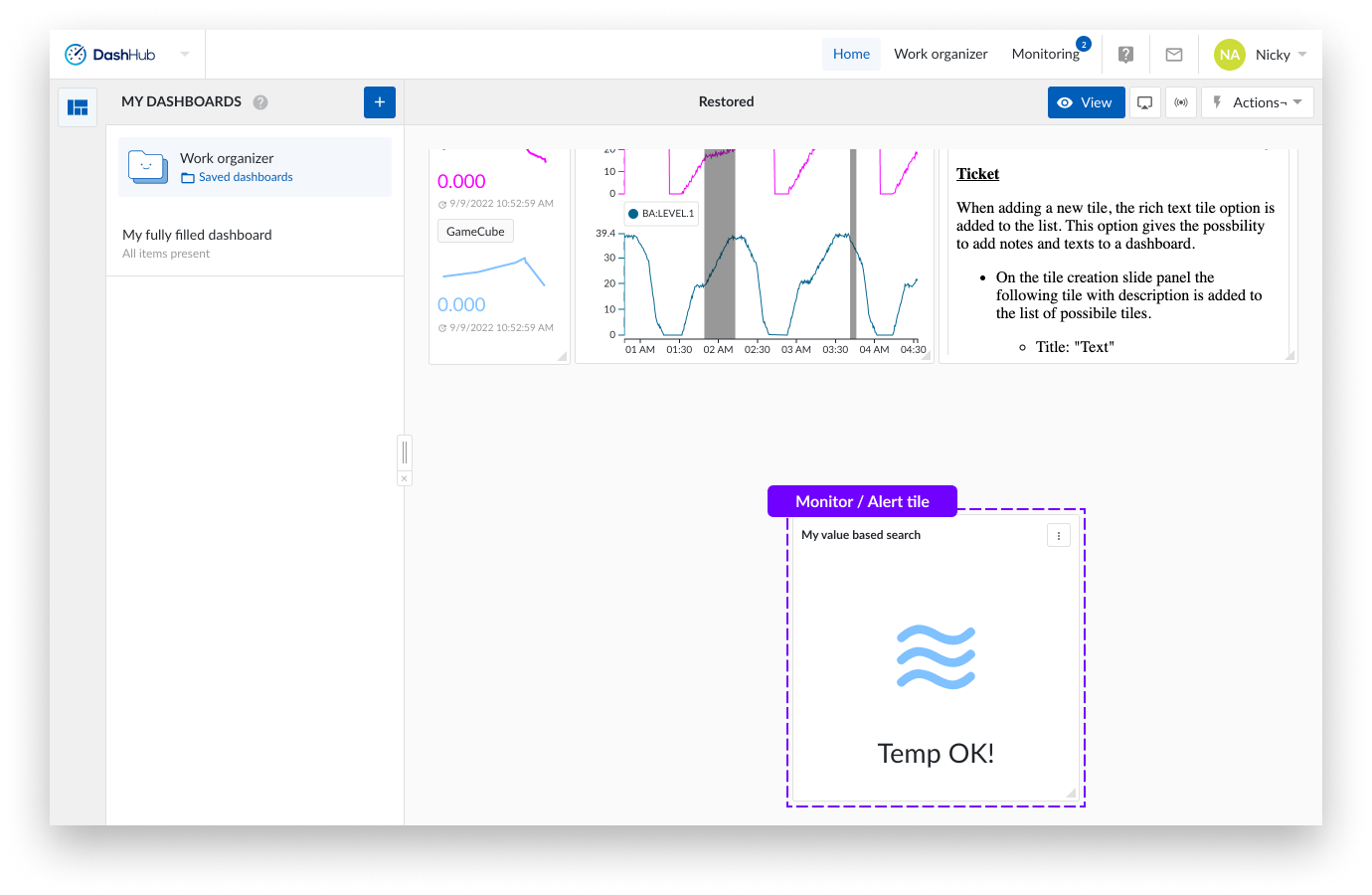Monitoring / Alert tiles
An alert tile enables you to check visually the state of your TrendHub monitors based on the criteria you set. When a monitor alert is triggered, the resumption of a "Normal status" will see the trigger reset.
You can create an alert tile in DashHub that provides a visual trigger when prescribed limits are exceeded.
For example, if a water tank level is low, you can create a tile that is connected to a monitor specifically set up to read water levels. When the limit has been exceeded, the trigger is released, and the visual alert is updated.
Note
When a monitor is not enabled in the monitoring tab in the top bar (accessible in any hub), the associated monitor tile will indicate the loss of connection.
Note
Your tile has a clickthrough to the monitor functionality, but only when the monitor is triggered. The clickthrough leads you to TrendHub at the timeframe where the monitor was triggered.
Note
Only monitors based on a value based search and operating area search can be selected as an alert tile. Monitors based on fingerprints, similarity search and digital step search are not yet available.
Start a new or open a saved dashboard and click the “Action” button on the dashboard bar.
The “Create new tile” panel is shown on the righthand side of the screen.
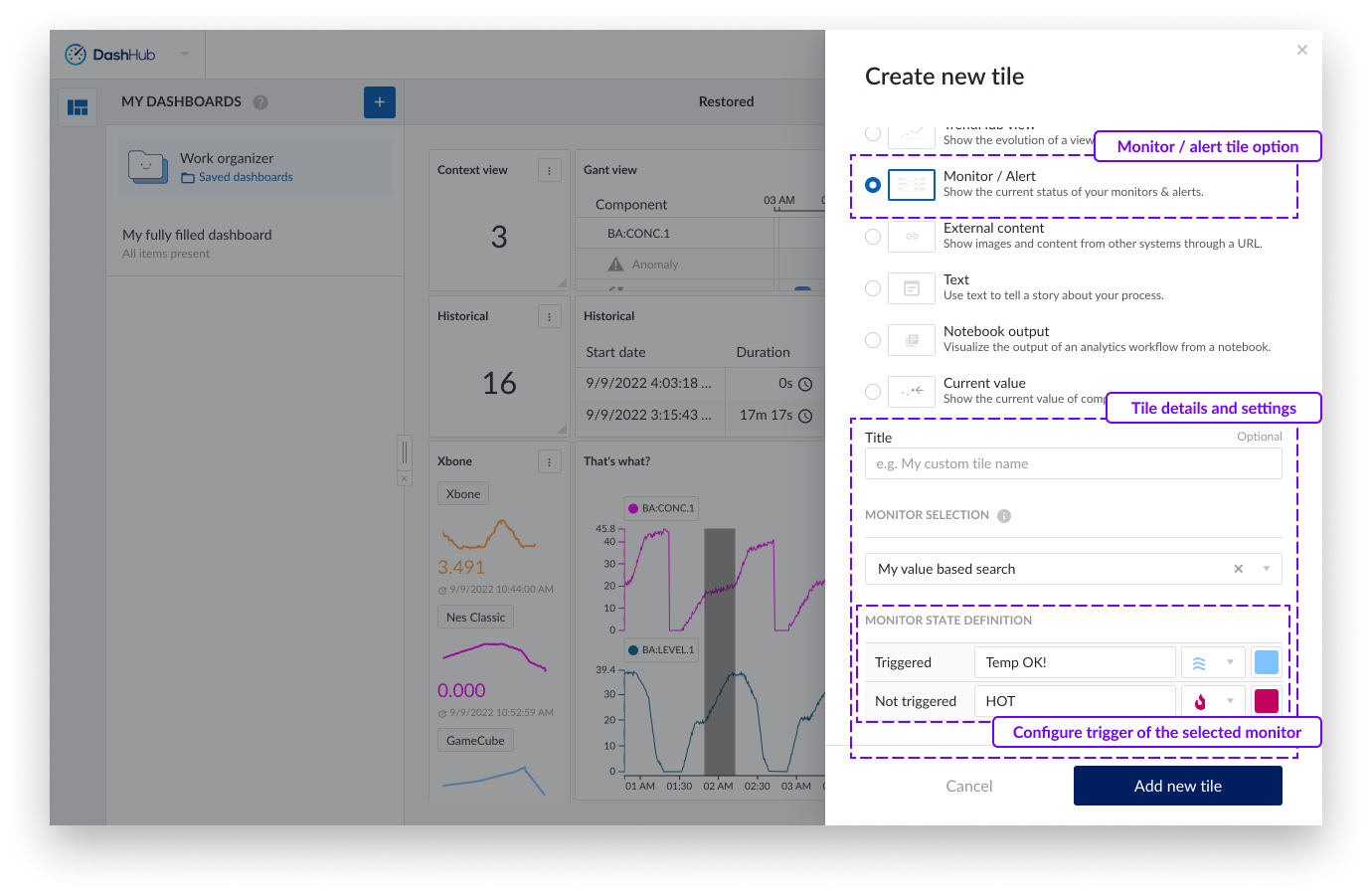
Provide a tile name and select a monitor by clicking the dropdown field.
Provide visual definitions with icons and colors for the normal state (no search result) and the trigger state (search result).
To add the tile to the dashboard, click the “Add new tile” button at the bottom of the side panel.