Schedule Manager
Schedules
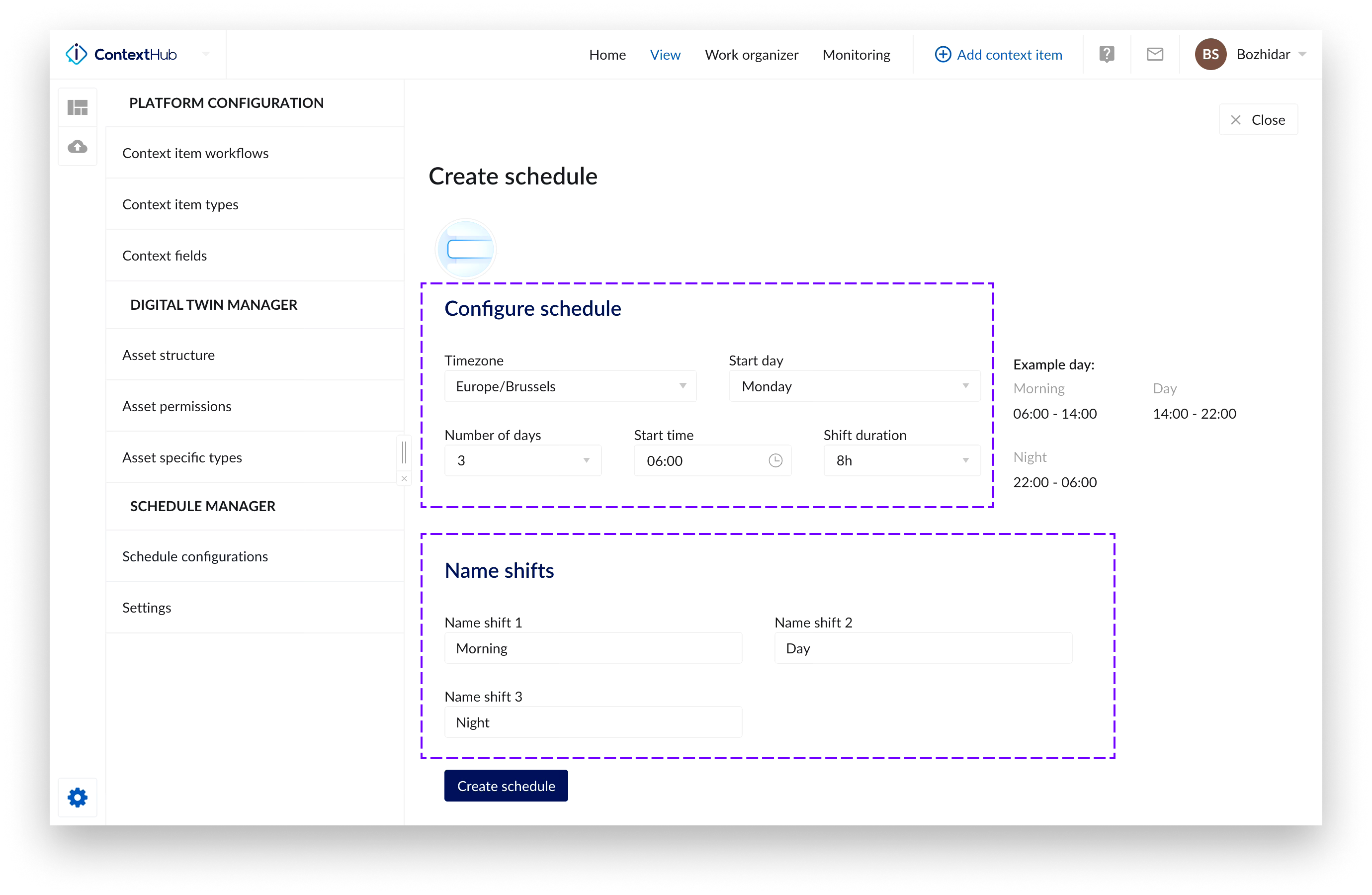 |
You can now create a schedule using the “Add schedule” button in the “Schedule configurations” section in the “Platform configuration” of ContextHub.
For each schedule you can choose the:
Time zone – the time zone in which the schedule will apply.
Start day – the start of the week from which a configured number of consecutive days will be counted in the schedule.
Number of days – the number of days the schedule will apply in a week (7 day).
Start time – the start time of the first shift.
Shift duration
Depending on the shift duration chosen – multiple, equally lasting, shifts will be created to fill the 24h in a day.
Option to custom name the provided shifts.
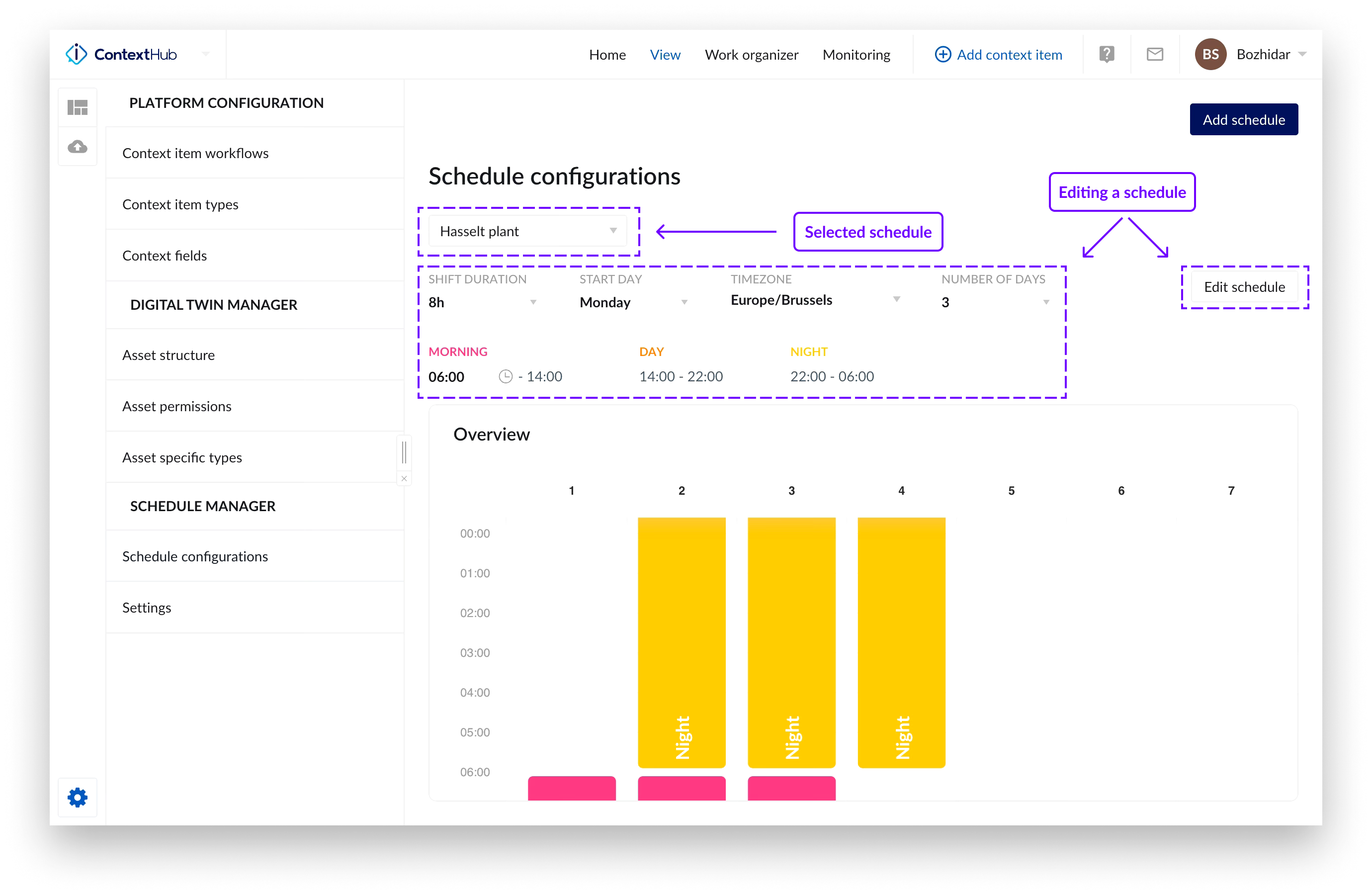 |
Once a schedule is saved you can review it from the “Schedule configuration” menu option.
A dropdown is provided to select a schedule you want to review from a list of configured schedules.
You can review the whole configuration directly from this view. If you want to edit a specific part of the configuration you can directly click on the respective value of interest.
An overview will be displayed to visualize the configured schedule.
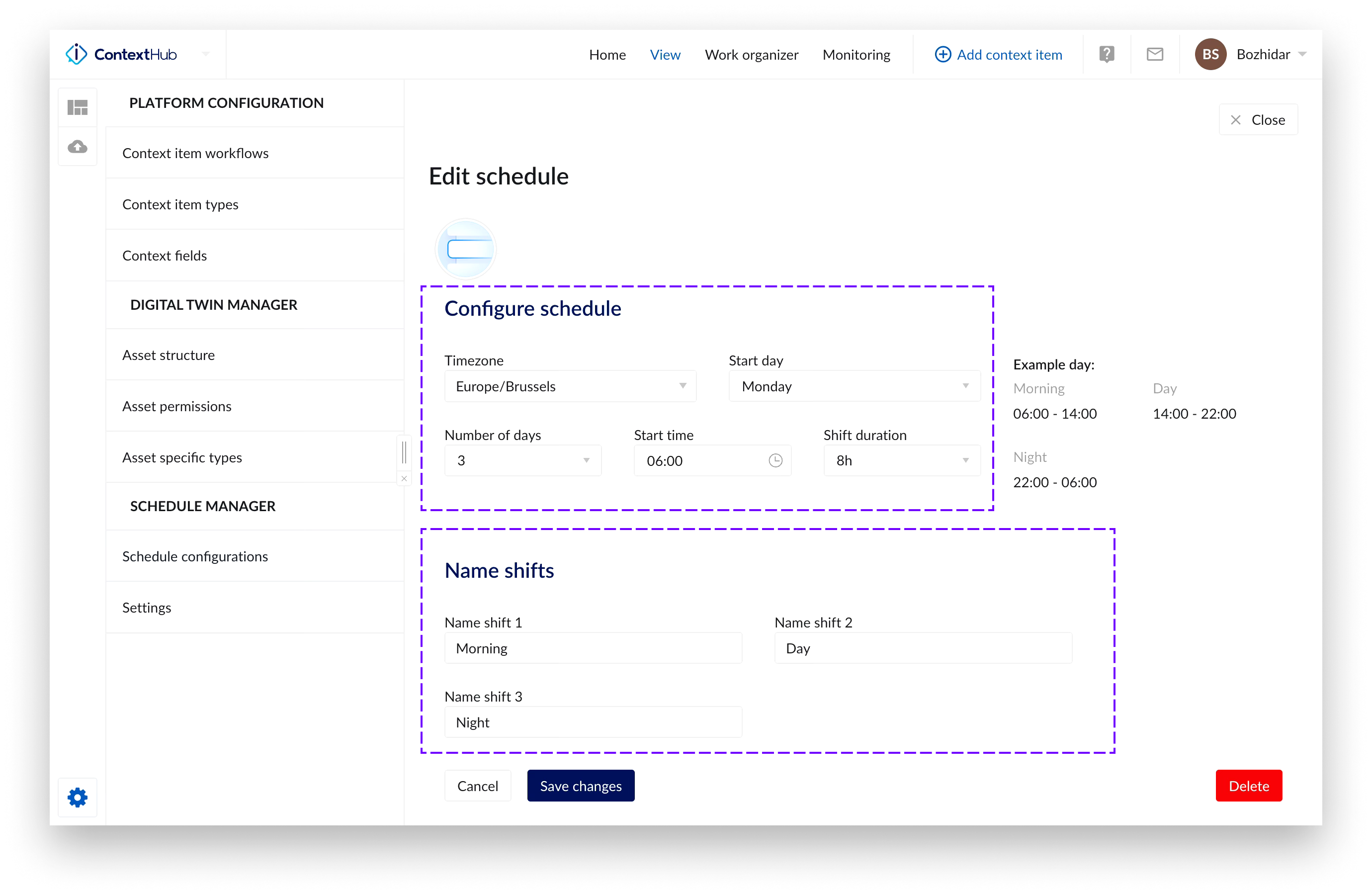 |
Filtering based of a schedule in DashHub
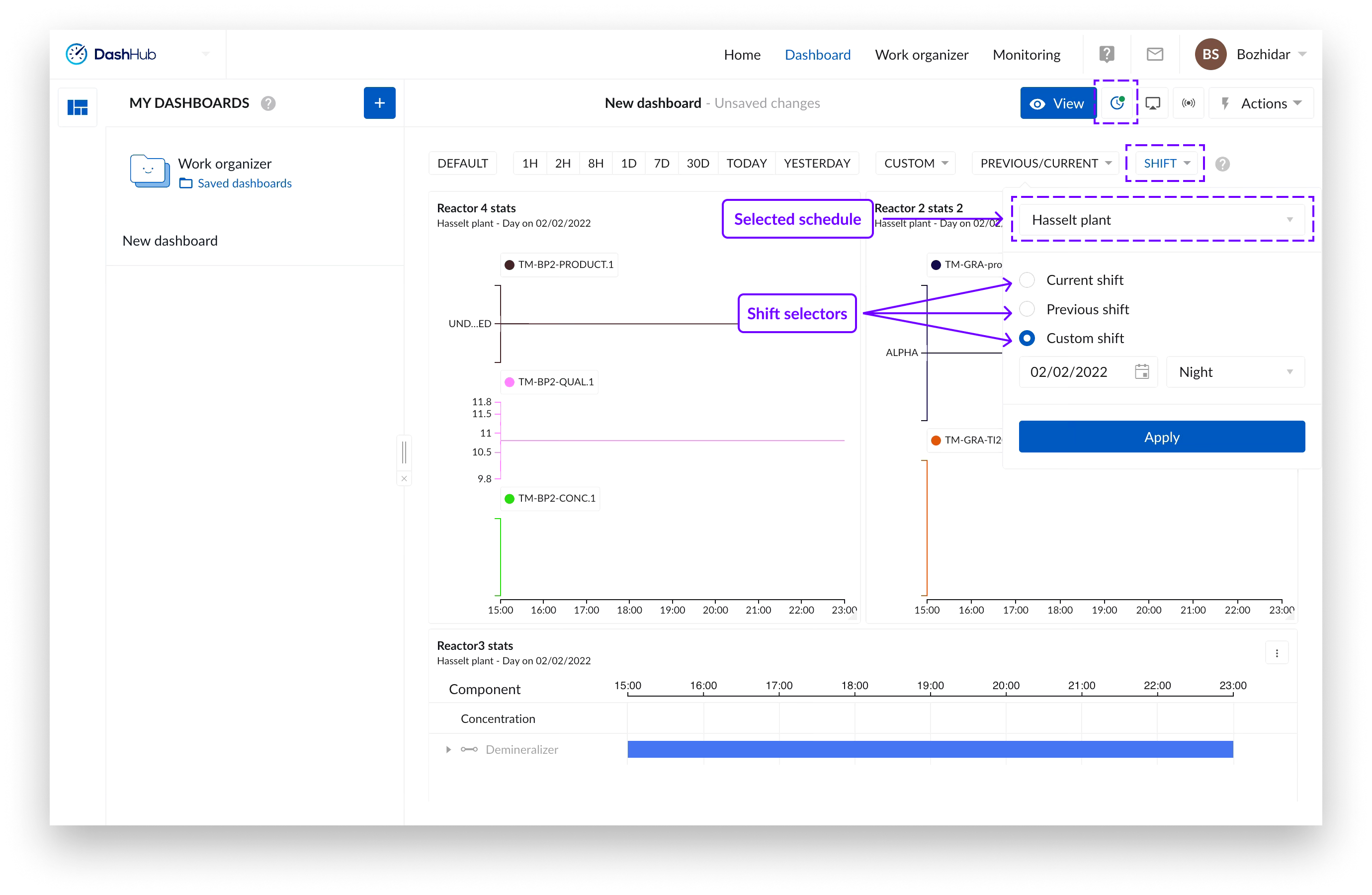 |
Once a schedule is configured you can use it to filter your dashboards in DashHub to show data for a specific shift in a schedule. You can do that by clicking on the “SHIFT” option, selecting the schedule of choice from the dropdown and then selecting one of three options:
Current shift: This option shows data for the current shift in all your tiles.
Previous shift: This option shows data for the previous shift in all your tiles.
Custom shift: This option provides an opportunity to select and display data for a specific shift of interest for a specific date.
Settings
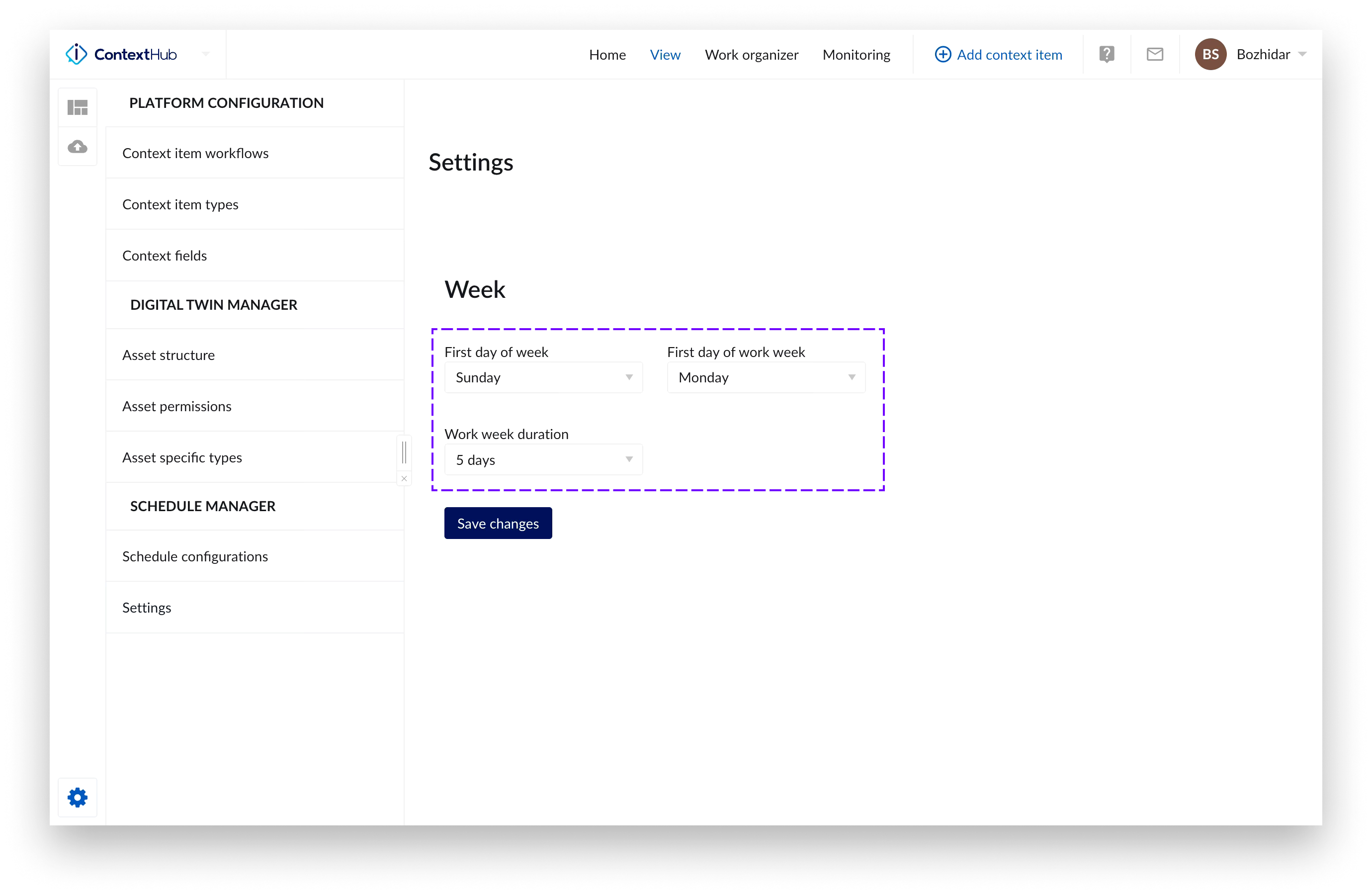 |
In the settings section you could configure the following global settings:
First day of the week: This will impact how your week will be shown in the application.
First day of the work week: This will impact how your work week is shown in the application.
Work week duration: This will impact how your work week is shown in the application.