Auto-Refresh
In DashHub you can create a dashboard with tiles and enable a setting called “auto-refresh”. When turned on, the tiles on you dashboard will periodically refresh their content on a time interval of you choosing.
Dashboards have the auto-refresh option so that your TrendHub, ContextHub view tiles and monitor tiles are refreshed periodically. This will enable you to have the latest information concerning your processes.
Note
The live modes of TrendHub are not linked to DashHub. Clicking on live mode in TrendHub has no effect in DashHub.
Goto TrendHub and create a view with the "Relative time frame" option switched on. See here for more information on "Relative time frames".
Goto ContextHub and create views ensuring that you select a period associated with the final hours of operation in ContextHub grid views and/or ContextHub Gantt views.
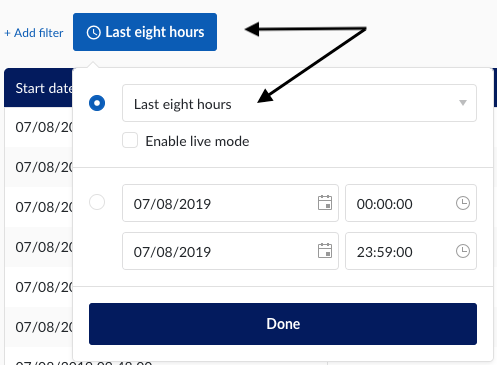
Note
The "Enable live mode" switch refers to live mode of the views in ContextHub, and bear no relation to any action in DashHub.
Goto DashHub and create tiles using your new TrendHub and ContextHub views and also any monitors you have set up in TrendHub. See below for further details on how to create tiles.
Click on the automatic refresh mode button situated in the top right corner of your DashHub UI. When clicked, the button will turn, indicating that the mode is active.
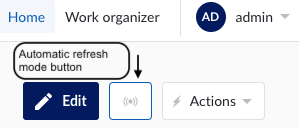
Click the "Actions" button.
Click save.
Periodically your tiles will update with a new value dependent on the data in the other hubs.
Note
The default setting for periodic refresh is set to 5 minutes for tiles (adjustable to 1min if necessary). Alert tiles are the exception, with a 1 minute default setting.