Dashboard triggers
What are dashboard triggers?
A dashboard trigger automatically activates the export of a selected dashboard when a context-item changes state or a certain context type is added to the dashboard.
Why use the trigger?
Your dashboard, running as defined, will provide operators and or engineers all the information pertinent to the process of interest. For example, when an automatically created context item of type "shift" is created, an export of the board in the form of a process report can be set to automatically create and attach to the item, during a predetermined shift change.
Anyone with access to the item will be able to download and read the latest process report, relinquishing the need to manually create the report.
How to create a dashboard trigger
The dashboard trigger can be created in ContextHub. It requires a workflow to be setup so that you can create the "states" necessary to trigger the delivery of a dashboard report based on your tile status. These triggers fire automatically when your chosen state has been met. Your trigger requirement could be a shift change, the end of a process run, or a paused process.
Create a context type as normal.
Identify the context item type in context item type grid, click the three dots at the far right of the row.
In the drop down, select "Edit dashboard triggers".
A panel will appear from the right, select a state on which the trigger should activate.
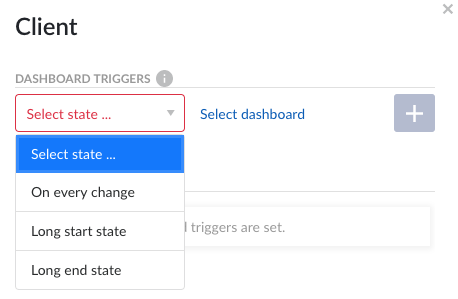
Click on "Select dashboard" and identify dashboard of interest.
Click on the + sign to add your new trigger to the overview list. This list provides an overview of your preset triggers.
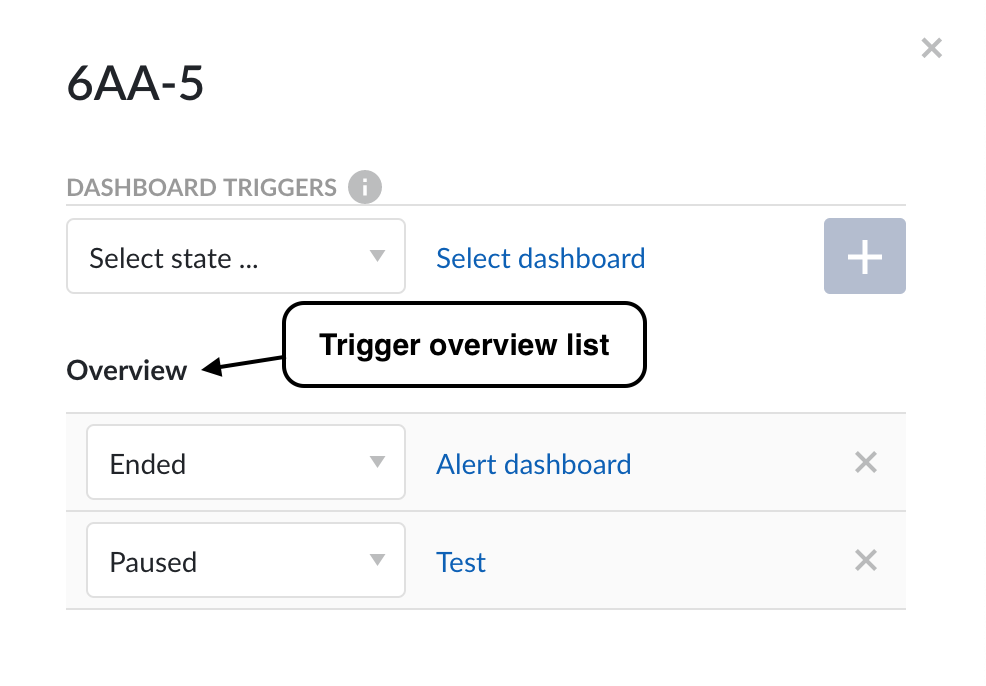
Your trigger is now set to create a report automatically, at your preselected time(s).